How to Fix ERR_SSL_VERSION_OR_CIPHER_MISMATCH
The internet is set on secure connections. When you enc...
Have you ever methodically created a blog post and scheduled it for the right moment, only to discover that it is still in draft mode when it should be published? This annoying occurrence known as the “missed scheduled post error” can affect even the most experienced WordPress users.
In this guide, we will discuss how to fix missed scheduled post errors and provide the knowledge to diagnose and resolve this issue to make sure your content reaches your audience exactly when needed.
Several factors can contribute to scheduled posts going independently in WordPress. Here are the most common issues:
Now that we have identified the potential causes let’s dive into solutions. Here’s a step-by-step approach to diagnose and fix the WordPress missed schedule error:
1. Double Check Your Timezone
Navigate to your WordPress dashboard and go to Settings then General. Locate the Timezone section and ensure it accurately reflects your website’s location then save the changes.

2. Clear the Cache
Caching plugins can be mostly helpful for website performance but sometimes they can hold onto outdated information. Clearing the cache can often resolve scheduling issues. If you are using a WordPress cache plugin check its documentation for specific instructions on clearing the cache. Alternatively, some hosting providers offer cache-clearing options within their control panels.
3. Temporarily Deactivate Plugins
If clearing the cache doesn’t solve the problem, consider plugin conflicts. Deactivate all plugins checking if the scheduled post issue persists after deactivation. You can do this in your WordPress dashboard or through cPanel. To deactivate the plugin in WordPress, navigate to the “Plugin” section and set the “Deactivate” option.
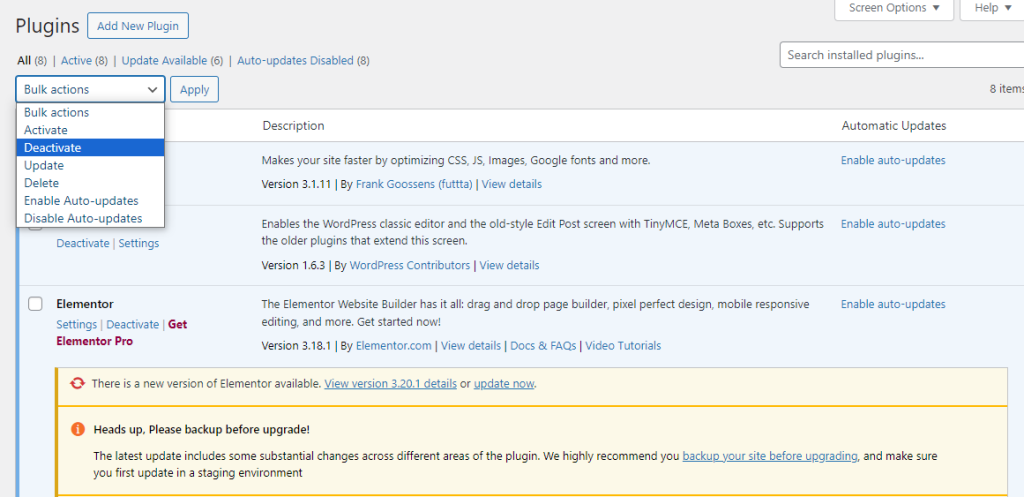
To deactivate from the control panel navigate to the “File Manager” section then click on the wp-content folder, here you find the “Plugin” folder, renaming it like plugin.d this will deactivate all plugins.
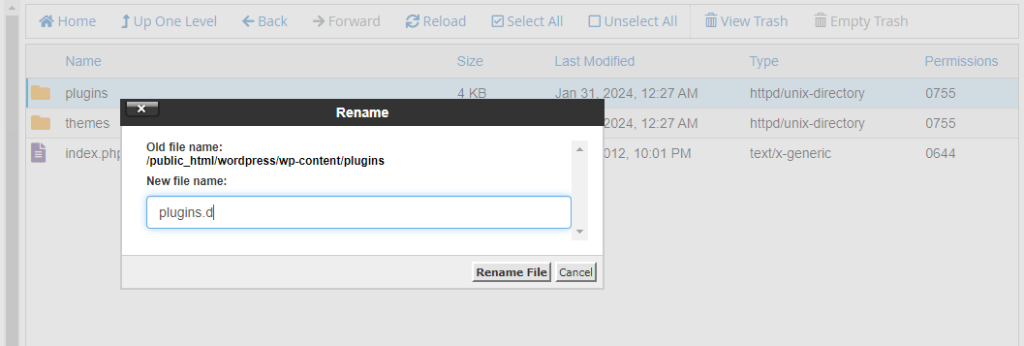
Now activate them one by one, once you identify the problematic plugin you can explore alternative plugins or seek updates for the conflicting one.
4. Increase the WordPress Memory Limit
A low memory limit on your server can restrict WordPress’s ability to perform tasks like scheduled publishing. Increasing the memory limit can provide the necessary resources for smooth scheduling. Improperly increasing the memory limit can have security implications. For more detailed instructions, check out our guide on how to increase memory limit in WordPress.
5. Utilize Missed Schedule Fixer Plugins
The WordPress plugin repository offers solutions specifically designed to address WordPress post missed schedule errors. Plugins like “WP Missed Schedule” or “Missed Schedule Fixer” can help automate the process of checking for missed posts and publishing them accordingly.
6. Server-Side Cron Jobs
WP-Cron the default WordPress scheduling system relies on server visits to trigger scheduled tasks. This can be unreliable on some server configurations. If you are comfortable with server administration you can explore setting up server-side cron jobs. This involves creating a cron job on your server to run scheduled tasks at specific intervals, ensuring more reliable execution.
Unleash the power of Scalable WordPress Hosting
Increase the speed of your WordPress website with Ultahost’s scalable WordPress hosting and provide your visitors with the best possible faster page-loading experience.
While preventing future missed schedule WordPress posts is ideal there are steps you can take to recover posts that have not been published as scheduled:
Manually Publish the Missed Post
Navigate to Posts in your WordPress dashboard. Locate the missed post and edit it. In the editing interface, you will find the option to set the publish date and time. Simply adjust the date and time to reflect the originally scheduled publishing time and click “Publish”.
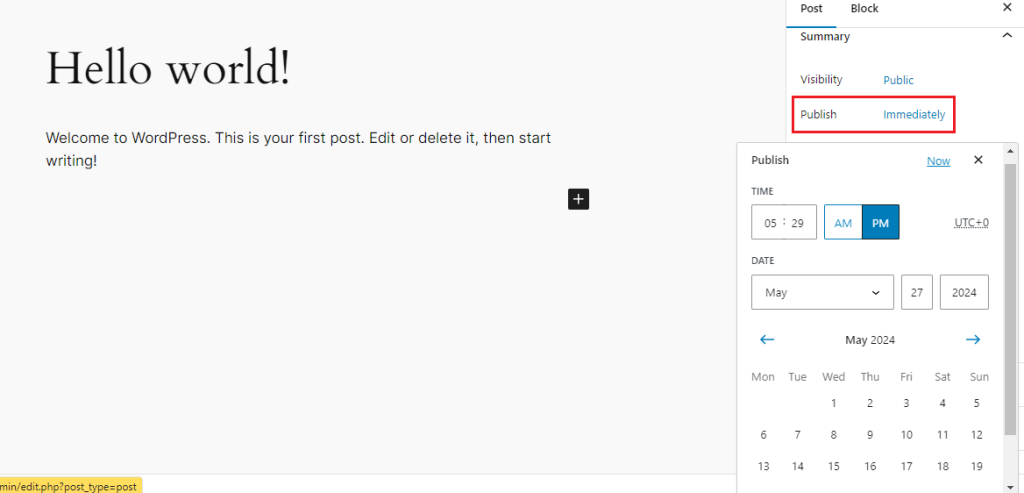
External Scheduling Services
Third-party scheduling services like IFTTT or Zapier can integrate with WordPress and allow you to schedule posts from within their platforms. These services often offer more robust scheduling features and can be a good option for complex workflows.
Missed WordPress scheduled posts can disrupt your content publishing workflow. By understanding the common causes and implementing the troubleshooting techniques outlined in this guide you can diagnose and fix these errors efficiently. Remember, taking preventative measures like proper timezone settings, plugin management, and reliable web hosting can significantly reduce the chances of encountering this issue in the future.
Encountering “Missed Scheduled Post” errors in WordPress can be difficult especially if you rely on consistent publishing. Regular hosting plans often have limitations on the tasks that automate scheduled posts. Upgrading to an Ultahost WordPress VPS hosting plan provides a reliable solution that increases control over server resources. These plans offer rich storage space to make sure your website has enough room to store future scheduled posts and media files without running out of space.
Your post may miss its scheduled time due to server issues or plugin conflicts.
You can use a plugin like WP Missed Schedule or check your server’s cron jobs.
The WP Missed Schedule plugin can help resolve scheduling issues.
Yes, incorrect server time settings or cron job issues can affect post-scheduling.
Yes, you can manually publish missed posts by editing and updating them in the WordPress dashboard.