How to Enable ModSecurity in cPanel for Web P...
ModSecurity is a Web Application Firewall (WAF) that mo...
For website administrators understanding user traffic and website health is important. While analytics tools provide valuable insights raw access logs offer an unfiltered view of every request made to your website. This data can be beneficial for troubleshooting errors, identifying security threats, and analyzing visitor behavior.
In this post, we will discuss how to access and configure raw access logs cPanel interface. Furthermore, we will go through some advanced techniques and security considerations for website analytics.
Raw access logs, also known as server access logs, closely record every interaction between a user’s browser and your web server. Each log entry typically contains details like:
By analyzing these entries you can gain valuable insights such as identifying peak traffic hours and popular pages and locating instances of broken links or server-side errors. Most importantly you can detect suspicious activity or potential hacking attempts and analyze how search engine bots interact with your website.
cPanel, a wide option used by web hosting control panels, provides a simple and easy way to access raw access logs. Here’s a step-by-step guide:
1. Use your hosting provider’s login credentials to access your cPanel account.
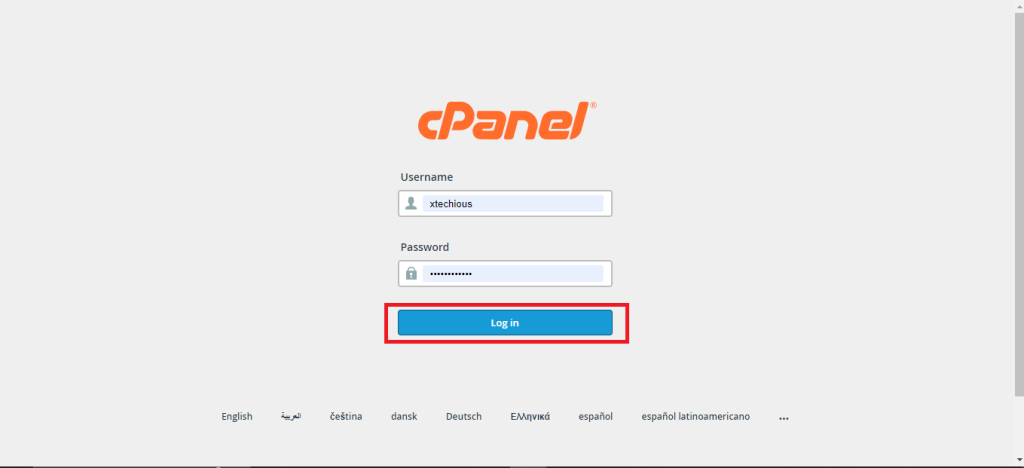
2. The cPanel interface might vary slightly depending on your hosting provider’s theme. Look for the “Raw Access” tool within the “Metrics” section.
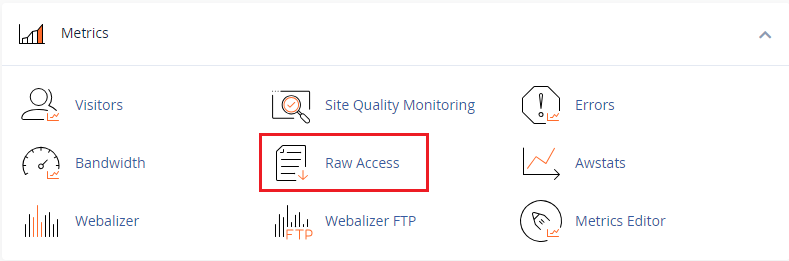
3. Clicking on “Raw Access” will display a list of your domains or subdomains. Clicking on the desired domain name typically initiates a download raw access logs in cPanel in the compressed .gz file containing the latest raw access log for that domain.
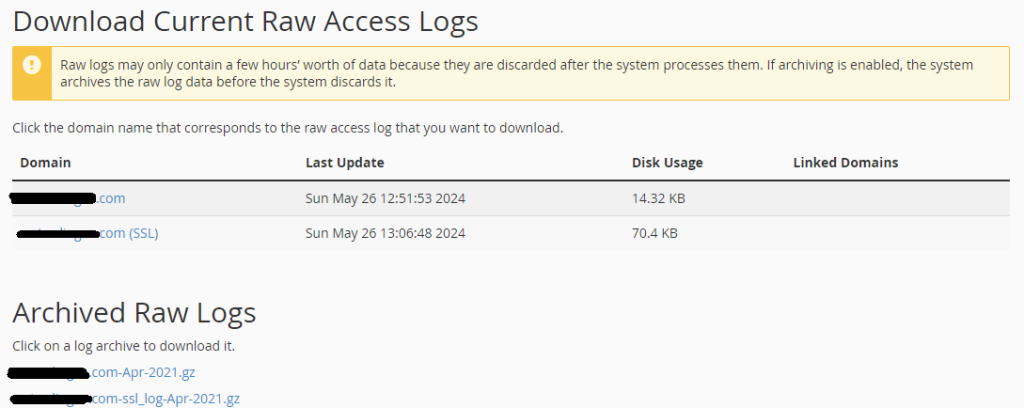
4. Downloaded log files are usually compressed. Use a file archiver like 7zip or WinRAR to decompress the file before viewing its contents.
5. To view raw access logs cPanel, open the decompressed file using a plain text editor like Notepad or TextEdit. Be aware that logs are not human-readable by default.
While raw access logs contain valuable information, deciphering them requires some technical understanding of web server communication protocols. Each log entry follows a specific format, often referred to as the Common Log Format (CLF). Here’s a breakdown of a typical CLF entry:
127.0.0.1 - - [26/May/2024:18:50:00 -0500] "GET / HTTP/1.1" 200 358 "-" "Mozilla/5.0 (Windows NT 10.0; Win64; x64) AppleWebKit/537.36 (KHTML, like Gecko) Chrome/103.0.0.0 Safari/537.36"
Check Raw Access Logs on Our cPanel Hosting!
Is your website bogged down by slow or struggling growing traffic? Experience Ultahost blazing-fast speeds, and reliability, for management of your website.
While accessing the current access log is simple cPanel also allows for some configuration options:
1. By default cPanel only stores the most recent access log. To enable automatic archiving navigate back to the “Raw Access” tool and look for an “Archive logs” or similar option. You can typically configure settings like archiving frequency like daily or weekly and maintain the period for archived logs.
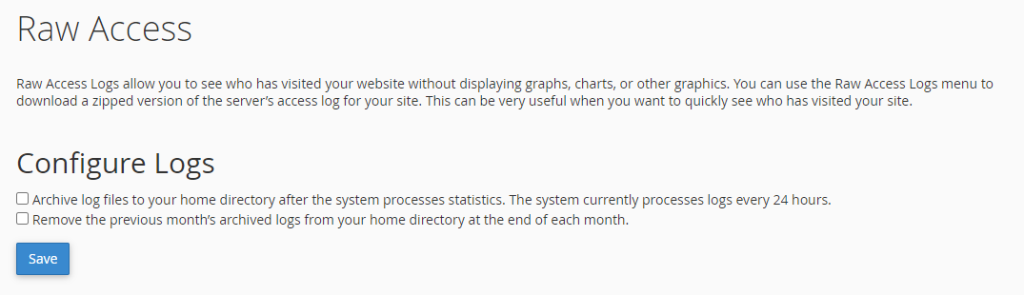
2. Server access logs can grow large over time. cPanel offers options to rotate log files, meaning older entries are compressed and stored separately while new entries are added to a fresh log file. This helps manage disk space and improve access performance.
For in-depth analysis of raw access logs, many website owners utilize log analysis tools. These tools can:
Popular free and paid log analysis tools include AWStats, GoAccess, and Loggly.
Raw access logs contain sensitive information like IP addresses and potentially user-specific data depending on your website functionality. Here are some security best practices:
Raw access logs provide an unfiltered view of website traffic and user interactions. By learning to access and interpret these logs within cPanel, you gain valuable insights for website optimization, troubleshooting, and security monitoring. Remember, effective log analysis often involves utilizing additional tools and techniques to unlock the full insights of data.
Checking raw access logs in cPanel can be a time-consuming task for busy website business owners. For those offering individual cPanel accounts to their clients consider Ultahost’s reseller hosting plans which provide you root access and WHM control panel access allowing you to easily manage your client’s cPanel accounts.
Go to your cPanel dashboard and click on “Raw Access” under the “Metrics” section.
Checking raw access logs helps you monitor website traffic and identify potential security issues.
Yes, you can download raw access logs for specific domains directly from the “Raw Access” page.
In the “Raw Access” section, you can adjust settings like log archiving and download preferences.
Raw access logs are typically in plain text format, showing detailed information about each visitor to your site.