How to Force HTTPS Using .htaccess
In today’s digital world, securing your website with ...
Hotlinking is a term used when external websites link directly to the images or files on your website. This can consume your server’s bandwidth since every time the external site is loaded it pulls the data from your server. This can lead to increased hosting costs and slower website performance for your visitors. One effective way to prevent hotlinking is through hotlink protection tools provided by hosting control panels like cPanel. In cPanel, enabling and disabling hotlink protection is straightforward.
In this post, we will discuss hotlink protection cPanel and how to enable or disable hotlink protection in cPanel. Further how you can take control and manage the resources of your website that are used.
Hotlinking occurs when another website embeds your images, videos, or other files directly into their content. This can be problematic, as it consumes your bandwidth without generating any traffic or revenue for your site. Luckily, cPanel offers a built-in tool called “Hotlink Protection” to help you manage this issue.
Before diving in, it’s important to understand what hotlink protection does. When enabled, it prevent hotlinking cPanel and other websites from directly linking to your files. Instead, visitors must access files through your website’s domain, ensuring your resources are used appropriately and traffic is accurately recorded.
To enable hotlink protection cPanel following are the steps are described below:
Step 1: Log into cPanel
For hotlinking in cPanel access your hosting account by logging into cPanel with your username and password.
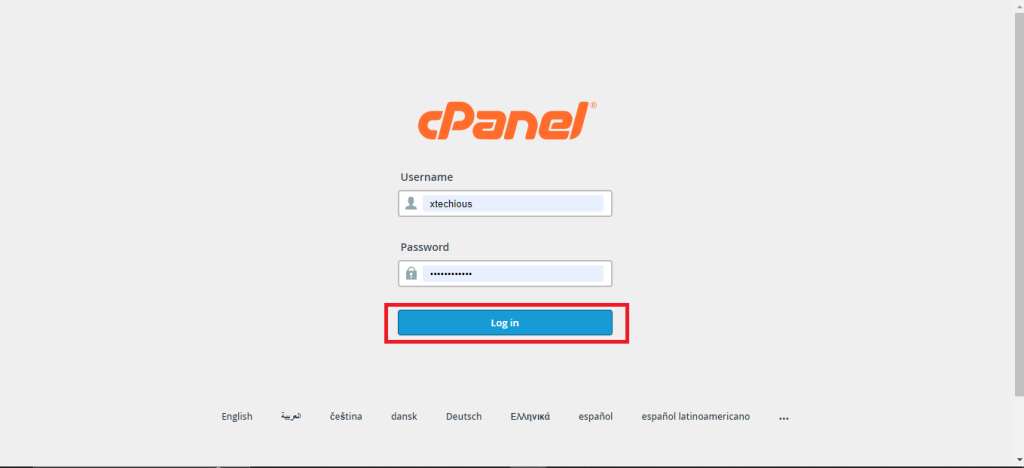
Step 2: Locate the Security Section
Once logged in, find the ‘Security’ section of cPanel, and click on the ‘Hotlink Protection’ icon.
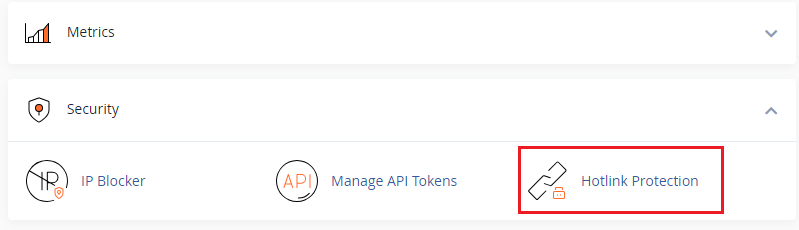
Step 3: Configure Hotlink Protection
On the Hotlink Protection page, configure the following settings:
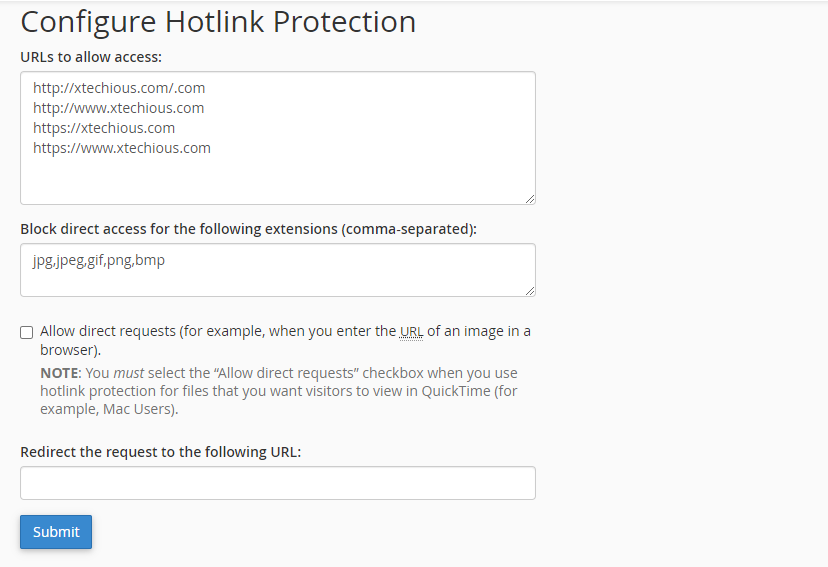
Learn about How to Setup a Subdomain Using cPanel.
Step 4: Enable Protection
Once all settings have been configured, click on the ‘Enable’ button. The system will implement hotlink protection immediately.

Grow your website with cPanel hosting today!
Is your website bogged down by slow or struggling growing traffic? Experience Ultahost blazing-fast speeds, and reliability, for management of your website.
If for any reason you need to disable hotlink protection cPanel the process is just as simple:
Step 1: Access Hotlink Protection
Log into cPanel and navigate back to ‘Hotlink Protection’ under the ‘Security’ section.
Step 2: Disable Hotlink Protection
On the Hotlink Protection page, simply click on the ‘Disable’ button. Your resources will now be accessible for hotlinking by other websites.
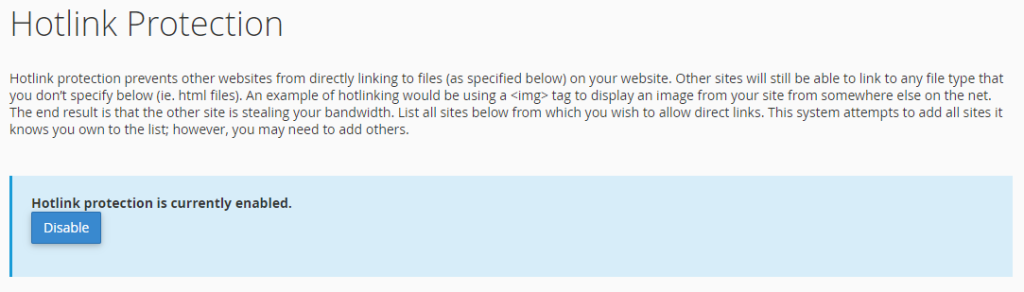
Above are the following steps to show how to stop hotlinking cPanel.
Disabling hotlink protection can expose your resource limits to unauthorized use. Only consider disabling it if you understand the potential consequences and have a specific reason for doing so.
The following are the important considerations when using hotlink protections:
With just a few clicks, you can save bandwidth and safeguard your website’s content by enabling hotlink protection in cPanel. Hotlink protection allows website owners to set specific domains in which their content would be displayed. Caution is advised when changing settings, however, as blocking legitimate traffic may occur.
When it comes to buying hosting Ultahost is the best place to provide secure and affordable web hosting services for bloggers, small-business owners, web designers, and developers. Check out our plans according to your requirements.
To enable Hotlink Protection in cPanel log in go to “Hotlink Protection” and turn it on. This helps prevent others from directly linking to your website’s images.
In cPanel navigate to “Hotlink Protection” and simply turn it off to disable the protection against unauthorized image linking.
Hotlink Protection safeguards your website’s images by preventing others from embedding them on their sites without your permission, helping to control bandwidth usage.
You can locate Hotlink Protection in cPanel under the “Security” section. Access it, and you’ll be able to configure and manage your Hotlink Protection settings.