How to Disable Greylisting for cPanel Email
Greylisting is a technique used by mail servers to bloc...
One of the commonly known features of cPanel is that it gives the user complete control over various server and domain management tools. Among its useful features is the ability to set a catch-all email address that allows one to capture any emails sent to incorrect or non-existent email addresses associated with a domain. This function can be indispensable when one requires a way to ensure that no important communications are missed despite being sent to wrong addresses.
In this article, we will describe the steps required to create a catch-all email for cPanel accounts so important correspondence can be captured even if sent to wrong addresses.
As the name suggests, a catch-all email address is a wildcard email set up to receive every single possible email sent to the domain, irrespective of whether the specific address is created or not. For instance, in a situation where the domain is example.com and one creates a catch-all email address, every email sent to any existing email address under the domain, for example [email protected], would be captured.
Here are the benefits of having a catch-all email address:
Here are drawbacks of having a catch-all email address:
Setting Up Catch-All Email With Our cPanel VPS!
With Ultahost’s cPanel VPS, setting up catch-all email is quick and easy. Experience seamless email management and secure hosting!
Now that we have a clear understanding of what a catch-all email address is, let’s move on to the steps to configure catchall email address in cPanel:
Open your web browser and navigate to your cPanel login page provided by the web hosting provider. Enter your cPanel username and password to log in.
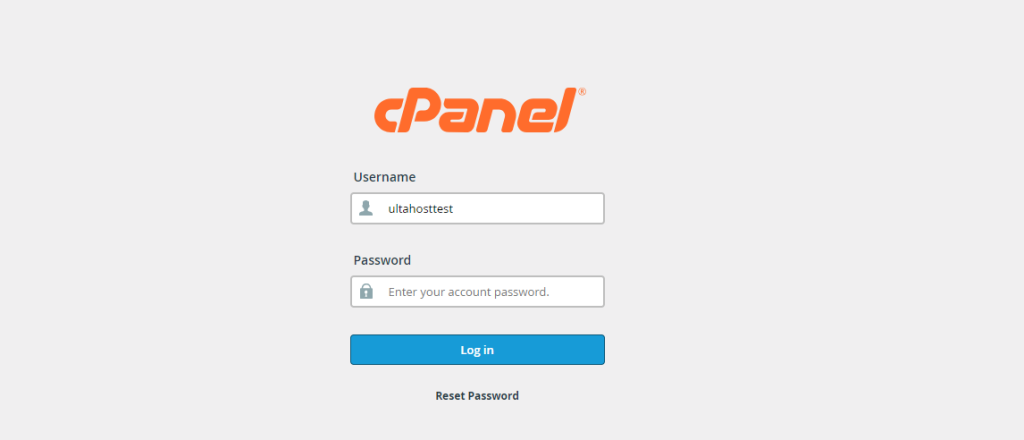
Once logged in, locate the “Email” section in cPanel. You can usually find it on the main dashboard.
Within the “Email” section, click on the “Default Address” icon. This is where you can set up your catch-all email address.
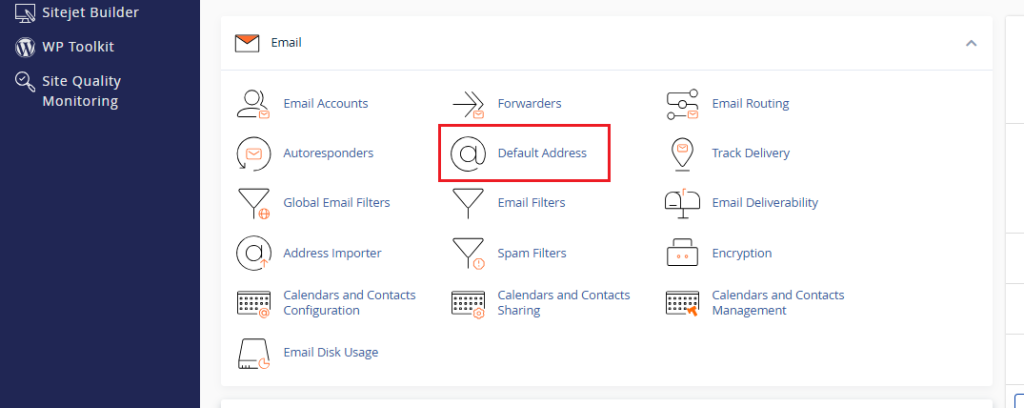
On the “Default Address” page, you will see options to manage your default address settings for various domains you have on your cPanel account.
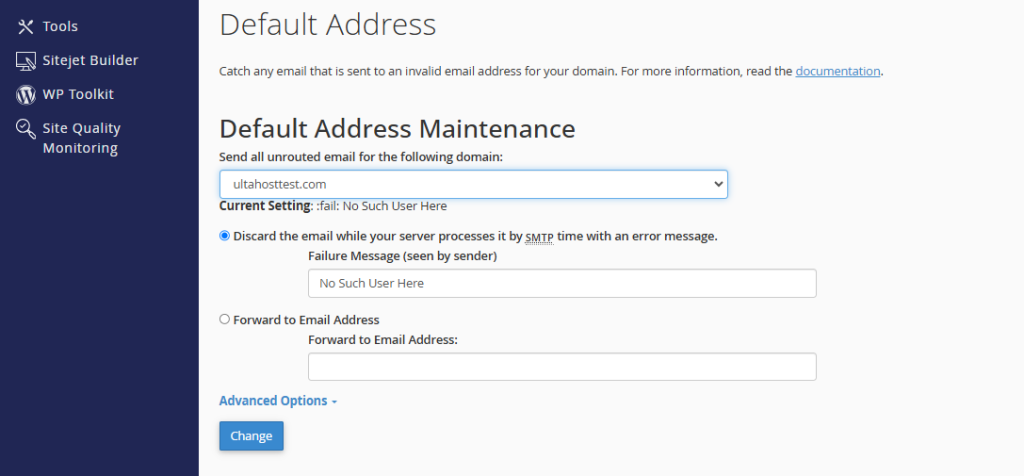
Select the domain for which you want to set up the catch-all address from the drop-down menu.
You will see several options for handling emails sent to non-existent addresses. To set up a catch-all address, select the option that says “Forward to Email Address” or “Forward to Address”.
Enter the email address you want to use as your catch-all address in the provided field. This can be an existing email address on your domain or a new one you create specifically for this purpose.
After entering the catch-all email address, click on the “Change” or “Save” button to apply the changes. You should see a confirmation message indicating that your catch-all address has been successfully set.
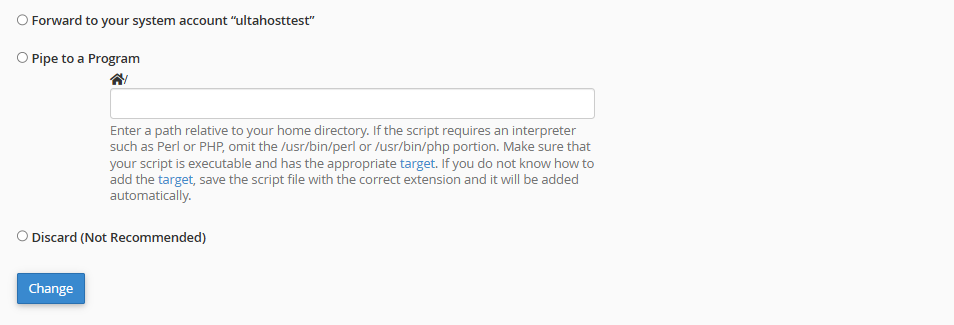
To verify that your catch-all address is working correctly, send a test email to a non-existent address on your domain. For example, you can send an email to “[email protected]”.
Check the inbox of the catch-all email address you specified earlier. The test email should be delivered to this address, confirming that the catch-all setup is working correctly.
Also, Read Resetting Email Mailbox Password in cPanel.
Following are some best practices during setting up catch-all cPanel email address:
Setting up a catch-all email address in cPanel is a simple process that can help you ensure that you don’t miss any important emails sent to your domain. While there are benefits to using a catch-all address such as capturing missed emails and maintaining professionalism it is important to be aware of the potential drawbacks including increased spam and an overwhelming inbox.
We hope this guide has helped you set up a catch-all email in cPanel. Consider Ultahost’s privacy-guaranteed professional email hosting to securely host your business email and elevate your brand with a professional address that matches your website. Enjoy unmatched security and reliability with every message you send.
A catch-all email captures messages sent to invalid or non-existent email addresses on your domain.
It ensures you don’t miss important emails accidentally sent to the wrong address.
Log in to cPanel, go to “Default Address,” and set a forwarding address for unrouted emails.
Yes, you can disable it by setting the default address to “Discard with error to sender”.
It might, as it collects all emails, including spam. Use spam filters to manage this.
Yes, you can designate any existing email address to receive unrouted emails.
No, it is a standard feature included with cPanel hosting.