What is DNS_PROBE_FINISHED_NXDOMAIN Error and...
The DNS_PROBE_FINISHED_NXDOMAIN error is a DNS error th...
The raising “This site can’t be reached” error might occur at any time interrupting your online activities. This message can be caused by a variety of reasons ranging from simple network faults to more major system problems. While it can be odd there are a few typical causes and methods to help you get back online.
In this post, we will cover how to fix this site can’t be reached error and will bring you through the procedures for troubleshooting and resolving this problem.
Before getting into solutions it is important to understand what Chrome this site can’t be reached error typically defines.
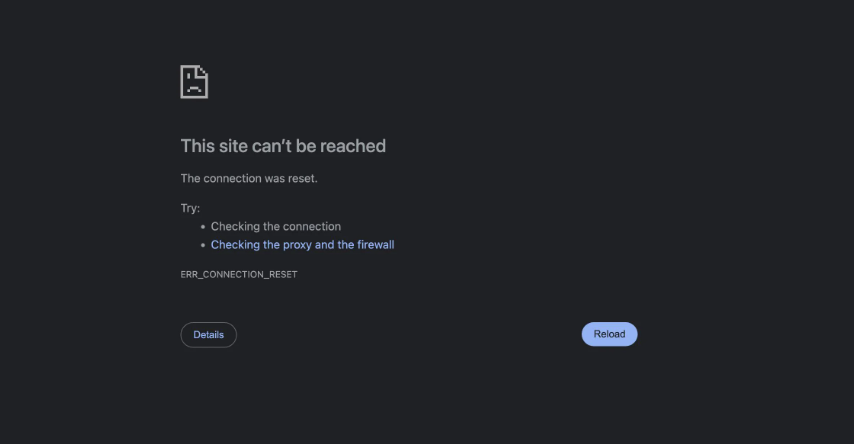
The message generally indicates one of the following:
Following are some basic troubleshooting to advanced troubleshooting on this error:
Ensure your device is connected to a Wi-Fi network or Ethernet cable then try accessing other websites to confirm if the issue is widespread. Restart your modem and router by unplug both devices wait for 30 seconds then plug them back in.
Cache or cookies can sometimes cause issues in loading a website properly. You can clear cache and cookies in Chrome by a “Clear Browsing Data” option within settings.
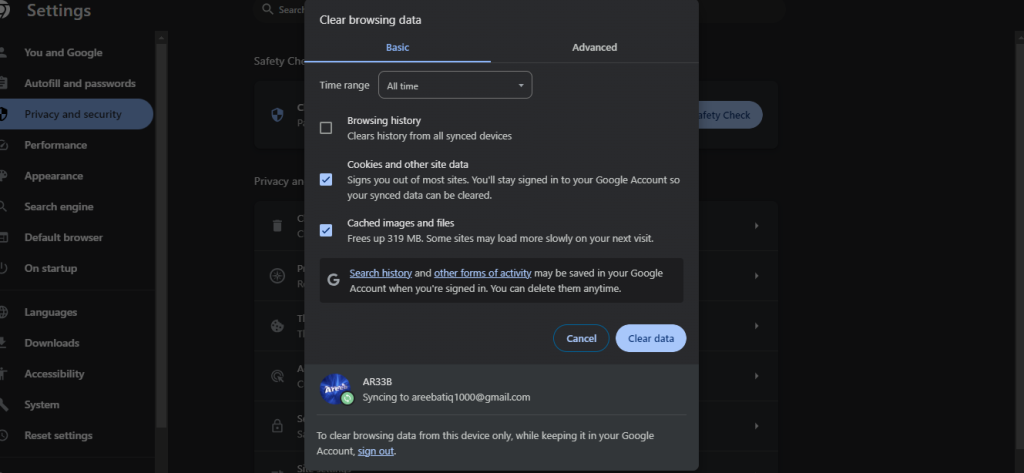
Now restart your browser and try again. If you are using a different browser refer to our guide on how to clear the cache in all major browsers. You can also check for browser updates and install any available ones sometimes outdated browsers might have issues.
Certain browser extensions might interfere with website functionality. Deactivating all extensions temporarily and checking if the error disappears can help identify any problematic extensions. If you are a Chrome user go to the Chrome Settings option then Extensions and toggle off the switches next to each extension. Restart Chrome and try accessing the website. If the error is resolved re-enable extensions one by one to find out the error one.
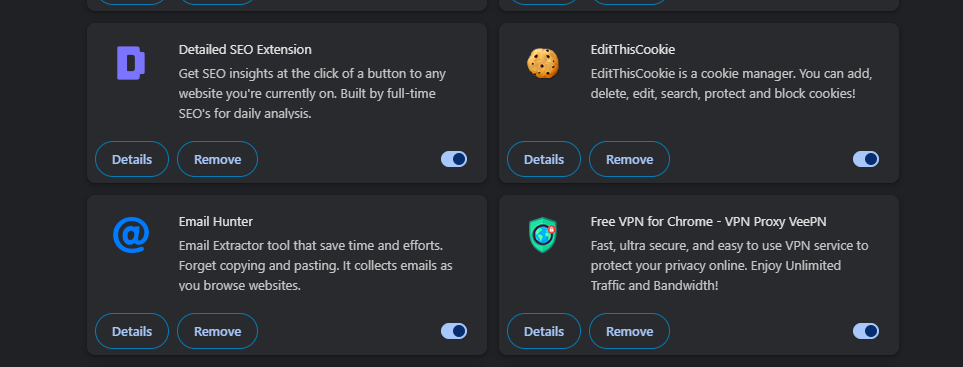
Outdated extensions can also lead to problems. Update your extensions by going to Chrome Settings then Extensions and clicking Manage Extensions. Click on the Developer Mode above to an extension and select “Update”.

This will clear out any temporary DNS records that may be causing the problem. To flush the DNS cache on Windows, open a command prompt and type the following command:
ipconfig /flushdns
To flush the DNS cache on Mac, open a Terminal window and type the following command:
sudo dscacheutil -flushcache
For different Linux distributions, the default DNS resolver on most distributions, you can use the following command:
systemd-resolve --flush-caches
The DNS cache stores recently accessed DNS records in order to improve performance. However, sometimes the DNS records in the cache can become outdated or incorrect. Restart your computer and try accessing the website.
Manage your website with NVMe VPS Hosting!
Upgrade your website to our VPS NVMe hosting for unparalleled speed and performance. Benefit from limitless bandwidth, and maximum adaptability at unbeatable prices.
Your internet service provider’s DNS servers might be experiencing issues. Consider using a public DNS service like Google Public DNS 8.8.8.8 and 8.8.4.4 or Cloudflare DNS 1.1.1.1 and 1.0.0.1.
If none of the above solutions work try resetting Chrome settings to their defaults. Malware infections can sometimes disrupt internet connectivity. Run a malware scan using your antivirus software.
Temporarily disable your antivirus and firewall software as this can increase security risks. Check if the error is resolved. If the issue is fixed you might need to configure exceptions for the website in your security software. If you are using a proxy disable it temporarily to see if it resolves the issue.
Outdated network drivers can cause connectivity problems. Check for updates and install them if available.
Following are some important notes during resolving this site can’t be reached refused to connect issue:
Encountering the “This site can’t be reached” error can be resolved but with a systematic approach, you can often resolve the issue independently. By following the troubleshooting steps outlined in this guide you have covered a wide range of potential causes from basic network connectivity problems to more complex browser or system-related issues.
Experiencing this site can’t be reached error in Chrome on a regular basis may be a sign that your website’s DNS settings are not configured correctly. With Ultahost’s free website migration service, we will take care of all the technical details of moving your website to our servers. We will also configure your DNS settings correctly to ensure that your website is always up and running.
This error is usually caused by network issues, incorrect DNS settings, or browser problems.
You can fix it by checking your internet connection, clearing your browser cache, or adjusting your DNS settings.
It might be due to Chrome-specific settings or issues that don’t affect other browsers.
Yes, restarting your router can often resolve network-related issues causing this error.
Sometimes, updating Chrome to the latest version can help resolve the error.