How to Install Python 3 on Ubuntu
Python is one of the most widely used programming langu...
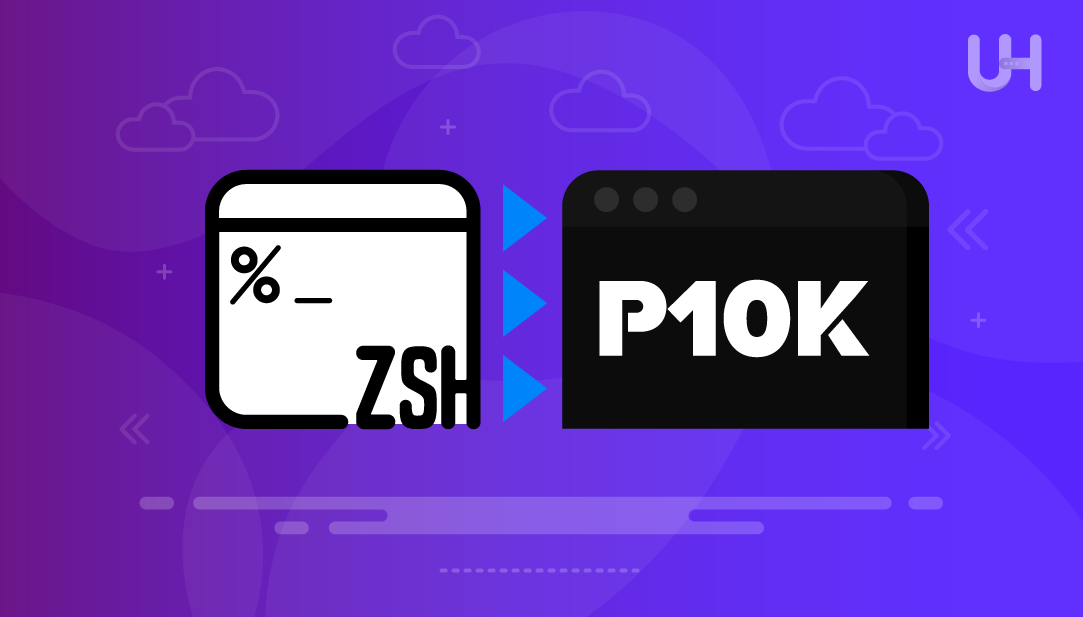
Powerlevel10k is a Zsh theme that improves the speed and aesthetics of the terminal. It is instantaneous access, even in large Git repositories, and prompt information is updated without delays. Because of this, it functions perfectly for users who need an agile responsive shell.
The theme has an uncluttered and elegant a minimized shell prompt. It displays Git status, command exit codes, relevant system data, and time in a neat structured manner. Readability as well as the appeal of the terminal is boosted with icons and color support.
In this article, I will describe how to install Powerlevel10k, run its configuration wizard, set required fonts as well as adjust prompt sections using .p10k.zsh file.
Before using Powerlevel10k, make sure to install Zsh first and update it. To check the version, run:
zsh --version
Powerlevel10k works best with Zsh version 5.1 or higher. If needed, install or update it using:
sudo apt install zsh -y
Then set Zsh as the default shell:
chsh -s $(which zsh)
You also need a terminal that supports custom fonts, such as iTerm2 (macOS), Windows Terminal (Windows), or GNOME Terminal (Linux).
Powerlevel10k requires a Nerd Font for proper icon display. Download MesloLGS NF and install all four styles (Regular, Bold, Italic, Bold Italic), and set it as your terminal’s default font.
Power Up Your Zsh Prompt with Ubuntu VPS!
Run Powerlevel10k smoothly on UltaHost’s Ubuntu VPS for a faster, cleaner terminal. Get full support for themes, fonts, and plugins—plus instant response and full control over your shell setup!
Use this method if you manage your .zshrc file manually. First, clone the Powerlevel10k repository:
git clone --depth=1 https://github.com/romkatv/powerlevel10k.git ~/powerlevel10k
Then, add this line to your .zshrc file:
source ~/powerlevel10k/powerlevel10k.zsh-theme
If you use Oh My Zsh, install Powerlevel10k as a custom theme. First, install Oh My Zsh if not already installed:
sh -c "$(curl -fsSL https://raw.githubusercontent.com/ohmyzsh/ohmyzsh/master/tools/install.sh)"
Then clone the theme into the custom themes directory:
git clone --depth=1 https://github.com/romkatv/powerlevel10k.git ${ZSH_CUSTOM:-~/.oh-my-zsh/custom}/themes/powerlevel10k
Set the theme in your .zshrc:
ZSH_THEME="powerlevel10k/powerlevel10k"
Read Also How to Set Environment Variables in Zsh
Once Powerlevel10k is installed and the correct font is set, run the configuration wizard:
p10k configure
This command launches an interactive setup. It checks your font and displays layout options with previews. If you see boxes or question marks, the font is not set correctly.
You can choose from styles like Classic, Rainbow, or Lean. Use arrow keys to preview and select one. At the end of the setup, enable Instant Prompt for faster shell startup. All preferences are saved in a file called .p10k.zsh.
Powerlevel10k stores prompt settings in .p10k.zsh. You can open and edit this file to change layout, segments, icons, and colors.
Segments are defined in these arrays:
typeset -g POWERLEVEL9K_LEFT_PROMPT_ELEMENTS=(os_icon dir vcs) typeset -g POWERLEVEL9K_RIGHT_PROMPT_ELEMENTS=(status time)
To reorder, move segment names up or down. To remove, delete the segment name from the array.
You can add useful elements like Python virtual environments, battery status, or VPN info.
To add a Python venv indicator:
typeset -g POWERLEVEL9K_LEFT_PROMPT_ELEMENTS=(os_icon dir python vcs)
To add battery status:
typeset -g POWERLEVEL9K_RIGHT_PROMPT_ELEMENTS=(status battery time)
Make sure these features are available on your system for them to show in the prompt.
Each segment can be styled with custom icons and colors. To change the Git branch icon:
typeset -g POWERLEVEL9K_VCS_BRANCH_ICON='\uE0A0 '
To adjust colors:
typeset -g POWERLEVEL9K_DIR_FOREGROUND=33 typeset -g POWERLEVEL9K_DIR_BACKGROUND=0
Edit these values to match your preferred look and improve readability.
Powerlevel10k offers a fast, informative, and customizable Zsh prompt.
You learned how to check your Zsh version, install Powerlevel10k manually or with Oh My Zsh, and set it as your default shell. You also ran the p10k configure wizard to select a prompt style and enable Instant Prompt for fast startup. Finally, you edited .p10k.zsh to reorder segments, add extra elements like Python or battery status, and modify icons and colors.
These steps help you build a clean, responsive, and personalized terminal environment that works smoothly and looks sharp.
Powerlevel10k makes your Zsh prompt fast, clean, and easy to customize. Paired with a high-performance Linux VPS from UltaHost, you get a smooth terminal experience with full support for fonts, themes, and plugins. Start your free trial and deploy in seconds from over 20 global locations.
Powerlevel10k is a fast Zsh theme that displays Git info, system status, and command results clearly. It improves terminal speed and appearance without delays, even in large projects.
You need Zsh version 5.1 or higher and a terminal that supports Nerd Fonts like MesloLGS NF. Set Zsh as your default shell for it to work properly.
Use the command chsh -s $(which bash) to set Bash as your default shell. Then log out and log back in.
Clone the Git repository and add a line in your .zshrc file to source the theme. Then reload your terminal configuration.
Edit the .p10k.zsh file to reorder, add, or remove segments like Git, time, or Python venv. Use the defined arrays for left and right prompt elements.
Yes, you can set custom icons and color values in .p10k.zsh. Each segment supports its own style options for better readability.