How to connect MySQL Database with PHP Websit...
Integrating a MySQL database with a PHP website in web ...
Ever encountered a generic messages page while browsing a website? Those messages do little to inform or engage the visitor. cPanel offers a user-friendly way to create custom error pages enhancing your website’s professionalism and providing a more positive user experience.
This guide dives into the process of creating informative and visually appealing custom error pages within cPanel.
Before diving into create error pages cPanel let’s explore the different error codes you might encounter. These three-digit codes communicate specific issues between a web server and a user’s browser. Here’s a breakdown of some common ones:
By creating cPanel error pages for these codes you can provide visitors with clear explanations of the issue and potential solutions and even maintain their engagement with your website.
Now, let’s get started with customization! Here’s how to access the Error Pages tool within cPanel:
1. Login to your cPanel account with the provided credentials.
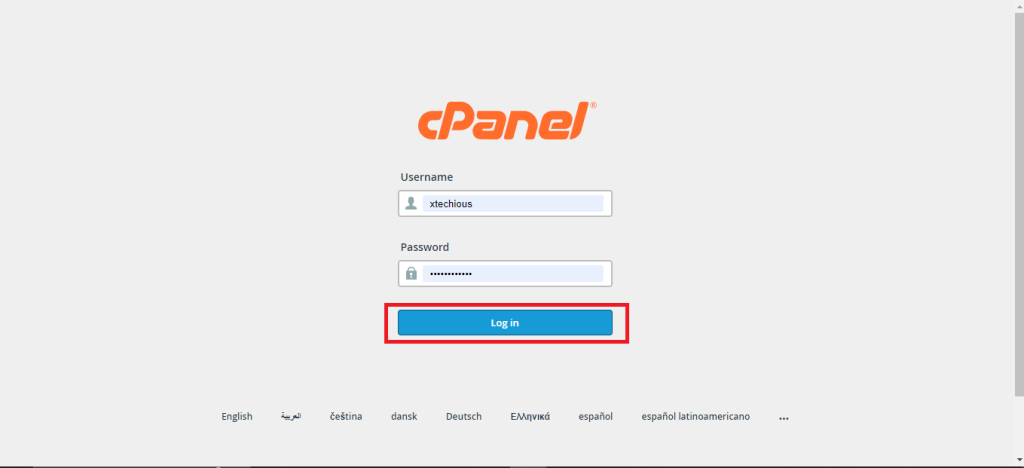
2. Locate the “Error Pages” tool. The tool’s placement might vary depending on your cPanel theme. It’s usually found in the “Advanced” section.
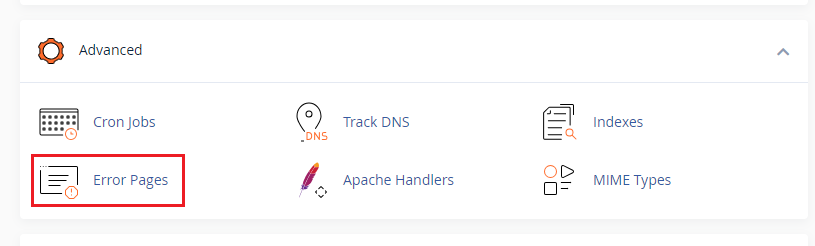
If you manage multiple domains within your cPanel account you will need to select the specific domain for which you want to create custom error pages.
Create Custom Error Pages on Our cPanel Hosting!
Is your website bogged down by slow or struggling growing traffic? Experience Ultahost blazing-fast speeds, and reliability, for management of your website.
Once you have accessed the Error Pages tool customize error pages in cPanel is straightforward. Here’s a step-by-step breakdown:
1. Choose the error code you want to customize. A list of common error codes will be displayed. Click on the specific code to access its editor.
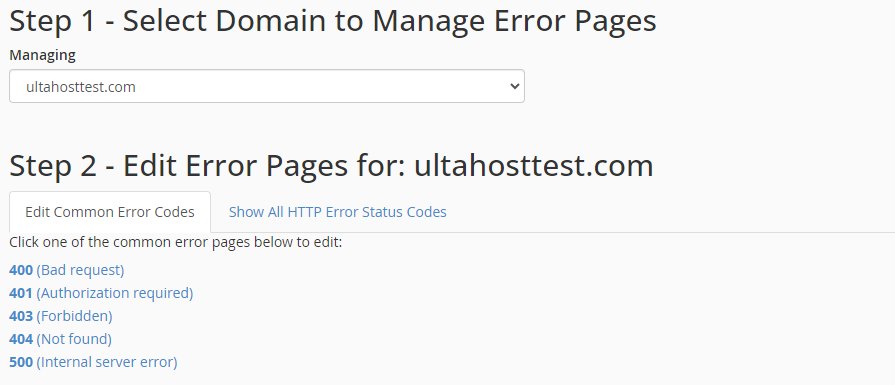
2. You will be presented with an editor where you can enter your desired content. Here are some elements to consider:
3. cPanel provides a set of tags you can insert into your custom message. These tags dynamically display information relevant to the error such as the requested URL, server name, and visitor’s IP address.
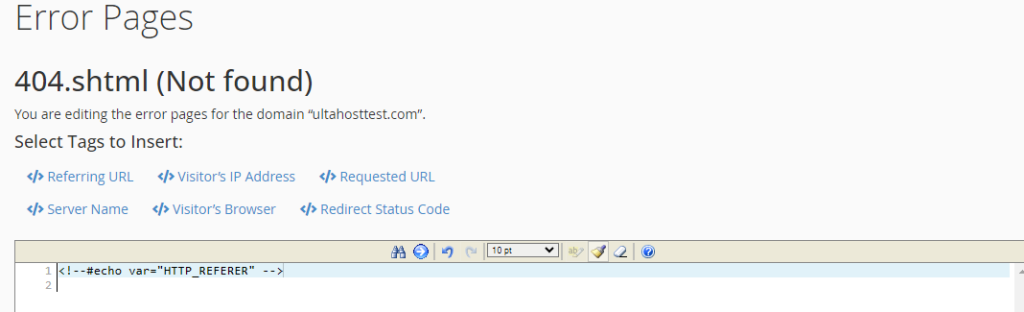
While HTML knowledge can enhance your customization options it is not mandatory. The editor provides a basic interface for crafting your message.
4. Before saving utilize the preview function to ensure your customized error page appears as intended.
5. Once satisfied with your message click the “Save” button. Now you can see your domain persists in an error according to the given instructions.
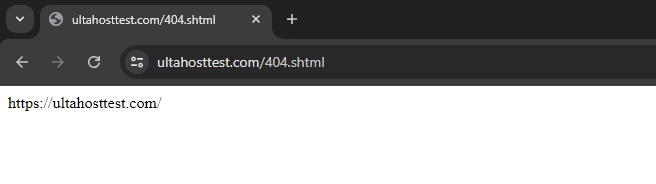
By implementing custom error pages you can significantly enhance your website’s user experience in several ways:
Following are some important notes for creating custom error pages in cPanel:
.htaccess file for advanced error handling. Custom error pages are a valuable tool for enhancing user experience and projecting a professional brand image. By following the steps outlined in this guide and incorporating best practices for content creation you can transform error messages into informative and engaging experiences for your website visitors.
Creating custom error pages in multiple cPanel accounts can be a time-consuming task for busy website business owners. For those offering individual cPanel accounts to their clients consider Ultahost’s reseller hosting plans which provide you root access and WHM control panel access allowing you to easily manage your client’s cPanel accounts.
A custom error page is a personalized error message displayed to visitors when something goes wrong on your site.
Custom error pages improve user experience and keep your site looking professional even when errors occur.
Log in to your cPanel, go to the “Error Pages” section, and select the error you want to customize.
Yes, you can use HTML to design and personalize your custom error pages in cPanel.
You can create custom pages for common errors like 404 (Not Found), 403 (Forbidden), and 500 (Internal Server Error).