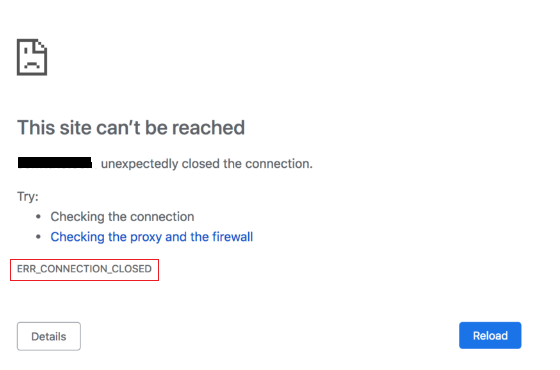When you’re using the internet, you might sometimes see a message on Google search that says “ERR_CONNECTION_CLOSED.” This message means there’s a problem with the connection between your browser and the website you want to visit. Because of this issue, the webpage you’re trying to open can’t load properly.
In this guide, we help you understand why you might see the “ERR_CONNECTION_CLOSED” error on the internet. It explains what causes this problem and gives steps to try and fix it. These steps can help you solve the issue so you can use the internet without any problems.
What is ERR_CONNECTION_CLOSED error?
The “ERR_CONNECTION_CLOSED” error is a message that you may see when you are trying to browse the internet, especially when typing the domain names in the search bar. This error means that your browser was not able to connect to the website that you are trying to visit. The image shows below what this kind of error looks like:
There are many reasons why you might see the “ERR_CONNECTION_CLOSED” error. Some of the most common factors include:
- A problem with your internet connection
- A problem with your browser
- A problem with the website that you are trying to visit
The above described the factors of error. Now, let’s deep dive into the causes of this kind of error.
Causes of the ERR_CONNECTION_CLOSED Error
The ERR_CONNECTION_CLOSED error comes from various causes that something to happen in the communication between your browser and the web server. These causes can be categorized into two main issues:
Client-side issues
Here are some client-side issues described below:
- Internet Connection: A weak or unstable internet connection can lead to the termination of the connection, resulting in the ERR_CONNECTION_CLOSED error.
- Browser Errors: A corrupted browser cache, browser extensions, or conflicting software can interfere with the browser’s ability to establish a connection with the server.
- Proxy Server Issues: If you’re using a proxy server to connect to the internet, misconfigured settings or server malfunctions can cause the “ERR_CONNECTION_CLOSED” error.
Server-side issues
Here are some server-side issues described below:
- Server Downtime: The website’s server may be experiencing temporary downtime due to maintenance, power outages, or technical issues.
- Server Overloading: If the server is overloaded with traffic, it may temporarily close connections to new users, leading to the “ERR_CONNECTION_CLOSED” error.
- Firewall Restrictions: The server’s firewall may be configured to block connections from certain IP addresses or regions, causing the error.
Unlock 1 Month of Free Hosting
Ready to handle traffic spikes this holiday season? Get started with free 30 days of fast, secure, reliable and scalable VPS Hosting!
How to fix ERR_CONNECTION_CLOSED error
If you are seeing the error, Here are some troubleshooting steps to fix the “ERR_CONNECTION_CLOSED” error:
- Check Internet Connection: Verify that your internet connection is stable and working properly. Try accessing other websites to confirm connectivity.
- Reload the Page: Sometimes, the error may be temporary. Simply reloading the webpage might resolve the issue.
- Clear Browser Cache and Cookies: A corrupted cache or cookies can interfere with the browser’s connection. Clear your browser’s cache and cookies to eliminate this possibility.
- Disable Browser Extensions: Disabling browser extensions can sometimes resolve connectivity issues. Try disabling all extensions and reloading the webpage.
- Flush DNS Cache: The DNS cache stores the IP addresses of websites you’ve visited. Flushing the DNS cache can help refresh the connection information.
- Reset Chrome Settings: Resetting Chrome to its default settings can eliminate any conflicting configurations or extensions causing the error.
- Check Proxy Settings: If you’re using a proxy server, ensure that the settings are correct and the proxy server is functioning properly.
- Try a Different Network: Connect to a different Wi-Fi network or use your mobile data to determine if the issue is network-specific.
- Restart Router and Modem: Restarting your router and modem can sometimes resolve network connectivity issues.
- Contact Website Owner: If the error persists for a specific website, contact the website owner to check for server-side issues.
Prevent the ERR_CONNECTION_CLOSED error
There are a few things that you can do to prevent the ERR_CONNECTION_CLOSED error:
- Make sure that your computer is up to date. Outdated software can sometimes cause problems with your internet connection.
- Make sure that your browser is up to date. Outdated browsers can sometimes cause problems with your internet connection.
- Use a firewall. A firewall can help to protect your computer from malware and viruses, which can sometimes cause problems with your internet connection.
- Be careful about the websites that you visit. Some websites are malicious and can try to infect your computer with malware or viruses.
Conclusion
The “ERR_CONNECTION_CLOSED” error can be frustrating, but following the troubleshooting steps outlined above should help you resolve the issue and get back to browsing. If the error persists, contacting your internet service provider or the hosting provider may be necessary to identify and address the root cause.
For a truly seamless web hosting experience, look no further than Ultahost. Our reliable and affordable hosting solutions provide the perfect environment for your website to thrive, ensuring that your online presence remains uninterrupted and error-free.