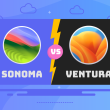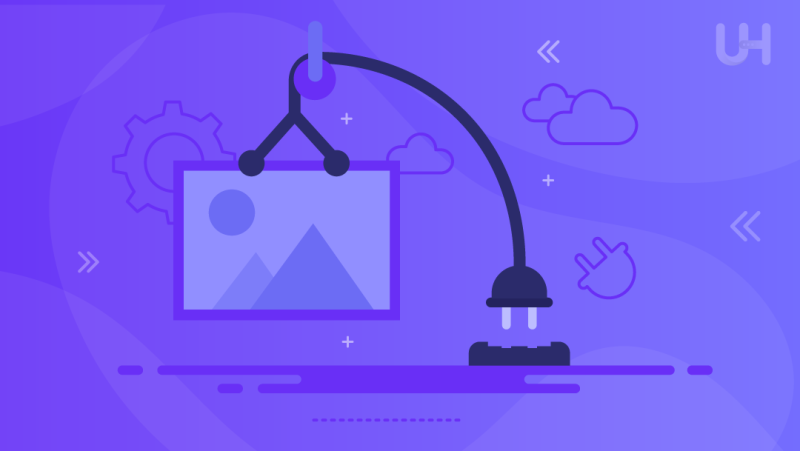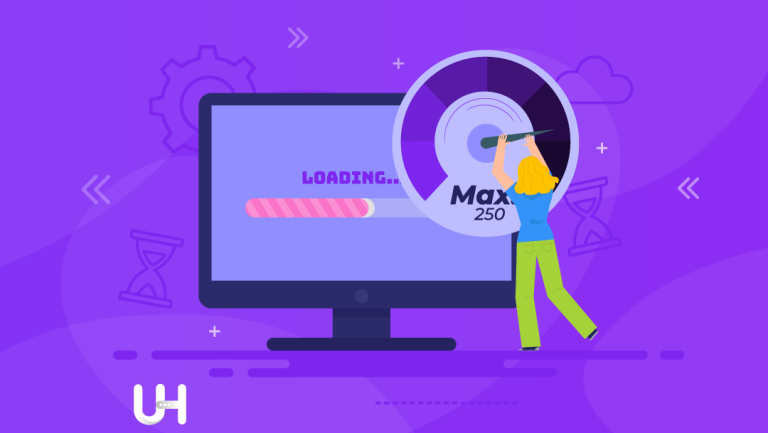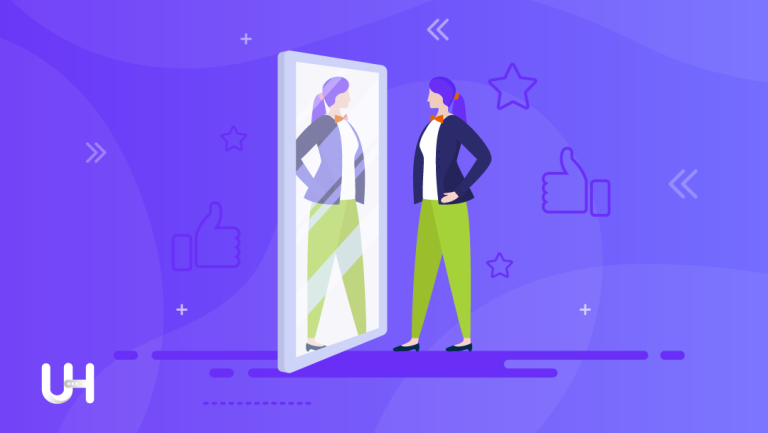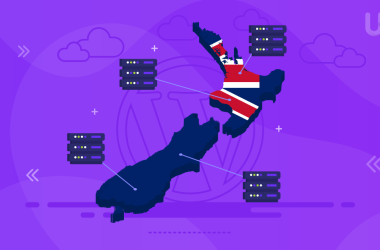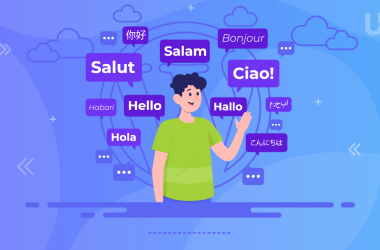Website speed is essential these days. Long loading times may discourage visitors from waiting for the page to load. It will result in the outflow of customers to the competition. One of the critical processes for speeding up the website is the optimization of graphics and images. It is a simple but effective step to improve your WordPress page load time.
It’s surprising how many WordPress users upload images and graphics without any optimization measures. To help you avoid this mistake, I will show you the best WordPress plugins that will take care of the complete compression of your images without investing too much time.
As a website owner, you should always pay attention to the loading time of your WordPress website. After all, faster loading times have a positive impact on the user experience (UX) and your search engine rankings. Finally, it translates into the critical measure of business success: conversion.
Graphics optimization in WordPress
Using caching plugins, compressing data, removing unnecessary plugins, switching to HTTPS, and faster hosting are popular ways to improve the load time of your WordPress site.
If you want to know more ways of optimizing your WordPress website, check out this article. There you will learn how to speed up a WordPress website.
Nowadays, WordPress is not only a blogging platform. It has become the most popular CMS and supports all kinds of websites. So there are websites where photos are an addition, but there are also those where graphics play a dominant or critical role.
A well-thought-out graphics optimization strategy is crucial for WooCommerce stores. They require a lot of product images of high quality. WooCommerce online store owners try to improve the loading time of their store aside from optimizing the graphics. However, don’t worry; you can achieve satisfactory results and speed improvement without losing too much image quality.
The authors of WordPress, when creating and developing CMS, were aware of the importance of image optimization. As a result, when you upload an image to your media library, WordPress automatically creates three additional formats: large, medium, and small (thumbnail). So when you upload one image, there are four new files with meta information.
There are even themes that automatically generate ten or more graphic sizes. But an action that should optimize the website can bring the opposite results: slowing down WordPress.
Therefore, optimizing graphics is not just about lowering image size. It is just the first step in graphic optimization. For the best loading time, you should compress all images on your site – including image files automatically generated by WordPress.
When your website becomes successful, regular hosting won’t be enough. But don’t worry, by choosing UltaHost you are choosing fully scalable solutions. We have hosting for businesses and websites at every stage of development! And for large projects, the best option is a VPS server optimized for WordPress!
Difference between lossless and lossy mode
When compressing images, there is a difference between lossy and lossless compression. In the case of lossless compression, the difference in image quality before and after compression is practically imperceptible. Sometimes only redundant image file meta information is removed to save unnecessary kilobytes.
In the case of lossy compression, image quality may deteriorate due to the reduction in the number of colors and resolution. On the other hand, lossy compression saves much more space.
But even just lowering the size of your original images before uploading them to your WordPress site place you one step ahead of many. Some people upload photos directly from their cameras to the site. Their website can take half a minute to load because the server and browser have to deal with a dozen images weighing more than 20 MB each.
But if you want to succeed, it’s not enough. Use specialized tools to optimize the existing media library and automate the compression of new images. Today I will show you the six best WordPress graphic optimization plugins that will help you optimize your images. Let’s start!
Smush
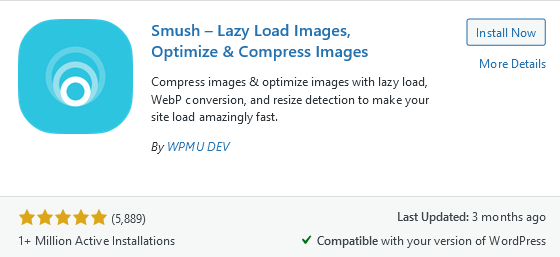
This solution is one of the most popular WordPress image optimization plugins. Smush comes in a free version and a paid Pro version. You can even use Smush Pro as a standalone tool for $60 a year.
Like most plugins, the free version of Smush has some limitations. For example, you can only compress images up to 5 MB. Therefore, using the free version, you will still have to perform the first optimization step in the graphics program. In addition, the free version only supports lossless compression.
The highest compression level, which uses a lossy algorithm, is only available in the Pro version. When you opt for Smush Pro, there is no image size limitation, plus you get unlimited bulk optimization, CDN, lazy loading, and WebP support. The creators say that the image optimization with the premium version is up to 200% faster than in the free version.
EWWW Image Optimizer
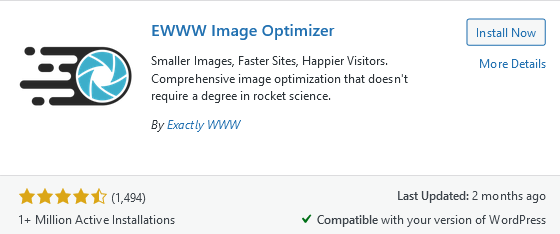
Unlike the other plugins, image compression in EWWW Image Optimiser is done on your server. It makes EWWW IO particularly attractive from a data protection point of view. However, for the plugin to work, you need the exec() function, which many hosts do not provide for security reasons.
If your hosting provider does not allow you to use the exec function, you can use the plugin’s cloud tariff for a fee and use their servers to optimize graphics.
Imagify
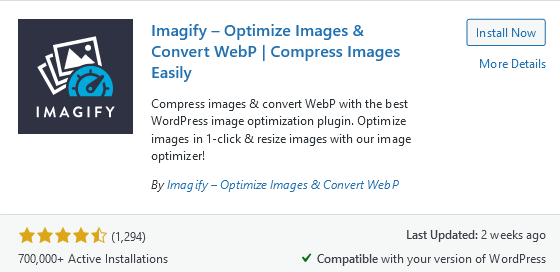
Imagify is a plugin by WP Media, which is behind the well-known WP Rocket. With the free version, you can compress up to 20MB per month, which Imagify says is equivalent to about 200 images. The paid plans cost $4.99 per month with a 500 MB limit (about 5,000 photos) and $9.99 without limits.
Imagify offers three different levels of compression:
- Normal: This is lossless compression. The visible image quality is not affected.
- Aggressive: This level is lossy but with only a slight loss of image quality. According to Imagify, this loss is almost imperceptible to the human eye.
- Ultra: This is the strongest compression level of the plugin, correspondingly incurring quality losses but saving the most space.
ShortPixel
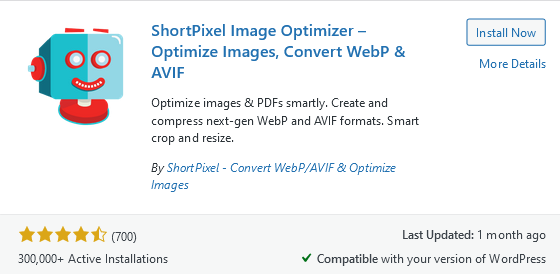
The free version allows you to compress 100 images per month. The provider tries to maintain a fair policy and does not deduct from this limit images or files that the plugin cannot compress by more than 5 percent. An additional plus is that even in the free version, lossy compression is possible, and there is no limit to the size of uploaded photos.
For those who want to optimize more than 100 photos per month, Shortpixel offers seven plans with different photo limits: from 5,000 photos for $3.99 per month to 16 million images for $1,000 per month. The top three plans also include CDN servers to make your website load even faster.
TinyPNG
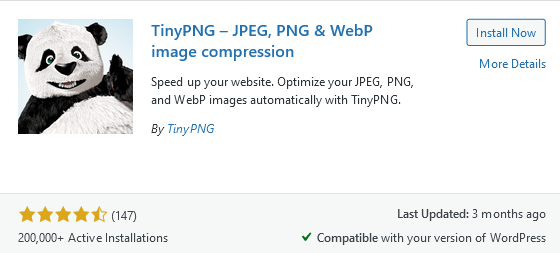
It is an official add-on to TinyPNG and TinyJPG. With the plugin, you can compress 500 images per month for free. There are no classic subscriptions or file size limits. Once you exceed 500 images in a month, you’ll only pay for the number of images you’ve optimized.
However, if you need to optimize a few thousand photos a month or more, look for another provider with unlimited optimizations.
Optimus
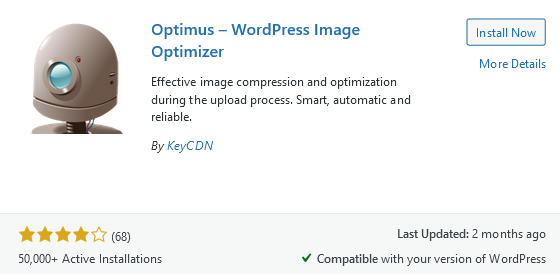
Optimus is an image optimization plugin from KeyCDN. You can use the plugin in three different tariffs: Optimus (free), Optimus HQ (Premium), and Optimus HQ PRO (Premium). A very unpleasant limitation of the free version is the maximum file size of 100 KB. In the Premium tariff, the size limit is 10 MB.
By choosing Optimus HQ you get a secure server connection via HTTPS, WebP support, and API usage. From the point of view of data protection Optimus has a definite advantage. The data is processed on super-secure servers in Germany, which are subject to strict EU regulations, and deleted immediately after the photos are optimized.
Graphics optimization plugins will save your time
Optimizing images with plugins saves time. They eliminate the manual optimization effort and improve page load times thanks to automatic image compression. Nowadays, every millisecond counts when it comes to page speed, so image optimization is a measure you should take care of.
It is hard to give a general answer as to which plugin will be the best solution for you. Fortunately, all the solutions presented here have a free version, so you can install and test them yourself. I do not undertake to give final verdicts because each website has its characteristics.
Choosing the best plugin depends not only on how many of your photos need optimization each month. Each plugin will cope differently with the optimization of different types of graphics. Color saturation, original coding method, and photo style can influence optimization quality.
Page speed is critical, but you can’t ignore the importance of appearance. The customer can evaluate your company within 3 seconds. One look is enough. Therefore, when optimizing images, also consider maintaining their high quality. Read our article on the importance of business appearance to learn more.
You can pre-select the plugin by limits and configuration. If you only upload a few images a month to your WordPress media library, ShortPixel is a good choice. If you don’t want to rely on external servers to optimize your graphics and your hosting allows it, choose EWW IO. Short Pixel might be worth a look if you regularly create content and upload a lot of images.
Is a free graphics optimization plugin enough?
Time is money – this old truth applies when choosing a graphics optimization plugin. If you can manually optimize graphics and monthly limits don’t scare you off, a free plugin may be enough. However, if you want to spend little time optimizing your images, premium plugins are likely to be a better choice.
Still, double-optimizing your graphics is always a good idea – if possible. Before uploading an image to your media library, resize it to the required size and export it to a lower resolution. You can use Photoshop, however, you can do it even in such a simple program as IrfanView.
Then you can use an image optimization plugin that will automatically compress each image uploaded to WordPress and remove unnecessary meta information.
Remember that proper hosting will boost the speed of your blog! This is why you’ll love the ultrafast UltaHost hosting platform. Get 24/7 support from our support team. Our powered infrastructure focuses on auto-scaling, performance, and security. Let us show you the difference! Check out our fast WordPress Hosting plans!