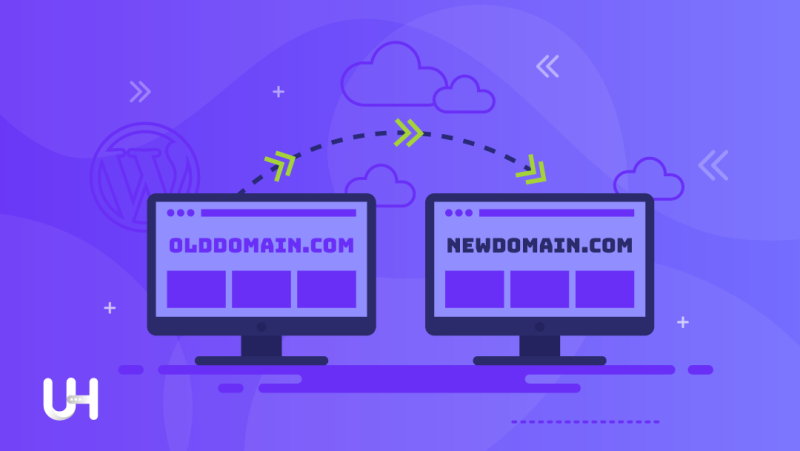So you’ve decided to change your domain. There may be many reasons for this. Due to a change in marketing strategy, is rebranding necessary? Or you are just bored and want to feel a breath of fresh air. Changing the domain affects many areas of business: marketing, sales, SEO, and overall it is quite a big undertaking. But technically speaking, the process is quite simple, especially if you use WordPress.
Although it is not sophisticated, it is worth remembering a few crucial points. You don’t want to complicate your life in the future.
First of all, you need to know that a good quality hosting company will do the operation for you free of charge. That’s why choosing the best WordPress hosting is of paramount importance. However, if you use the services of a provider who does not care about their customers or you need to do it yourself, we have prepared a guide that will help you change the name of your website.
Preparation to change the domain name
Buy a new domain
It’s obvious. To change the domain you must access its administration panel.
Change DNS
Make the appropriate settings in the domain administration panel. Your new domain must point to your hosting. You must correctly set up DNS servers, directing the domain to the directory with WordPress. You need to know nameservers. Look for them on the website of your hosting provider.
Wait
Wait until the new DNS setting will be done. It takes some time to disseminate information about the domain on the Internet. Sometimes it takes an hour or three, but sometimes it can take 24 hours. If you are impatient, you can check the new domain address from time to time. Perhaps the registrar will introduce changes earlier, there is no rule for that.
Perform an additional database backup
Yes, we write about backups every few articles, but it’s a critical issue. UltaHost does free backups regularly, but in addition to our backups of your server, it’s worthwhile for you to do them yourself. You can use the free WordPress backup plugin. The changes you make can cause hard-to-predict problems, so a backup is necessary.
Especially now that you will be making changes to your WordPress configuration, you need to back up yourself. You can delete it after some time when your domain will work properly on the new address.
Changing a domain in WordPress
Now you can go to the actual job. Below you will find the instruction to change your domain in the WordPress dashboard:
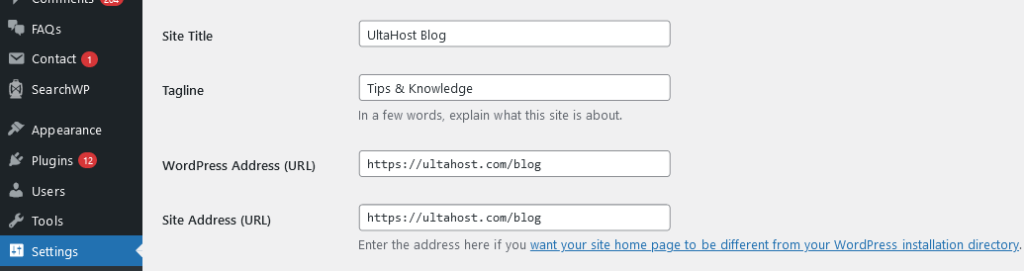
- Log in to the WordPress panel;
- Go to the “Settings” tab;
- In both fields – WordPress address (URL) and Site address (URL) – enter a new, full address. If the domain has an SSL certificate installed and enabled on the server, enter the https:// prefix, if not, enter https://;
- Save Changes.
After performing this operation, you will be logged out. If you have done all the points in our guide correctly, logging in to WordPress will take place under the new domain. In the case of any error, your WordPress will most likely stop working.
Did something go wrong?
If this happens, you have several options:
- You can restore the previously mentioned database backup and try again;
- You can change the domain name in the database to the old one manually – for this, you need to:
- Log in to the database panel (phpMyAdmin),
- Enter the table named wp_option (“wp” is the default table prefix, it can be different),
- In the option_name column, find the rows named siteurl and home, and then, in the option_value column, click the domain name from the previously mentioned rows of the table. Delete the previous address and enter the new domain address preceded by https:// or https://;
- You can ask the hosting support for help.
Changing the domain and SEO
When changing a domain, it is worth thinking about Google and the SEO position of the current domain. Changing the domain name for Google is like creating a new page. The new domain will have to rebuild its reputation in search results from scratch.
So how do you deal with it? Follow these two steps:
- Set up a 301 redirection of all your addresses to their new counterparts and make sure they are working accurately.
- Log in to Google Search Console (or create an account if you do not already have one) and go to the “Settings” tab, where you will find the “Change address” field. Follow the instructions. It will unequivocally tell Google that you are changing your domain.
If you have Google Analytics linked to your website, you also need to change settings. Go to the Google Analytics website and select the gear icon in the lower left corner. It will take you to the account administration. In the list of available settings select the “Service Settings” tab. Here you can change the URL. Select the appropriate prefix (http or https) and enter the new domain. Remember to save your changes.
Some of the links still refer to the old domain
In various places on the page, you may have internal links. Making changes to your WordPress settings does not update these links. I recommend using the Better Search Replace plugin for updates. It allows you to scan the database for the selected word and replace it with another. Use this mechanism to find all your old domain addresses and replace them with new ones.
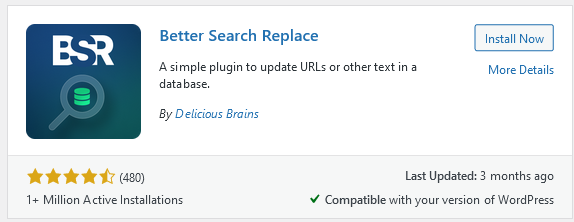
Install the plugin and go to the “Tools> Better Search Replace” tab in the WordPress panel. In the “Search / Replace” tab, fill in the following fields as appropriate.
- Search for – enter the domain address;
- Replace with – enter the new domain address.
- Select tables – select all tables;
- Run as a dry run – uncheck it.
Check that you have entered the domain addresses correctly and click “Run Search/Replace”. The plugin will search the WordPress database, grab all instances of the old URL and replace them with the new page address. Once all addresses have been updated correctly, disable the Better Search Replace plugin and remove it from WordPress. The changes are permanent, so there is no point in keeping it installed.
If you enjoyed this article, then you’ll love UltaHost hosting platform. Get 24/7 support from our support team. Our powered infrastructure focuses on auto-scaling, performance, and security. Let us show you the difference! Check out our plans!