Every web developer or an IT professional must at least know about “localhost”. Well, localhost simply is a loopback address pointing network traffic back into your own machine. You can run and test servers, databases, or applications on your own machine without messing anything up on external systems. This helps during the development phase and in general while debugging within a controlled environment.
In this blog, we will cover what localhost is, how it functions, and the kinds of applications available. Moreover, we will cover troubleshooting of common problems. By the end, you should have a firm understanding of localhost and how to use it effectively in any technical projects.
What is Localhost?
The name localhost is given to a dedicated IP address that is always pointing back to the local machine on which the address is being used. In networking, more formally, a “local host” refers to any address of a loopback interface, usually implemented as a virtual network interface allowing a device to direct traffic to itself. This looping mechanism essentially does what most people would intuitively do: allows your computer to talk to itself without requiring any external contact whatsoever.
The standard localhost IP address is 127.0.0.1. This address is part of a reserved block of IP addresses designated for loopback purposes in IPv4. When you send data to 127.0.0.1, it stays within your computer, allowing you to test and develop applications locally.
In short, localhost and its associated IP addresses provide a reliable and secure way to test networked applications and services directly on your own computer.
How Localhost Works
The Loopback Mechanism
The loopback mechanism is a fundamental concept in networking that allows a computer to communicate with itself. This is achieved through a special network interface known as the loopback interface. The loopback interface is a virtual network interface that is part of the operating system’s network stack and is used exclusively for routing traffic back to the local machine.
When you send data to the loopback interface, it does not actually traverse physical network hardware like Ethernet cables or Wi-Fi routers. Instead, the data is handled entirely within the computer’s networking subsystem. This process simulates a network connection but keeps all traffic confined to the local machine.
How Requests to Localhost Are Routed Internally
When a request is made to “localhost” or its associated IP addresses, the operating system’s network stack intercepts this request before it can be sent to any external network interfaces. Here’s how it works:
- DNS Resolution: When you type “localhost” into a web browser or a network application, the system resolves this hostname to the IP address 127.0.0.1 (or ::1 in the case of IPv6). This resolution is handled by the operating system’s DNS (Domain Name System) resolver or hosts file.
- Routing to Loopback Interface: Once the IP address is resolved, the network stack routes the request to the loopback interface. This interface is configured to handle and route traffic intended for the local machine.
- Internal Handling: The loopback interface processes the request internally. The data does not leave the computer but is instead looped back through the network stack and delivered to the appropriate application or service running on the local machine.
- Response Handling: Similarly, any response data generated by the application is sent back through the loopback interface to the originating process, completing the communication cycle.
Ready to Take Your Project Live?
Looking to take your web development skills to the next level? Start by mastering localhost, and when you’re ready to go live, explore IP Dedicated Servers at Ultahost. Get started today!
Network Traffic and Localhost
Data sent to localhost remains within the machine due to the loopback mechanism. Here’s why:
- Isolation from External Networks: Because the loopback interface is a virtual interface that does not communicate with physical network hardware, all traffic routed through it is kept isolated from external networks. This ensures that any network activity directed to localhost does not impact or interfere with other devices or services on the network.
- Efficiency and Speed: Handling data internally through the loopback interface is typically faster than sending it through physical network interfaces. This is because the data does not need to be physically transmitted over network cables or through network switches, which reduces latency and improves response times.
How It Benefits Local Development
The use of localhost provides several key benefits for local development:
- Safe Testing Environment: Developers can test applications and services locally without the risk of affecting live systems or other users. This isolated environment allows for thorough testing and debugging before deploying changes to a production environment.
- Convenience and Speed: Working with localhost allows developers to quickly iterate on their code and see results in real time. This reduces the need for constant deployment to remote servers, speeding up the development cycle.
- Network Simulation: Localhost provides a way to simulate network interactions and test networking code without needing access to an actual network. This is particularly useful for developing and debugging networked applications and services.
What is Localhost Used For?
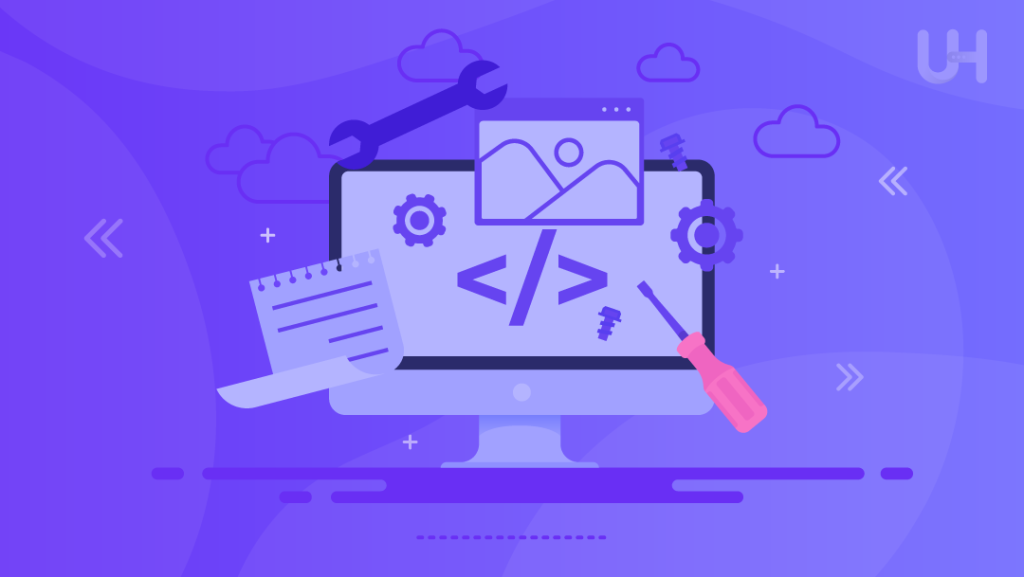
Localhost is an indispensable tool in the realm of development and IT, offering a wide range of applications and benefits. Here’s how it is commonly used across various domains:
Local Development and Testing
One of the primary uses of localhost is for setting up and testing applications locally. This environment allows developers to build, debug, and refine their projects without affecting live systems or external servers.
Setting Up Web Servers and Databases Locally
Developers often use localhost to run web servers and databases on their local machines. This setup is crucial for developing and testing websites and applications before deployment. Popular web servers like Apache and Nginx, as well as databases such as MySQL and PostgreSQL, can be installed and configured on localhost to create a complete development environment.
- Apache: A widely used web server that allows developers to test how their web applications will behave on a production server.
- Nginx: Another popular web server known for its performance and scalability, frequently used for testing high-traffic applications.
- MySQL: MySQL server commonly used relational database management system that can be installed on localhost to test database interactions and queries.
- PostgreSQL: An advanced open-source database system that offers rich features for testing complex database operations.
Development Tools and Environments
Localhost is also instrumental in various development tools and environments, facilitating a streamlined workflow and efficient development processes.
Integrated Development Environments (IDEs) Using Localhost
Many IDEs provide features to run and test applications directly on localhost. This integration allows developers to write, debug, and execute code within the same environment, enhancing productivity and simplifying the development workflow. Examples include Visual Studio Code, IntelliJ IDEA, and Eclipse, which can all be configured to work seamlessly with localhost for testing and debugging.
Virtualization Tools
Tools like Docker and Vagrant leverage localhost to create isolated development environments, making it easier to manage dependencies and configurations.
- Docker: A containerization platform that allows developers to package applications and their dependencies into containers that run on localhost. This approach ensures consistency across different development environments and simplifies the deployment process.
- Vagrant: A tool for managing virtualized development environments. Vagrant uses local virtual machines to replicate production environments, allowing developers to test their applications in environments that closely resemble their deployment targets.
Common Issues and Troubleshooting
When working with localhost, you might run into a few common issues. Here’s how to handle them:
Unable to Access Localhost
If you can’t access localhost, it might be due to server or configuration issues. Here’s what to check:
- Check Server Status and Configuration: Make sure that the local server (like Apache or Nginx) is actually running. Sometimes the server might stop or not configure correctly. Verify that it is up and running and listening for requests.
- Common Errors:
- “404 Not Found”: This error means that the server is working but cannot find the requested resource. Check if the URL is correct and if the file or page you’re trying to access exists in the right place.
- “Connection Refused”: This indicates that the server isn’t accepting connections. This could be because it’s not running or not set up to listen on the port you’re trying to access. Moreover, ensure the server is active and listening on the correct port.
Port Conflicts
Port conflicts occur when two applications try to use the same port, leading to problems.
- Resolving Port Conflicts: If you suspect a port conflict, you need to identify which application is using the port. Once you know what’s using the port, you can either:
- Change Ports: Adjust the configuration of the conflicting applications so they use different ports.
- Stop Conflicting Services: Temporarily stop the application or service using the port to free it up for your local server.
Firewall and Security Settings
Sometimes, firewalls or security software can block connections to localhost.
- Ensuring Local Traffic Isn’t Block: Check your firewall and security settings to make sure they aren’t blocking traffic to localhost. This includes:
- Firewall Rules: Ensure that your web application firewall allows connections on the ports your local server uses. You may need to adjust settings in your firewall to permit this.
- Antivirus Software: Some antivirus programs have network protection features that might block local connections. Moreover, check these settings and ensure that you allow local traffic or temporarily disable the antivirus for testing.
By following these steps, you can troubleshoot and resolve common issues with localhost, ensuring that your local development and testing processes run smoothly.
Conclusion
Understanding localhost is a key aspect of effective web development and IT management. It serves as a critical tool for testing and developing applications in a secure and controlled environment, allowing developers to simulate network interactions and diagnose issues without impacting external systems.
By setting up localhost correctly, troubleshooting common issues, and understanding its uses, you can enhance your development workflow and ensure that your applications run smoothly. Whether you’re a seasoned developer or just starting out, mastering localhost is essential for creating robust and reliable software.
When you’re ready to take your application to the next level with powerful, high-speed hosting, explore Ultahost’s 10Gbps Dedicated Server. With unparalleled speed and reliability, you can ensure your site performs at its best.
FAQ
What is localhost?
Localhost is a hostname that refers to your own computer, used for testing and developing applications locally. It routes network traffic back to the same machine.
What IP addresses are associated with localhost?
In IPv4, localhost uses 127.0.0.1. For IPv6, it uses ::1.
How does the loopback mechanism work?
Loopback directs network traffic back to your computer via a virtual interface, avoiding external networks.
Why is localhost important for development?
It provides a secure, isolated environment for testing and debugging applications without affecting live systems.
What if I can’t access localhost?
If you can’t access localhost, check if your local server (e.g., Apache, Nginx) is running and configured correctly. Common errors include “404 Not Found” (resource not found) and “Connection Refused” (server not accepting connections). Ensure the server is active and listening on the correct port.
Can firewall settings block localhost?
Yes, firewalls and security software might block localhost traffic. Ensure your firewall allows traffic on the necessary ports.
What are common uses of localhost?
- Local Development: Running web servers and databases (e.g., Apache, MySQL).
- Development Tools: Integration with IDEs and tools like Docker.
- Troubleshooting: Diagnosing network issues and testing configurations.









