How to Use iptables for Configuring Network F...
A firewall safeguards a system by managing what network...
Kali Linux is widely known as an operating system used for security testing, particularly for penetration testing. It offers a broad range of tools for the infosec industry. Just like any other operating system, there are frequent errors that users face while attempting to install new packages. One of the common problems is the message ‘unable to locate package’ appearing on the console.
This is an error message you get while trying to install the software. As far as your software installation is concerned, this message means the package manager you are using is unable to locate the server where the package is supposed to reside.
In this article, we want to provide an effective means of troubleshooting ‘unable to locate package’ error message on Kali Linux and address all the necessary steps involved in the troubleshooting process.
If you have installed Kali Linux in your system and encountered the message “unable to locate package” which indicates the package management system typically APT cannot find the software package you are trying to install. There are several reasons why you might encounter this error:
Following are some troubleshooting steps to fix unable to locate package Kali error message in Kali Linux:
Step 1: Check for Typos
The first and simplest step is to check for any typos in the package name which might lead to the broken package in Kali Linux. Ensure the package name is spelled correctly.
Step 2: Update Package List
Run the following command to update the list of available packages:
sudo apt-get update
This will synchronize your package index files with their online sources.
Step 3: Upgrade Your System
Sometimes, a simple upgrade can resolve installation issues:
sudo apt-get upgrade
This will upgrade all of your installed packages to their latest versions.
Step 4: Check Your Repositories
Verify your /etc/apt/sources.list file contains the correct entries for Kali Linux repositories:
cat /etc/apt/sources.list

The official Kali Linux repository should look something like this:
deb https://http.kali.org/kali kali-rolling main contrib non-free
If it’s missing, add it by editing the sources.list file using a text editor like Nano:
sudo nano /etc/apt/sources.list
Add the correct repository lines then save the file and exit.
Step 5: Add Official Repository Keys
Sometimes if repository keys are not updated or added the APT will reject packages from those repositories. To add Kali Linux’s official keys execute the following command:
wget -q -O - https://archive.kali.org/archive-key.asc | apt-key add
Unlock the Best Kali Linux VPS Server
Upgrading to an Ultahost best Kali Linux VPS server. This pre-configured environment eliminates relatable unable-to-locate package issues and streamlines your workflow.
Step 6: Clean APT Cache
Clearing APT’s cache may resolve any corrupt files:
sudo apt clean
Step 7: Check for Network Issues
Ensure your network connection is working properly. You can ping a common site like Google to test connectivity:
ping google.com
Step 8: Install with Aptitude
Aptitude is another package manager that can sometimes handle dependencies better than APT:
sudo apt-get install aptitude sudo aptitude search <package_name> sudo aptitude install <package_name>
Replace <package_name> with the actual name of the package.
Step 9: Search for Alternative Packages
If a certain version of a package cannot be found, search for alternatives or different versions:
apt search office
Replace with a keyword related to the package.
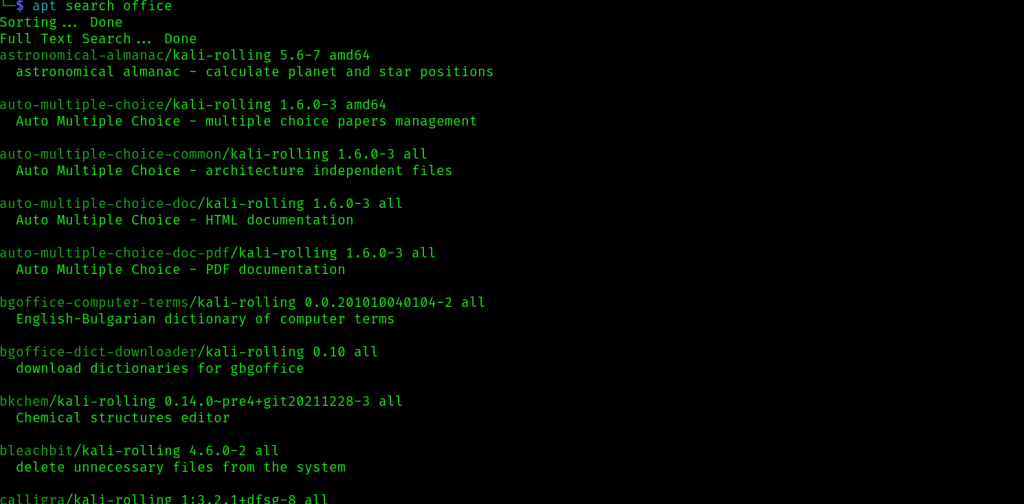
Step 10: Seek Out Community Help
If all else fails, reach out to the Kali Linux community or forums. Someone might have encountered and resolved a similar issue.
Encountering errors like “Unable to locate package” can be frustrating but they are often easy to fix with proper troubleshooting steps. By ensuring accurate repository listings keeping your system up-to-date and proper connectivity these issues can often be quickly resolved. Remember also to always double-check package names and consult Kali Linux’s documentation or community forums if unsure about adding new repositories or making other significant changes to your system.
Unable to locate packages in Kali Linux can involve error messages and repository issues. Troubleshooting can be time-consuming and disrupts your workflow. Consider a more efficient solution upgrading to an Ultahost Linux VPS hosting plan. With root access and a user-friendly control panel, you can update repositories and fix package dependencies.
It means the system can not find the software package you are trying to install.
This error occurs when the package you are trying to install is not in the repositories configured on your system.
You can fix it by updating the package list using the update command and then trying to install the package again.
If the error persists double-check the package name and ensure your repositories are correctly configured. You can also try using different repositories.