How to Install Odoo on Ubuntu
Odoo, the powerful open-source enterprise resource plan...
Kotlin is a modern, statically typed programming language that runs on the Java Virtual Machine (JVM). Developed by JetBrains, Kotlin is designed to be more concise, safe, and interoperable with Java than its predecessor. As a general-purpose language, Kotlin allows developers to create a wide range of applications, from Android apps and backend services to desktop applications and web development.
Ubuntu users can benefit significantly from installing Kotlin, as it offers a more efficient and expressive alternative to Java. With Kotlin, developers can create robust and scalable applications with less code, resulting in faster development and maintenance times. Additionally, Kotlin’s seamless integration with Java enables developers to easily leverage existing Java libraries and frameworks, making it an ideal choice for projects that require both languages.
By installing Kotlin on Ubuntu, developers can unlock a world of possibilities, from building Android apps and microservices to creating robust backend systems and data processing pipelines. In this guide, we will cover the step-by-step process of how to install Kotlin on Ubuntu, so you can start harnessing its power and versatility for your development needs.
Ubuntu users can install Kotlin Ubuntu using various methods, each with its advantages and requirements. In this section, we will cover the different installation methods, ensuring that you can choose the one that best suits your needs.
The Snap package manager is a popular choice for installing applications on Ubuntu. To install Kotlin using Snap, follow these steps:
Step 1: Update the Snap package index
Open a terminal on your Ubuntu system and run the following command to update the Snap package index:
sudo apt update
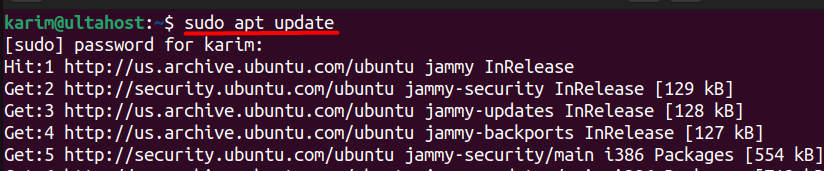
Step 2: Installing Kotlin
Once the package index is updated, install Snap on Ubuntu after that you can install Kotlin using the following command:
sudo snap install kotlin --classic

Step 3: Verify the Installation
Although the version of Kotlin can be seen in the previous step, you can also see the version separately by executing:
kotlin -version

Install Kotlin on Our Best Ubuntu VPS
Experience the dependability of the world’s leading Linux distribution combined with the flexibility of a virtual server. Enjoy ultra-fast speeds and minimal latency.
SDKMAN! is a popular tool for managing parallel versions of multiple Software Development Kits (SDKs) on most Unix-based systems.
Step 1: Install SDKMAN
To install Kotlin using SDKMAN!, execute the below command:
curl -s https://get.sdkman.io | bash
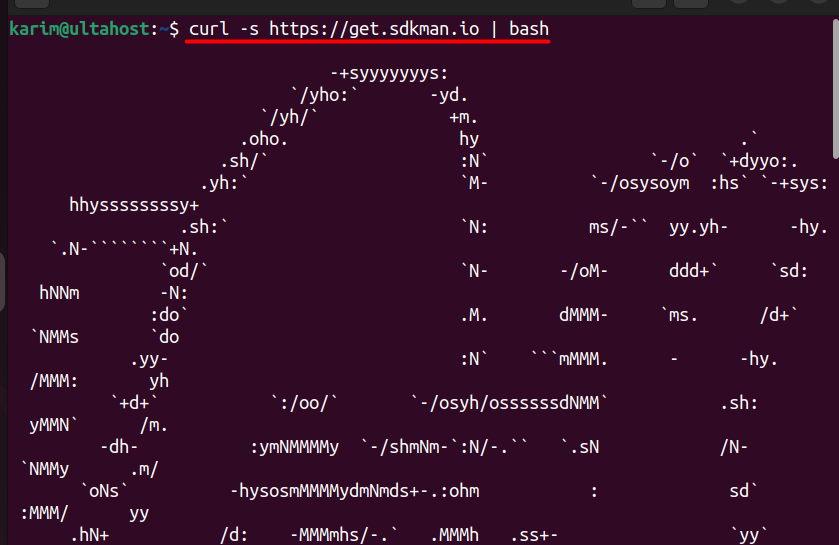
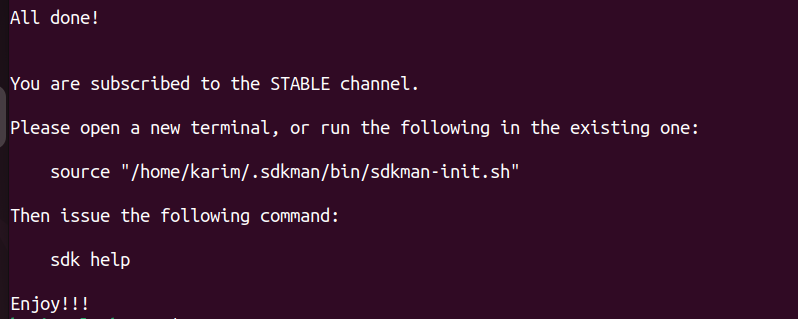
Make sure that you have installed curl otherwise the above command won’t work. You can install it using the below command:
sudo apt install curl

Step 2: Install Kotlin
Once SDKMAN! is installed, you can install Kotlin using the following command:
sdk install kotlin
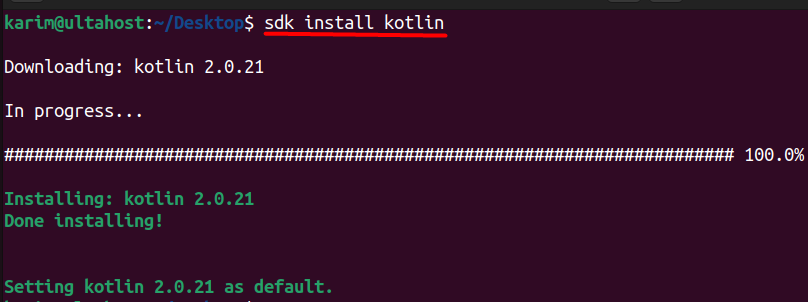
Kotlin has been installed successfully and its version can also be seen in the output.
Kotlin is a modern, statically typed programming language that offers a wide range of features that make it an attractive choice for developers. Some of the key features of Kotlin include:
Kotlin is fully interoperable with Java, allowing developers to easily call Java code from Kotlin and vice versa. This makes it easy to integrate Kotlin into existing Java projects.
Kotlin has a strong focus on null safety, which helps to prevent null pointer exceptions. The language has several features that help to ensure that variables are not null, including nullable types and the safe call operator.
Kotlin’s extension functions allow developers to add functionality to existing classes without having to modify the original class. This makes it easy to extend the functionality of third-party libraries.
Kotlin’s data classes provide a concise way to represent simple data classes. They automatically generate several useful functions, including equals, hashCode, and toString.
Kotlin’s coroutines provide a way to write asynchronous code that is much easier to read and maintain than traditional callback-based approaches.
Kotlin’s type inference allows developers to write code without having to specify the type of every variable. The compiler will automatically infer the type based on the context.
Kotlin has a strong focus on functional programming, with features like higher-order functions, lambda expressions, and immutable data structures.
Kotlin allows developers to overload operators, making it possible to write more expressive and concise code.
Learn also How to Install Java on Ubuntu 22.04.
Kotlin offers many advantages over other programming languages, including:
Kotlin’s concise syntax and type inference make it possible to write code much faster than with other languages.
Kotlin’s strong focus on null safety and its use of checked exceptions make it easier to write code that is less prone to errors.
Kotlin’s concise syntax and use of whitespace make it easier to read and understand code.
Kotlin’s interoperability with Java makes it easy to integrate Kotlin code into existing Java projects.
Kotlin’s popularity is growing rapidly, with a large and active community of developers.
Kotlin is now the official language for Android app development, making it a great choice for anyone looking to develop Android apps.
Kotlin’s strong focus on security makes it a great choice for developing secure applications.
Kotlin can be used for cross-platform development, making it possible to develop applications that run on multiple platforms.
Kotlin reduces the amount of boilerplate code needed to write, making it easier to focus on the logic of the application.
Installing Kotlin on Ubuntu is a straightforward process that can be achieved through various methods, including using the Snap package manager or SDKMAN. Kotlin offers numerous benefits to developers, including improved productivity, better error handling, and improved code readability. Its seamless integration with Java makes it an ideal choice for projects that require both languages. Additionally, Kotlin’s features such as null safety, extension functions, and coroutines make it an attractive choice for developing robust and scalable applications.
By installing Kotlin in Linux, developers can unlock a world of possibilities, from building Android apps and microservices to creating robust backend systems and data processing pipelines. With its growing ecosystem and popularity, Kotlin is an excellent choice for anyone looking to develop modern applications. Whether you’re a seasoned developer or just starting, Kotlin is worth considering as a valuable addition to your development toolkit.
We hope this guide has helped you install Kotlin on Ubuntu 24.04. Configuring Kotlin on a Linux system is simple with the right hosting platform. Specifically, Ultahost’s Linux VPS Server is an ideal choice, offering fast performance and the flexibility to scale resources as your project grows.
Kotlin is a modern programming language that runs on the Java Virtual Machine (JVM) and is fully interoperable with Java. It’s used for Android development, server-side applications, and more.
You need Ubuntu 16.04 or higher, Java Development Kit (JDK) installed (version 1.8 or later).
You can install OpenJDK using the terminal:
You can verify the installation by running:
kotlin -version
Popular IDEs that support Kotlin include IntelliJ IDEA, Android Studio, and Eclipse (with Kotlin plugin).
It’s a good idea to set up an IDE like IntelliJ IDEA or Android Studio for a better development experience, including code completion and debugging features.
You can find official documentation, tutorials, and more on the Kotlin website.