How to Install Git on Ubuntu
Git is fundamental with Ubuntu when it comes to softwar...
The man command, short for “manual”, is an essential tool in the Linux operating system. It accesses a set of documentation for various Linux commands, utilities, and system calls. It allows users to self-educate and troubleshoot issues by providing immediate access to the Linux command information.
In this tutorial, we’ll walk you through various use cases of the man command in Linux. To ensure a clear understanding, we’ll explain each example based on practical scenarios.
The man command in Linux is a powerful tool that provides access to the online manual pages of various commands, programs, and system calls. These pages contain detailed descriptions, including the command’s purpose, syntax, options, and examples.
The general syntax to use the man command is as follows:
man [option] [command]
Here, [option] represents any additional flags that can modify the behavior of the man command, and [command] is the name of the command for which you want to view the manual page.
The man command can be used without any options by simply typing man [command]. There are several options that enhance its functionality:
Users can navigate through the information using various keys upon accessing a manual page:
Practice man Command With Ultahost Linux VPS!
Ultahost offers fast NVMe SSD Linux hosting, perfect for honing your command-line skills. Use the man command on our affordable Linux VPS to access detailed manuals efficiently.
When a user types man followed by a command name, the manual page for that command is displayed. To illustrate the use of the man command, let’s explore a few examples:
In Linux, the man command returns the manual pages for any command. For example, to get detailed information about the Linux cat command, including its usage and options, you can run the following command in the terminal:
man cat
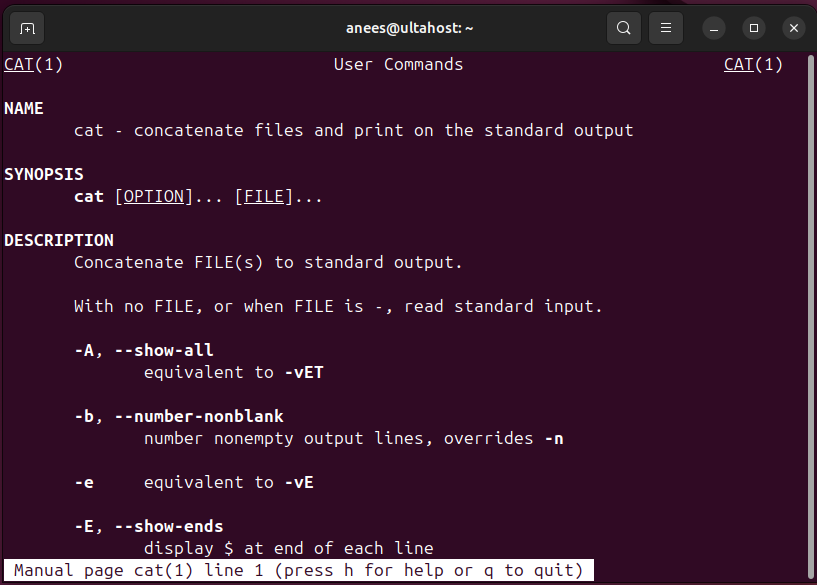
This command displays the manual page of the cat command.
If you’re unsure of the exact command but know the related keyword, you can search for it using the -k option. Let’s search all commands related to the systemct keyword:
man -k systemct
This command searches for manual pages that contain the keywords “systemct“. You can replace systemct with the relevant term, and the man command will return a list of related commands and their brief descriptions.
Read also Exploring the at Command in Linux
Manual pages are categorized into different sections. If you want to view a manual page from a specific section, you can specify the section number before the command. Let’s display the man page for the section 3 printf command:
man 3 printf
This shows section 3 of the printf command.
The man command is the go-to resource for understanding the functionality and options available for Linux commands. Let’s find the information about an open system call via the manual page:
man open
This displays the manual page for the open system call.
The manual pages are systematically organized into sections, including a description, related commands, and often a section. Let’s find section 2 of the open system call with the -s option:
man -s 2 open
This displays the manual page for the open system call from section 2 (system calls).
The man Linux command is a fundamental utility that provides users with detailed documentation for various commands and programs within the system. By typing man followed by the name of the command, users can access sections like NAME, SYNOPSIS, DESCRIPTION, OPTIONS, and EXAMPLES. They offer comprehensive insights into the command’s functionality and usage.
The man command in Linux is an essential tool for accessing detailed manuals for any command. To efficiently explore and practice Linux commands, including the man command, consider Ultahost’s VDS hosting plans, which offer dedicated resources and reliability for a seamless Linux experience.
The man command is an invaluable resource for Linux users of all levels. To access the manual page for a particular command or topic in Linux, use the man command_name syntax.
Yes, you can use the -k or –apropos option to search for keywords within the manual pages.
By exploring the manual pages, you can learn about various commands and programs. To navigate through a manual page, use the Spacebar to move forward one page, the Enter key to move forward one line, and the B key to move backward one page. If you wish to quit the manual viewer, simply press Q.
Commonly used man options include -f, which displays a brief description, -a for all matching pages, and -s to specify a manual section (e.g., 1 for user commands, 2 for system calls).
To view the manual page for a specific section, use the -s option followed by the section number. For example, “man -s 2 open” view the manual page for the open system call from section 2 (system calls).
Yes, use the -a or –all option to view all matching manual pages.
Both man and info are used to access documentation in Linux, but they have different formats and features. man pages are typically shorter and more concise, while info pages are more comprehensive and often include examples and tutorials.