How to Install Maven on Windows
Apache Maven is a project build automation and dependen...
Apache Cordova is a powerful open-source mobile application development framework that enables developers to create cross-platform apps using standard web technologies such as HTML, CSS, and JavaScript. By leveraging Cordova, developers can build applications that run on multiple mobile platforms, including iOS, Android, and Windows, while maintaining a single codebase. This approach significantly reduces development time and costs, making it an attractive option for businesses and individual developers alike.
For Windows users, Apache Cordova offers a seamless way to develop mobile applications without the need for platform-specific languages or tools. It provides access to native device features through a set of plugins, allowing developers to create feature-rich applications that can interact with device hardware and sensors. This flexibility makes Cordova an excellent choice for Windows-based developers looking to expand their reach into the mobile app market.
In this article, we’ll guide you through the process of installing Apache Cordova on Windows, enabling you to start building cross-platform mobile applications with ease. By following our step-by-step instructions, you’ll be ready to harness the power of Cordova and create innovative mobile apps using your existing web development skills.
Before installing Apache Cordova, you need to have Node.js and npm (Node Package Manager) installed on your system. Node.js is a JavaScript runtime environment that allows developers to run JavaScript on the server-side, while npm is the package manager for Node.js that makes it easy to install and manage dependencies for your projects.
Node.js is a popular, open-source JavaScript runtime environment that enables developers to run JavaScript on the server-side. It provides an event-driven, non-blocking I/O model, making it lightweight and efficient. Node.js is widely used for building scalable and high-performance server-side applications, including web servers, microservices, and real-time data applications.
npm, short for Node Package Manager, is the package manager for Node.js. It makes it easy to discover, install, and manage dependencies for your Node.js projects. npm is included with the Node.js installation, and it’s used to manage packages and dependencies for your projects.
To install Apache Cordova Windows, you need to have Node.js and npm installed on your system. Here’s a step-by-step guide to installing Node.js and npm on Windows:
To download the Node.js installer, visit the official Node.js website:
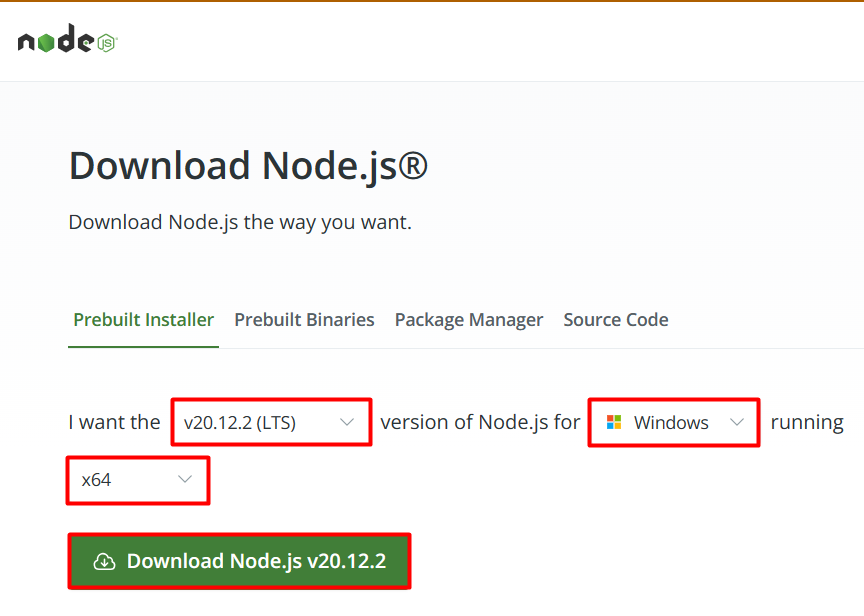
The website will automatically detect your operating system and display the recommended installer for Windows. Click on the “Windows Installer” button to download the installer file (.msi).
Once the installer file is downloaded, double-click on it to execute the Node.js setup file and initiate the installation process. The Node.js Setup Wizard will guide you through the installation process:
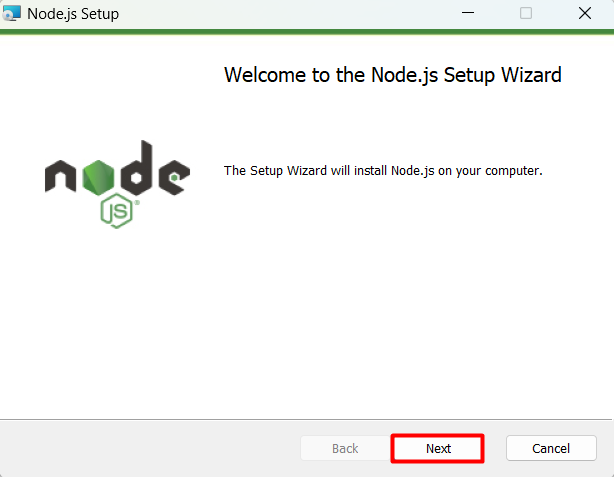
Read the license agreement, check the box indicating that you accept the terms of the agreement, and click “Next” to proceed:
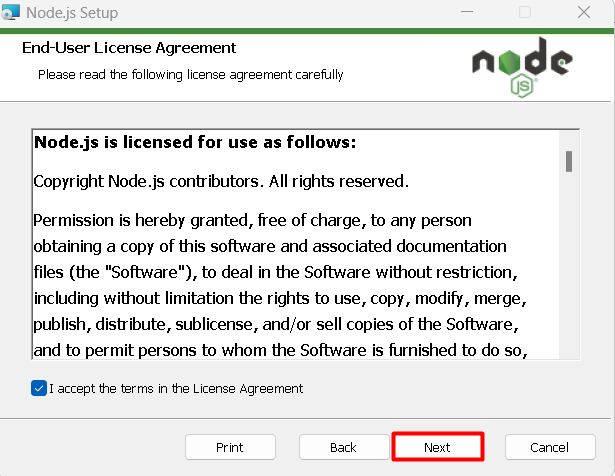
Choose the destination folder where Node.js will be installed. The default location is usually fine for most users:
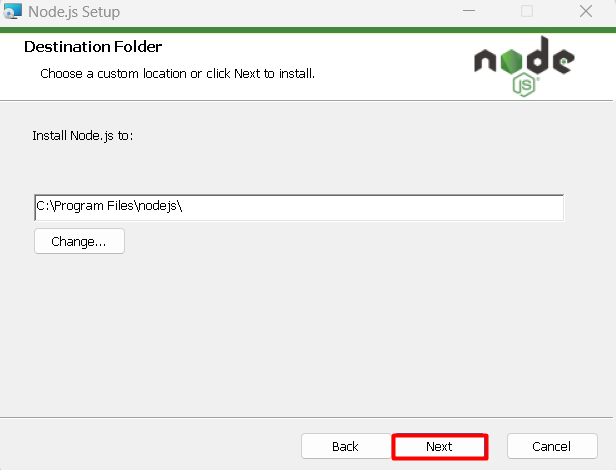
Select the features you want to install:
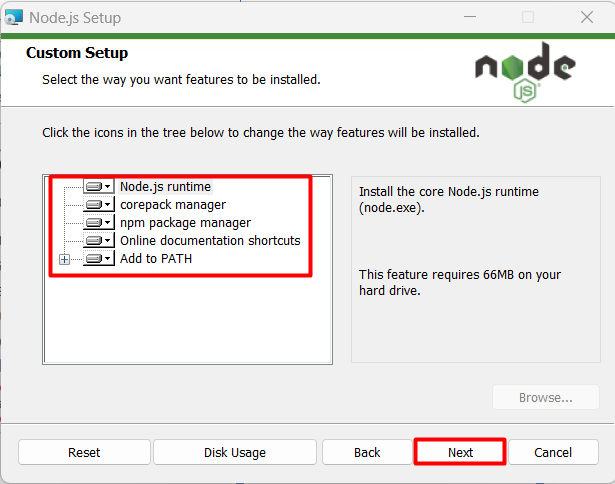
Click “Next” to proceed.
Explore the Blazing Fast Speed of Windows VPS!
Hosting a Windows VPS with Ultahost is now simpler and faster than ever. Enjoy ultra-fast SSD NVMe speeds without interruptions or slowdowns.
Review your choices to ensure they’re correct, then click “Install” to begin the installation process:
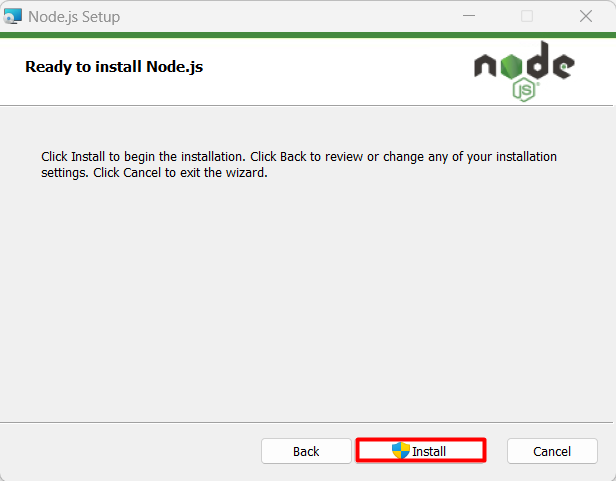
The installer will copy files and configure your system, which may take a few minutes to complete:
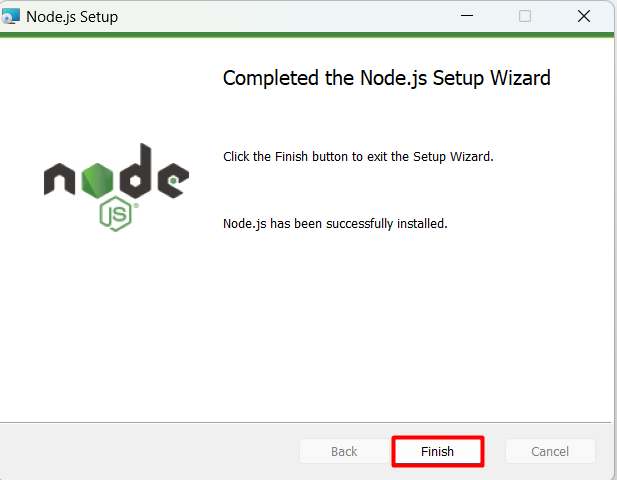
To verify the successful installation of both Node.js and npm, open a command prompt or PowerShell and execute the following commands:
node -v
node -v will display the version number of Node.js currently installed.
npm -v
npm -v will display the version number of npm currently installed.

Now that you have Node.js and npm installed, you can install Apache Cordova setup Windows using the following command:
npm install -g cordova

The -g flag tells npm to install Cordova globally, making it available system-wide. If you omit the -g flag, Cordova will be installed in the node_modules subdirectory of the current working directory.
That’s it! You have now successfully download Apache Cordova Windows. You can verify the installation by running the following command:
cordova -v

This will display the version number of Cordova currently installed.
Read also How to Install Apache Cordova on Ubuntu.
Apache Cordova empowers developers to create hybrid mobile applications for Windows devices, offering a wide range of features that make it an ideal choice for cross-platform development. Here are the key features of Apache Cordova for Windows:
Cross-Platform Development
Build applications that run on multiple platforms, including Windows, Android, and iOS, using a single codebase. This saves time and reduces development costs.
Hybrid App Development
Combine native and web technologies to create apps that leverage the best of both worlds. Use web technologies such as HTML, CSS, and JavaScript, and access native device features using Cordova plugins.
Windows 10 Support
Develop apps that run on Windows 10 devices, including desktops, laptops, and tablets. Take advantage of Windows 10 features such as live tiles, notifications, and more.
Visual Studio Integration
Use Visual Studio as your IDE to create, debug, and publish Cordova apps for Windows. Visual Studio provides a comprehensive set of tools for building, testing, and deploying Cordova apps.
Live Reload
See changes to your app in real-time, without the need for manual reloading. This feature is useful for rapid prototyping and testing.
Remote Debugging
Debug your app on a remote Windows device or emulator. Use tools like Visual Studio’s debugging tools to identify and fix issues remotely.
Windows Store Submission
Prepare and submit your app to the Windows Store for distribution. Cordova provides tools to help you create and manage your app’s store listing.
Windows Phone Support
Develop apps that run on Windows Phone devices, including Windows Phone 8.1 and Windows 10 Mobile. Take advantage of Windows Phone features such as live tiles and notifications.
In this guide, we walked through the step-by-step process of installing Apache Cordova on Windows. First, we installed Node.js and npm, which are required dependencies for Cordova. We then verified the successful installation of both Node.js and npm before installing Cordova globally using npm.
With Cordova now installed, you can start building cross-platform mobile applications using standard web technologies such as HTML, CSS, and JavaScript. The Cordova installation Windows process is straightforward, and with these instructions, you should be up and running with Cordova on your Windows system. You can now explore the features of Cordova and start building innovative mobile apps for Windows, Android, and iOS devices.
Once you’ve completed these steps, Cordova is successfully installed on your Windows system. To ensure optimal performance and smooth development, always follow best practices and keep your software up to date. consider using Ultahost’s best Windows hosting. You get reliable and high-speed hosting tailored to your needs.
Apache Cordova is an open-source mobile development framework that allows developers to build mobile applications using HTML, CSS, and JavaScript. It provides a way to create native-style apps for various platforms using a single codebase.