How to Create and Modify a WordPress Cron Job
Cron is a tool that can help Unix/Linux systems schedul...
Web Disk a feature offered by cPanel essentially converts a remote directory on your server into a network drive that can be accessed from your local computer. This allows you to manage your website files directly from your desktop providing a more effective and efficient way to work.
In this post, we will guide you on how to use webdisk on cPanel along with troubleshooting and security considerations so you can streamline your website management processes.
Before you can access webdisk cPanel you need to create an account. Here is how you can do it:
1. Access your cPanel account using your web hosting provided credentials.
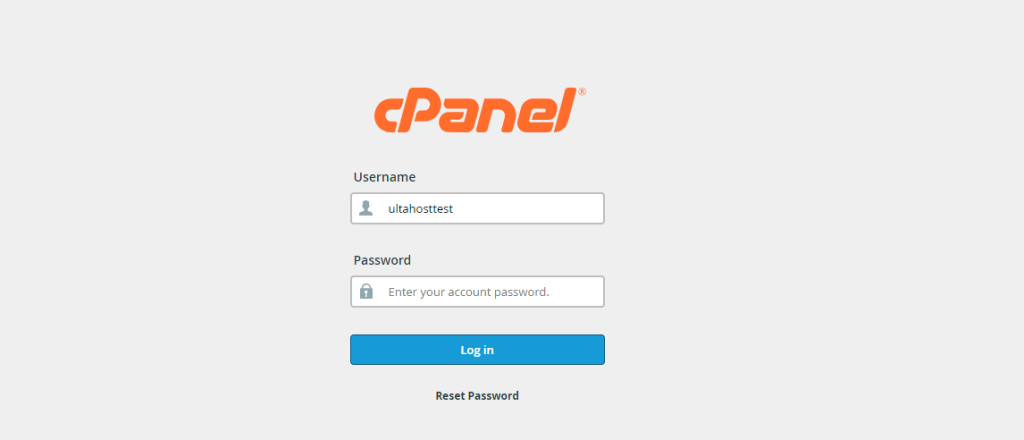
2. In the Files section, you’ll find the Web Disk option. Click on it.
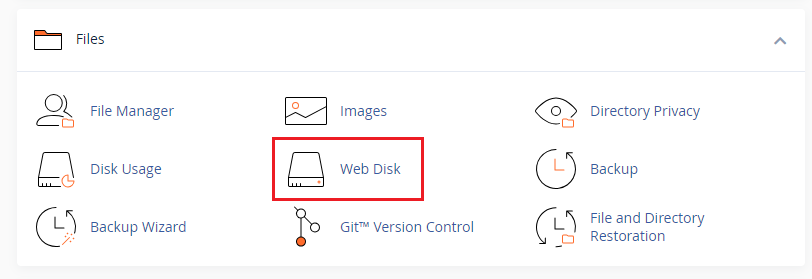
3. On following you have to Create a New Account which includes:
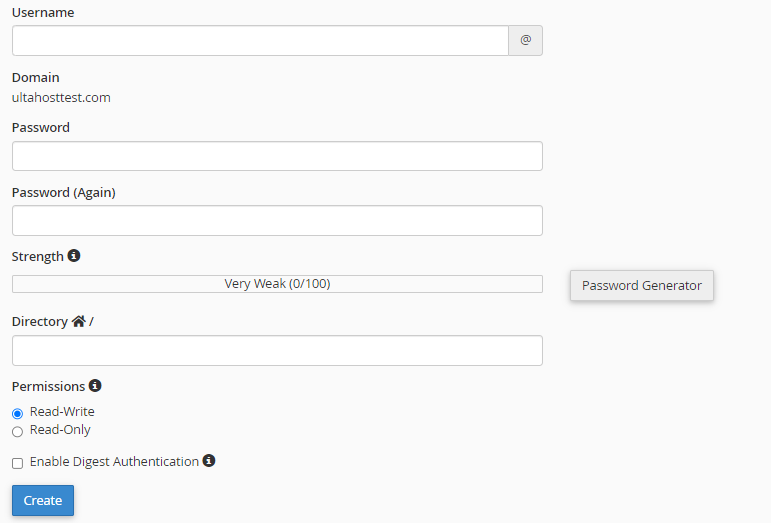
Once you have filled in the details click the Create button to configure webdisk on cPanel.
Set Up Web Disks on Our cPanel Hosting!
Is your website bogged down by slow or struggling growing traffic? Experience Ultahost blazing-fast speeds, and reliability, for management of your website.
To access your Web Disk from your local computer you will need to configure the client software. cPanel provides a configuration script to simplify this process.
1. In the Web Disk section of your cPanel click on “Configure Client Access” for the desired account.

2. Choose the operating system of your local computer from the available options.
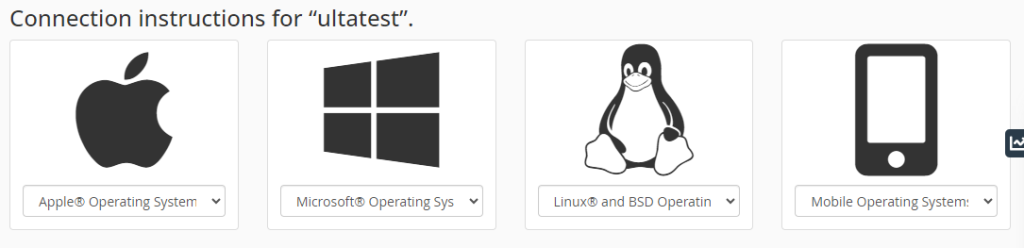
3. Click on “Download Configuration Script” to obtain the necessary script.
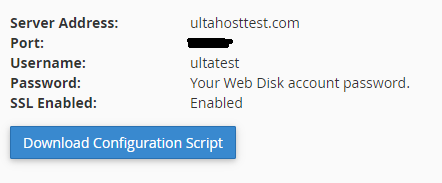
4. Execute the downloaded script on your local computer to configure Web Disk access.
If you prefer manual configuration or encounter issues with the script you can configure Web Disk manually. The configuration details, including hostname, username, password, and directory can be found in the Web Disk section of your cPanel.
Once configured you can access your cPanel webdisk like any other network drive. The exact method will depend on your operating system:
You can create multiple Web Disk accounts to manage different directories or share access with other users. Each account has its own username, password, and directory.
Read also How to Set Up Domain Redirects in cPanel.
Following are some security considerations while accessing and configuring web disk on cPanel:
If you encounter issues accessing or configuring your Web Disk consider the following:
Web Disk is a valuable tool for managing website files efficiently. By understanding the steps involved in creating, configuring, and accessing Web Disk, you can significantly enhance your workflow. Remember to prioritize security and troubleshoot any issues that come up.
When it comes to buying hosting Ultahost is the best place to provide shared hosting plans for bloggers, small-business owners, web designers, and developers. Check out our plans according to your requirements.
Web Disk is a feature in cPanel that allows you to manage your website files from your computer.
You can access Web Disk by logging into cPanel, going to the “Files” section, and clicking on “Web Disk.”
Download the Web Disk configuration script from cPanel run it on your computer and follow the prompts.
Yes, you can configure Web Disk to work with mobile devices using the appropriate setup instructions in cPanel.
Yes, Web Disk uses secure connections to keep your files safe while you access and manage them.