How to Easily Clone Your WordPress Site
When we plan to redesign a website, the first step is u...
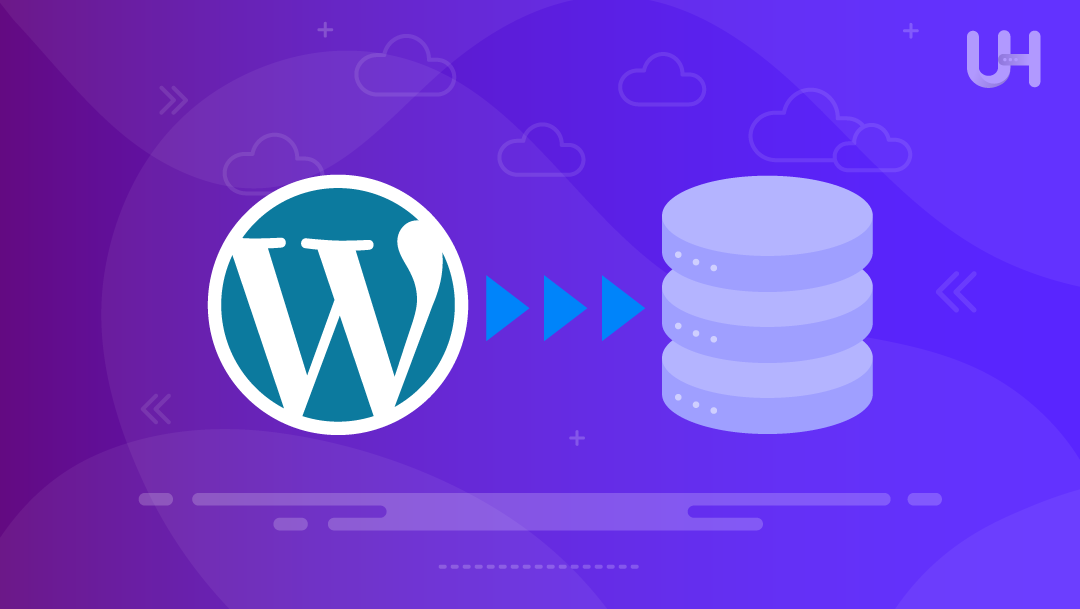
Each WordPress website has a MariaDB or MySQL database that keeps all the information. Through phpMyAdmin and your dashboard, you have direct access to control and view the WordPress database. However, tasks involving database management are never straightforward. Inadequate knowledge when attempting any configuration will completely disable your website or delete data. It is preferable to have a well-defined goal with commands ready to execute on the database when altering the WordPress database.
This article will demonstrate the various techniques to access and manage a WordPress database.
The WordPress website seems very simple to operate, but it is quite complex. WordPress websites include critical databases; a file directory structure cannot simply be used to store information or manage the data efficiently.
Storage space is critical for everything ranging from simple text to complex visuals like images and videos. Access to website pages, images, and videos should not only be straightforward but also systematically structured. Your database holds all of this information, and WordPress makes use of one, so it becomes a single point of access for all your information effortlessly.
Here are some examples of what the database stores:
In short, almost everything your website needs is stored in the database. That’s why it’s helpful to understand its role, even if you’re just getting started with WordPress.
Access WordPress Database With Our cPanel VPS
Use Ultahost’s cPanel VPS to easily access your WordPress database and manage your site data securely and efficiently.
A database is created while setting up a new WordPress website. Typically, this happens automatically, but there is also the option of doing it manually, as well as linking the website to an existing database.
Most of the time, the database is kept on the server of your hosting provider. It is referred to as a database host. The user browses your website using their browser, which requests the server. The server then sends the precise information necessary to load the site correctly, after which the information in the database can be controlled with dedicated software.
WordPress uses MySQL, a free and open-source database management system, to manage its database. MySQL allows WordPress to save, update, and delete information. When WordPress needs to make a change to the data, it sends a MySQL query, which is just a command telling the database what to do.
For example, the following command instructs the database to delete all the spam comments:
DELETE FROM wp_comments WHERE wp_comments.comment_approved = 'spam';
MySQL runs queries automatically in the background without manual effort. But you can also open the database yourself and run such commands manually.
All information related to your website is stored in a database and organized systematically by WordPress. WordPress keeps the information in compartments called tables. These tables are like drawers in a toolbox, each meant to store a particular kind of information. For instance, blog posts, user accounts, comments, and settings are stored in separate tables by WordPress.
After installing WordPress, the database has a number of default tables that have been created already, which have a specific purpose. For example, articles are stored in wp_posts, feedback is saved in wp_comments, user information is stored in wp_users, and website settings are stored in wp_options. Such a setup allows WordPress to function efficiently and simplifies content management.
A table can be broken down into smaller pieces, also known as columns, to capture the specifics of an individual item. As an example, the wp_comments table contains both the metadata and the left-side data concerning the comments that users have posted on their sites. This table contains such columns as the comment’s unique identification number, the identification number of the post to which this comment belongs, the name and email address of the commenter, their IP address, the date and time when the comment was posted, the comment text, etc. It also displays whether the comment has been approved or is a response to another comment.
It is how each comment is managed and monitored. All comments are stored and managed precisely by WordPress. In the case of automated cleaning of spam comments from the person’s site, this table can be accessed by using the MySQL console for manipulation commands.
Before starting, phpMyAdmin is an open-source tool that is used to manage WordPress database MySQL and MariaDB databases. It’s frequently utilized in WordPress hosting environments to access, browse, and edit database content without needing to write SQL commands manually. You can use phpMyAdmin to easily view your WordPress database tables, run queries or export backups.
To access the WordPress database, first, we need to log into our cPanel account. In the address bar, enter your domain name, then type /cpanel at the end and hit Enter. Now, we are on the cPanel login page where we can enter the username and password for cPanel and then click on Login to proceed:
You can find these login details in the email associated with your web hosting account.
Read also How to Block an IP Address in cPanel
Once you have successfully accessed your cPanel account, scroll down to the Databases section, and click on phpMyAdmin to access your WordPress Database:
After opening phpMyAdmin, you can view and manage the WordPress database:
In case you are working with multiple databases on your web hosting account you use FTP or file manager, as I do, you need to identify the correct one for your website. To do that, go back to the main cPanel page, and click on File Manager:
Open the public_html directory to check your website files:
Find the file named wp-config.php. Once you get it, right-click on it and select Edit. In this file, you will find the database name:
Now, go back to phpMyAdmin, and from here, you can make changes to your selected WordPress database.
The dashboard of WordPress allows access to the database for WordPress. To do this, a plugin such as “WP phpMyAdmin” or “WP Database Manager” should be installed first. This approach is rather straightforward; however, it is advisable to only use it if cPanel access is unavailable since cPanel offers better control and efficiency.
To do this, navigate to the Plugins section, then click on Add New Plugin, enter “wp phpmyadmin,” and click Install Now. The required plugin will be installed:
Once done, click on “Enter local phpMyAdmin” or “Enter hosting’s phpMyAdmin” button to get to the WordPress database management panel:
You may browse the content of the tables that hold content and settings (wp_posts, wp_users, wp_options, etc), edit them, or run SQL queries on them:
This way, we can access the WordPress database directly from our site’s dashboard.
To access a WordPress database effectively, you can use the “phpMyAdmin” via cPanel or install and activate a plugin like “WP phpMyAdmin” or “WP Database Manager”. Both these approaches help us easily access our WordPress database. However, accessing the WordPress database via cPanel is the recommended one while the other one can be used if you don’t have access to your cPanel account. Moreover, it’s recommended to make changes to your WordPress Database only if you are an expert DB administrator, as incorrect edits can break your site or cause data loss.
We hope this article has enabled you to access your WordPress database using cPanel and WordPress dashboard. Consider Ultahost’s fast, user-friendly, and secure WordPress hosting to improve the security of your website. Ultahost provides features like enhanced protection against unauthorized access, and unlimited bandwidth. All these features are optimized for superior website performance.
phpMyAdmin is a free, web-based tool that enables us to manipulate MySQL and MariaDB databases. It streamlines tasks like fetching, updating, and exporting database content without executing SQL commands manually.
Yes, you can access the WordPress database through your dashboard. To do that, you need to install and activate a plugin like “WP phpMyAdmin” or “WP Database Manager”. These plugins provide a user-friendly interface to interact with the database directly from the dashboard.
Yes, phpMyAdmin lets us export our entire WordPress database as a backup file, which can be restored later if needed.
To identify your WordPress database, you need to check the wp-config.php file, which is located in the public_html directory. In this file, you can see the database name used by your WordPress site.
If you don’t have cPanel access, you can install and use plugins like “WP phpMyAdmin” or “WP Database Manager” to access the database directly from your WordPress dashboard.
No, WordPress handles most database operations in the background automatically. You generally don’t need to interact with the database unless you need to troubleshoot or make specific changes.
Always backup your database before making any changes. It’s also recommended to test any modifications on a staging site to avoid unwanted circumstances on your live site.