How to Install Node.js on Debian
Node.js is a powerful JavaScript runtime environment fo...
Debian one of the most popular Linux distributions is known for its stability and extensive package management system. The apt-get command is a powerful tool for managing packages on Debian based systems. One of its useful features is the reinstall option which allows you to reinstall packages that are already installed. This can be particularly useful when you need to restore a package to its original state fix corrupted files or resolve dependency issues.
In this article, we will explore the apt-get reinstall command in detail including its syntax, use cases, and practical examples so you can use this command to manage your Debian system effectively.
The apt-get reinstall command is used to reinstall packages that are already installed on your system. This can be useful in various scenarios, such as:
The basic syntax of the apt-get reinstall command is as follows:
sudo apt-get reinstall install <package_name>
Here, <package_name> is the name of the package you want to reinstall. You can also specify multiple packages by separating them with spaces.
Following are some use cases for the apt-get reinstall command on the Debian system:
Sometimes, you may accidentally modify or delete configuration files for a package. Reinstalling the package can restore these files to their default state. For example, if you have made changes to the configuration files of the NGINX web server and want to revert to the default settings you can use the following command:
sudo apt-get reinstall install nginx
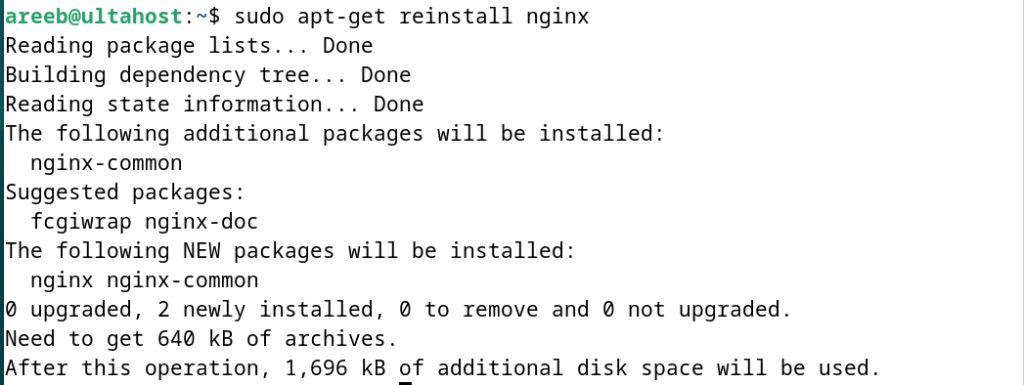
If a package’s files become corrupted, it can cause the software to malfunction. Reinstalling the package can replace the corrupted files with fresh copies from the repository. For instance, if the htop package which is used for checking load average in Linux is not functioning correctly, you can reinstall it using the following:
sudo apt-get reinstall install htop

Package dependency issues can occur when installing or removing software. Reinstalling a package can help resolve these issues by ensuring that all required dependencies are correctly installed. For example, if you encounter dependency problems with the curl package you can use:
sudo apt-get reinstall install curl
Install Debian on Our Linux VPS Server!
Ultahost offers Linux hosting with NVMe SSD storage. Use our best Linux VPS to practice and improve your command line skills efficiently.
Let’s explore some practical examples of using the Linux apt-get reinstall command.
Suppose you want to reinstall the Vim text editor. Open your terminal and run the following command:
sudo apt-get reinstall install vim
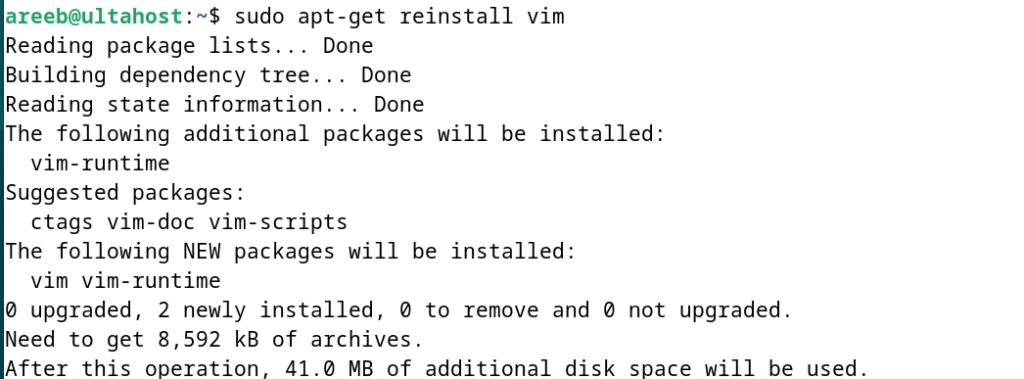
This command will download and reinstall the vim package replacing any corrupted or missing files.
You can also reinstall multiple packages in a single command. For example, to reinstall both Git and wget use the following:
sudo apt-get reinstall install git wget
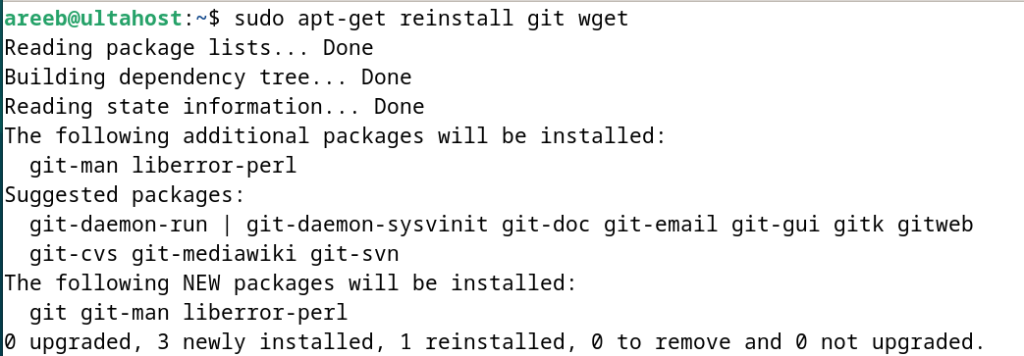
This command will reinstall both packages simultaneously.
In some cases, you may want to reinstall all installed packages to ensure the integrity of your system. You can achieve this using the aptitude command which provides a higher level interface for package management. First, install aptitude if it’s not already installed:
sudo apt-get install aptitude
Then, use the following command to reinstall all packages:
sudo aptitude reinstall '~i'
This command will reinstall all installed packages on your system.
You can pass additional options to the apt-get reinstall command to customize the reinstallation process. For example, to reinstall the apache2 package without installing recommended packages use:
sudo apt-get --no-install-recommends --reinstall install apache2
If you want to reinstall a package from a specific repository, you can specify the repository URL. For example, to reinstall the mysql-server package from a custom repository, use:
sudo apt-get --reinstall install mysql-server -o Dir::Etc::sourcelist=/path/to/sources.list
Replace /path/to/sources.list with the path to your custom sources list file.
The following are the best practices while using the Debian apt-get reinstall command on the system:
The apt-get reinstall command is a powerful tool for managing packages on Debian based systems. It allows you to restore packages to their original state fix corrupted files and resolve dependency issues. By understanding the syntax and use cases of this command you can effectively manage your Debian system and ensure its stability.
Start experimenting with different commands and packages on a Linux machine. When it comes to installing the machine try Ultahost CloudLinux VPS hosting in which you can get root or administrator access and with only a click you can upgrade your resources anytime. We offer a variety of VPS plans to choose from so you can find one that meets your needs.
It reinstalls a package without changing its settings or configuration files.
Use it to repair a broken package or restore missing files without affecting settings.
Run sudo apt-get reinstall [package-name] in the terminal.
No, it only reinstalls the package files and keeps your data and settings intact.
Yes, list all the package names separated by spaces after the command.
apt-get install installs new packages while apt-get reinstall reinstalls existing ones.
It’s not required, but updating ensures you are reinstalling the latest version.