How to Install Chocolatey on Windows 10
Chocolatey is a package manager for Windows 10 that sim...
Sublime Text is a powerful and versatile text editor widely used by programmers web developers and writers alike. It is smooth interface extensive customization options and fast performance have made it a favorite among many. This powerful tool offers coding and writing experience empowering users to boost productivity and efficiency.
In this post, we will cover the step-by-step process of installing Sublime Text on Windows operating system
You will need to download the Sublime Text installer. Follow these steps:
1. Launch your preferred web browser and visit the official Sublime Text website.
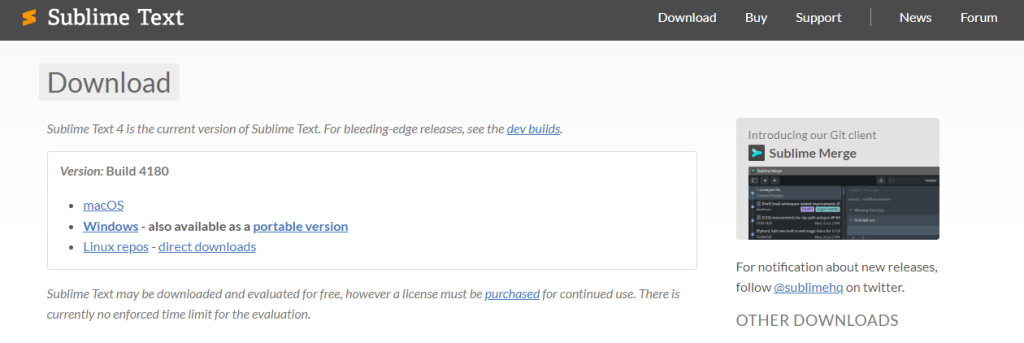
2. On the download page you will see options for different operating systems. Click the “Windows” option to start the download.
Once the Sublime Text download Windows is complete you can proceed with the installation:
1. Locate the downloaded installer file in your “Downloads” folder usually named sublimetext.exe double click it to start the installation process.
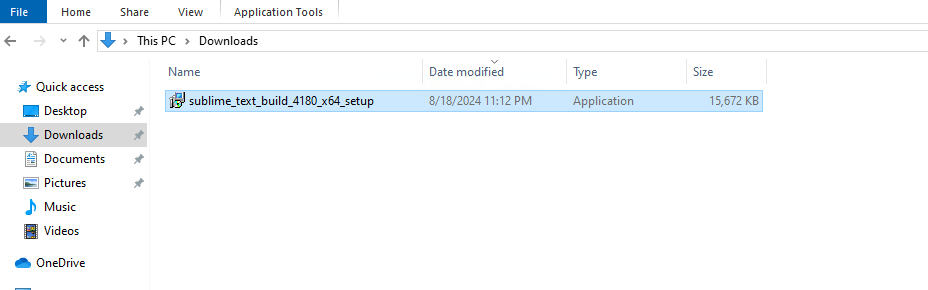
2. Read through the license agreement and click “Next” to continue.
3. You can accept the default installation location or choose a different one by clicking “Browse.” Click “Next” to proceed.
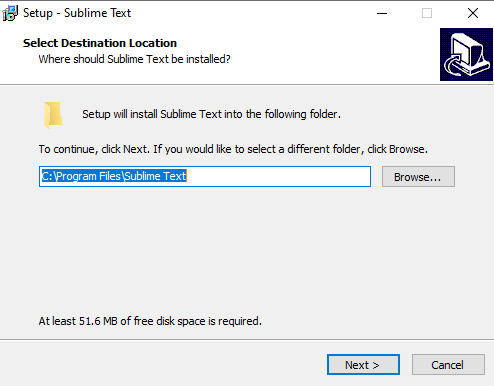
4. Check the box labeled “Create a desktop shortcut” if you want a shortcut to be created on your desktop. You can also choose other options as needed.
5. Click the “Install” button to begin the installation process.
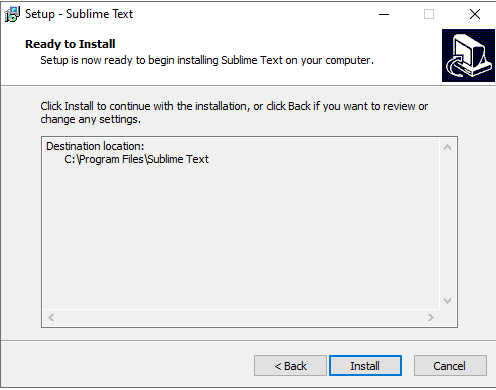
6. Once the installation is finished, click the “Finish” button to close the installer.
Unlock Seamless Performance with Windows 10 VPS
Elevate your digital experience with our Windows 10 VPS, offering unparalleled efficiency and power. Discover the pinnacle of performance today!
To ensure that Sublime Text setup Windows correctly follow these steps:
1. Open the Start Menu from the Windows desktop. Type “Sublime Text” in the search bar and select the Sublime Text application from the results.
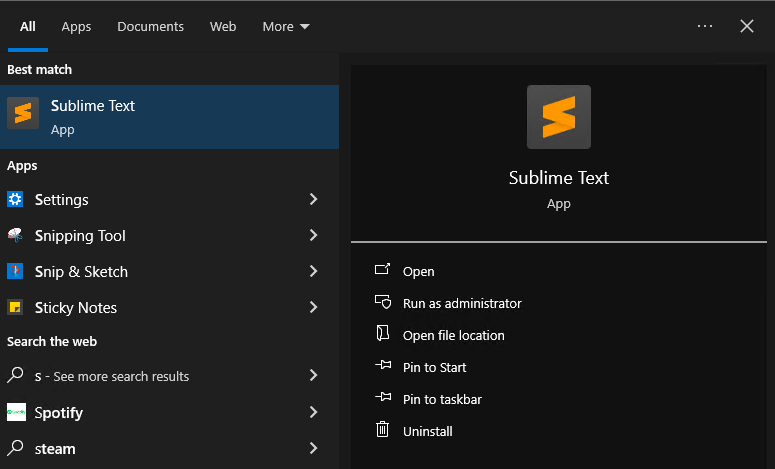
2. Click the Sublime Text icon to open the application. If Sublime Text opens successfully, you’ve installed it correctly.
Now that you have successfully installed Sublime Text, let’s look into the basics of using this powerful text editor. Here’s a breakdown of the main components:
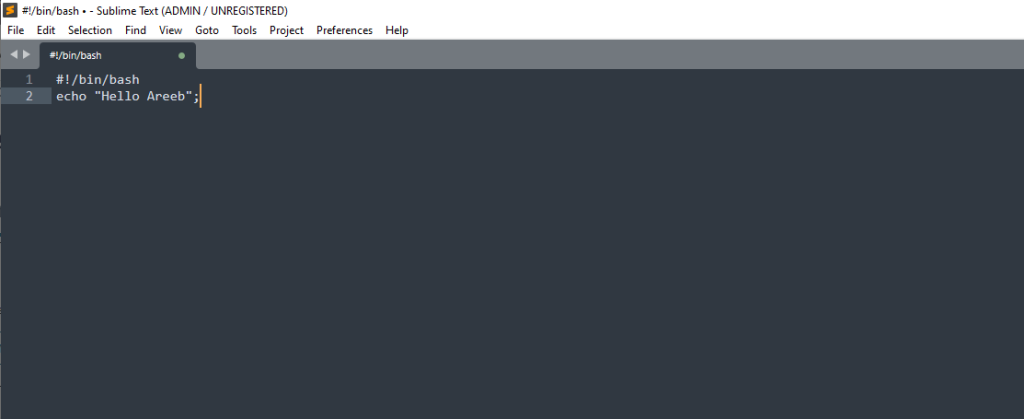
Read also How to Install Visual Studio Code on Windows.
Following are important notes after installing Sublime Text on the Windows operating system:
By following these steps you should have successfully installed Sublime Text on your Windows computer. With its powerful features and customization options Sublime Text can significantly improve productivity as a programmer, web developer, or writer.
Knowing how to install Sublime Text on Windows is essential for setting up a robust development environment. Pairing this setup with Ultahost VDS hosting can further enhance your workflow by providing a reliable and powerful platform for your development projects, ensuring optimal performance and scalability.
Sublime Text requires Windows 7 or later, a 64-bit processor, and at least 2 GB of RAM.
You can download the latest version from the official Sublime Text website.
Download the installer from the official website, run it, and follow the above instructions.
Sublime Text offers an unlimited free trial, but a license must be purchased for continued use.
Yes, Sublime Text allows extensive customization through themes, color schemes, and settings.
Right-click a text file, choose “Open with,” select Sublime Text, and check “Always use this app”.
Go to Control Panel > Programs > Uninstall a program, select Sublime Text, and click “Uninstall”.