How to Create a Bash Script: Step-by-Step Gui...
Bash scripts are powerful tools that allow you to autom...
Understanding which version of CentOS you’re running is fundamental for system administration. Whether you are troubleshooting issues ensuring compatibility or simply maintaining security updates knowing your CentOS version helps keep your server environment running smoothly.
In this article, we will explore several methods for checking your CentOS version through both the terminal and graphical interface along with why this knowledge is important.
CentOS, a robust and stable Linux distribution is widely used for server and desktop environments. Check CentOS version Linux is important for various reasons including:
Following are the two methods discussed below to check the CentOS version:
The terminal is the most direct and efficient way to Check CentOS version command. Here’s how:
Click on the terminal icon or use the keyboard shortcut Ctrl+Alt+T or connect to your CentOS server using SSH and open a terminal session.
The rpm Command
You can use the RPM package manager to check the CentOS version:
rpm -q centos-release

This command will provide the version of the centos-release package, which corresponds to the CentOS version.
The hostnamectl Command
A more general command that works across many Linux distributions is:
hostnamectl
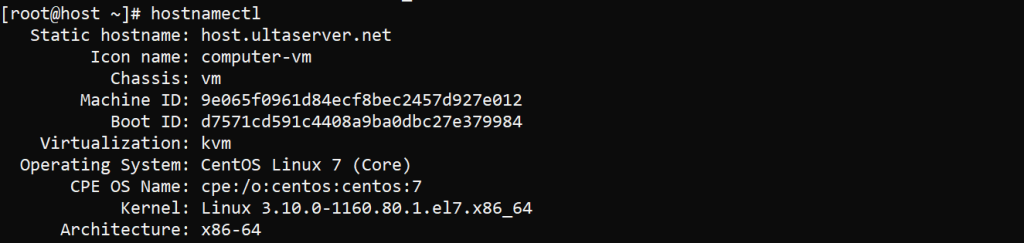
This will display a lot of information, including the operating system and version number.
The /etc/os-release File
The /etc/os-release file contains operating system identification data. You can view this file with the following command:
cat /etc/os-release
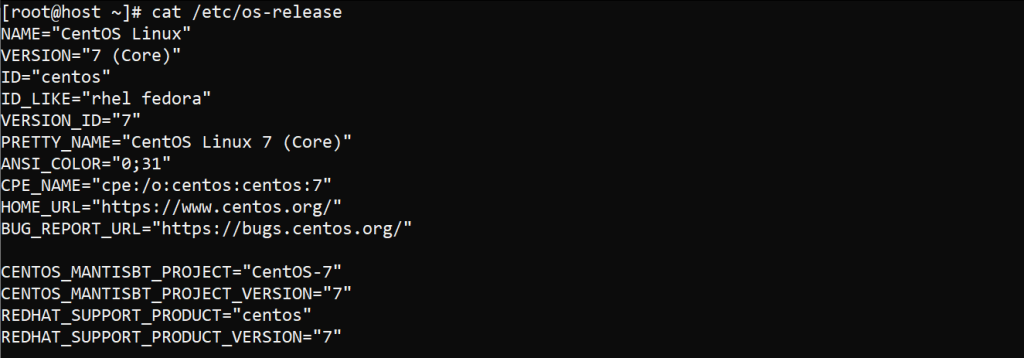
You will see a line that starts with VERSION=, showing the CentOS version.
Practice Commands on Our CentOS VPS!
Ultahost offers VPS hosting with NVMe SSD storage. Use our VPS to practice the command and streamline your processes.
The /etc/centos-release File
Another important file is /etc/centos-release. You can check it by running:
cat /etc/centos-release

This file contains a string that shows the CentOS version and release number.
The /etc/redhat-release File
Since CentOS is derived from Red Hat Enterprise Linux, you can also check the /etc/redhat-release file with:
cat /etc/redhat-release

The uname Command
The uname command provides information about the system name, node name, kernel version, hardware platform, and operating system. Here’s how:
uname -r

The command will display the kernel version, which can be used to infer the CentOS version. However, this method is less precise than the previous ones.
The lsb_release Command
The lsb_release command provides detailed information about your Linux distribution including the CentOS version. Here’s how:
lsb_release -a
The command will display various information about your Linux distribution, including:
If you are using a graphical interface, you can check the version of CentOS by going to “Settings” then “Details” or “About”. This method is straightforward if you’re not comfortable using the terminal.
Learn about Guide to Installing Commands on CentOS.
Following are the important notes to check your CentOS version:
Checking your CentOS version is important for managing and maintaining your server. By following these methods and tips, you can easily determine your CentOS version and keep your system up to date and secure.
At Ultahost, we are committed to providing our customers with the best possible service and support, and we are always working to improve our offerings. Our dedicated hosting is designed to be scalable and flexible so you can always choose the right amount of resources for your needs.
CentOS is a popular Linux-based operating system for servers.
Knowing your CentOS version helps with compatibility and updates.
Use the command cat /etc/centos-release in the terminal.
Yes, you can also try hostnamectl or lsb_release -a commands.
If you prefer the user interface you can check the CentOS version from settings.
No, most version commands work without admin permissions.
No, commands may vary depending on the Linux distribution.