How to Check the Size of a Directory in Lin...
Efficiently managing file systems is crucial in Linux. ...
The chsh command a utility commonly found in Linux distributions is a powerful tool for managing user accounts. It allows you to modify various user account attributes including their home directory login shell and user ID.
In this post, we will discover the process of the chsh command Linux by exploring its syntax options and practical use cases.
The Linux chsh command short for “change shell” is a powerful tool in Linux that allows you to modify various user account attributes. It is primarily used to change the login shell but can also be used to set the home directory and primary group.
Following are the important uses of chsh command in the Linux operating system:
Following are some examples given below on how to use chsh command on the Linux operating system:
The fundamental syntax of the chsh command is as follows:
chsh [options] [username]
For checking the basic options of chsh command use the following in the terminal:
chsh -h
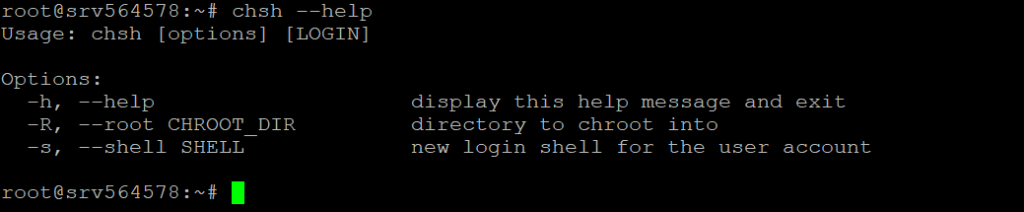
The chsh command supports several options that can be used to customize the modification process:
Modify Shell on Our Cheap Linux VPS!
Ultahost offers Linux hosting with NVMe SSD storage. Use our Linux VPS to practice the command and streamline your processes.
Let’s explore how to use the chsh command to modify specific user attributes:
To change a user’s login shell use the -S option:
chsh -s /bin/bash username

This command will set the login shell for the user named “username” to /bin/bash.
Use the -d option to modify a user’s home directory:
chsh -d /home/new_directory username
This will change the home directory of “username” to /home/new_directory.
To modify a user’s primary group use the -G option:
chsh -G groupname username
This will set the primary group of “username” to “groupname”.
The -U option is used to modify a user’s user ID:
chsh -U new_uid username
This will change the user ID of “username” to “new_uid”.
When modifying user attributes that require password authentication for example changing the user ID you may be prompted to enter the user’s password taking security measures. Here are some practical examples of how the chsh command can be used in various scenarios:
This command creates a new user named “newuser” with a home directory of /home/newuser and a login shell of /bin/bash.
useradd newuser && chsh -d /home/newuser -S /bin/bash newuser
This command moves the user’s home directory from its current location to /new_home_directory.
chsh -d /new_home_directory username
This command changes the current user’s login shell to /bin/zsh.
chsh -S /bin/zsh
This adds the user to the “sudoers” group granting them elevated privileges.
chsh -G sudoers username
Learn about How to fix permission-denied errors in Linux?
When using the chsh command it is essential to use it carefully to prevent security vulnerabilities. Avoid using it to modify system users or root accounts without proper authorization. Additionally, ensure that the new values for attributes like home directories and login shells are secure and do not create a risk to the system.
The chsh command is a valuable tool for managing user accounts in Linux. By understanding its syntax options and use cases, you can effectively modify user attributes create new accounts and maintain a secure and well-organized user environment.
At Ultahost, we are committed to providing our customers with the best possible service and support, and we are always working to improve our offerings. You can rent a VPS that is designed to be scalable and flexible so you can always choose the right amount of resources for your needs.
The chsh command lets you change the default shell for a user in Linux.
You can check your current shell by typing echo $SHELL in the terminal.
Run chsh -s /bin/bash (replace /bin/bash with the path to your preferred shell).
Yes, regular users can change their shell unless restricted by the system admin.
You can choose any shell listed in /etc/shells.
No, users can change their own shell but changing another user’s shell requires superuser access.
The system will not allow you to switch to an invalid shell it must be listed in /etc/shells.