How to Install Maldet on Linux Server
Linux Malware Detect shorts for Maldet is a powerful ma...
The sleep command in Linux is designed to introduce a delay in the execution of subsequent commands or processes. Essentially, it pauses the script or program for a specified duration. While its core functionality might seem simple its applications span a wide range of tasks in scripting, automation, and system administration.
In this post, we will understand how to use sleep command in linux, exploring its syntax, options, practical applications, and advanced usage scenarios.
The sleep command in Linux introduces a delay in the execution of subsequent commands. It is similar to pausing a script or process for a specified duration. While its primary function might seem straightforward the command’s flexibility and potential applications are much more than basic delays.
The fundamental syntax of the sleep command is as follows:
sleep NUMBER[SUFFIX]
You can also find the number of options with the help of the following command:
sleep --help
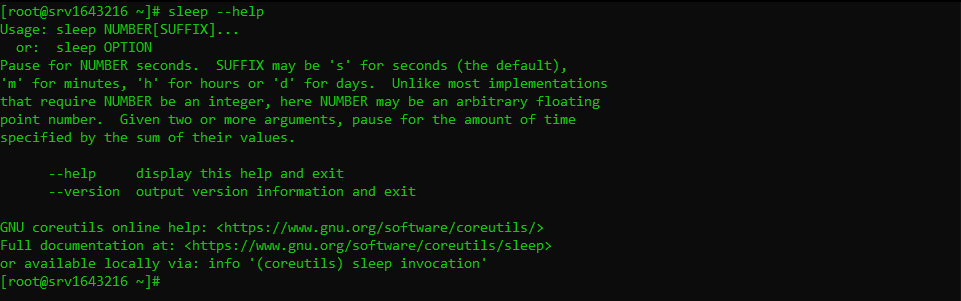
The most common use of the sleep command Linux is to introduce a delay of a specific number of seconds. Type the following:
sleep 5
This command will pause the script or command line for 5 seconds before proceeding to the next line or command.

You can use suffixes to specify the time unit for example pausing for minutes type the following command:
sleep 2m

Similarly, if you are pausing for hours type the following command:
sleep 3h
This command will pause the script or command line for 3 hours before proceeding to the next line or command.
Start Practicing commands on Linux today!
Ultahost offers Linux hosting with NVMe SSD storage. Use our Linux VPS to practice the command and streamline your processes.
The sleep command offers more than just basic delays. Let’s explore some advanced techniques Linux sleep command:
Floating Point
You can also use the floating point values with the sleep command with the help of the following command:
sleep 2.5
This command will delay the script or command line for 2.5 seconds.
Multiple Values
If you want to use the multiple sleep values use the following command:
sleep 1 2 3
This command delays the script for a total of 6 seconds.
Loop Command
You can also sleep in the loop here is an example of a sleep command with for loop:
for i in {1..5}; do
echo "Iteration $i"
sleep 2
done
The loop iterates five times with the variable i taking on the values 1, 2, 3, 4, and 5. On each iteration, the script prints the current iteration number to the console. After printing, the script pauses for 2 seconds before starting the next iteration.
When you create bash script the sleep command works very well when integrated into scripts. It can be used to:
Introduce Delays
To create delays in between tasks you can create the following script:
#!/bin/bash echo "Starting task..." sleep 10 echo "Task completed."
Another option is to create timed backups which is important for administrator purposes:
#!/bin/bash
while true; do
tar czf backup_$(date +%Y%m%d_%H%M).tar.gz /path/to/backup
sleep 3600
done
While these examples form the foundation for more complex scripting and automation tasks, here are a few practical examples:
1. For instance, if you are running a script that fetches data from a website you might want to introduce a delay to avoid load on the server:
curl https://example.com sleep 5 curl https://another.example.com
2. In test automation scripts, you might need to simulate user behavior. For instance, to mimic a user typing a command and then pressing enter:
echo "command" sleep 1 echo "<enter>"
By understanding these concepts you can effectively utilize the sleep command to control the timing of your scripts and programs.
Also, Read How to Kill a Process in Linux from Command Line.
While the sleep command is generally simple there are a few points to consider:
The sleep command though often underestimated is a powerful tool in a Linux administrator’s area. By understanding its syntax, options, and practical applications you can effectively work it to improve script efficiency, automate tasks, and enhance system management.
This powerful tool offers detailed insights and control, enhancing your system administration skills. For an even more robust and flexible environment, consider Ultahost’s best VDS hosting which provides dedicated resources and optimal performance, ideal for managing advanced process tasks.
The sleep command pauses the script or command for a specified amount of time.
Use sleep followed by the number of seconds, like sleep 5 to pause for 5 seconds.
Yes, use sleep 1m for 1 minute or sleep 1h for 1 hour.
Yes, it helps delay actions in shell scripts.
Yes, you can use sleep with other commands in a script to control timing.