How to Set Up RTMP NGINX on Ubuntu Server
RTMP stands for Real-Time Messaging Protocol and is a w...
DirectAdmin is a web-based control panel software that simplifies the management of web servers, particularly those running Ubuntu operating systems. It provides a user-friendly interface that allows system administrators to perform a wide range of tasks, such as managing websites, email accounts, databases, and other server-related functions.
DirectAdmin provides a centralized solution for handling tasks such as domain management, email account creation, database administration, and web application deployment, among others. By offering a streamlined approach to web hosting management, DirectAdmin aims to simplify the process and reduce the complexity associated with server administration, making it accessible to users with varying levels of technical expertise.
Before providing the installation details about DirectAdmin, it is also crucial to know the system requirements. If your system meets these requirements then you can go ahead and install Directadmin on Ubuntu which we will discuss later. Otherwise, make the necessary changes first to meet the system requirements.
The recommended system requirements to install DirectAdmin on Ubuntu are listed below:
Follow the below steps to DirectAdmin installation on Ubuntu:
Step 1: Update System Packages
First and foremost update all necessary packages so that everything can run smoothly and you won’t face any trouble later. To do that run the below commands:
sudo apt update && sudo apt upgrade
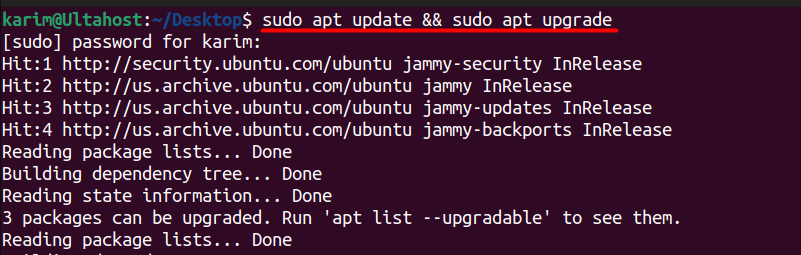
Step 2: Install Required Dependencies
DirectAdmin requires certain dependencies to be installed on your system. Run the following command to install them:
sudo apt-get install apache2 mysql-server mysql-client php php-cli php-mysql php-gd php-curl libapache2-mod-php libxml2 libexpat1 libssl-dev libcurl4-openssl-dev

Here’s a breakdown of what each package does:
Step 3: Download DirectAdmin Setup
Once the dependencies are installed, go to the official DirectAdmin website and purchase a license. After purchasing, you will receive a license file (license.dat) and a URL to download the latest DirectAdmin tar file. Use the wget command to download the setup file:
wget -O setup.sh https://download.directadmin.com/setup.sh
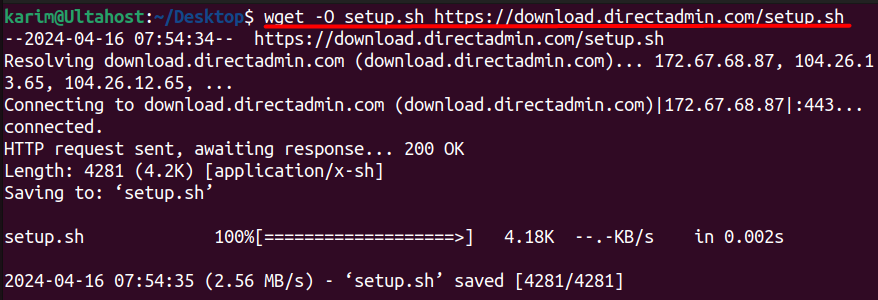
Install DirectAdmin on Our Ubuntu VPS!
Get the reliability of the world’s most popular Linux distro and the flexibility of a virtual server. Enjoy blazing-fast speeds and low latency at a cheap cost.
Step 4: Make the Installation Script Executable
After downloading the setup.sh file, the next step is to make it executable so that you can run it. The chmod command is used to change the file permissions:
chmod +x setup.sh

Step 5: Run the Installation Script
Running the setup.sh script will initiate the DirectAdmin installation process. The script will guide you through the installation steps, prompting you for various configuration options, such as the changing hostname, email address, and password. But for that, you need to provide your credentials like your license key. Follow the on-screen instructions and provide the required information:
sudo ./setup.sh
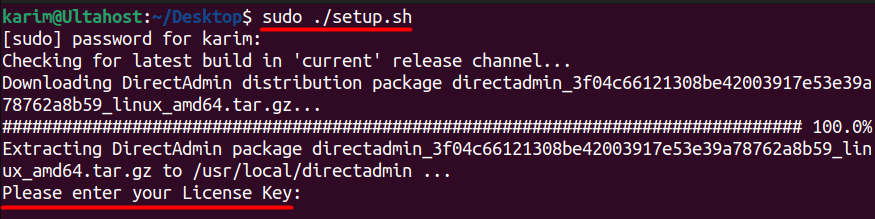
Step 6: Configure DirectAdmin
Once the installation is complete, you can access the DirectAdmin control panel by navigating to http://your_server_ip:2222 in your web browser. Use the login credentials you provided during the installation process. Replace your server IP with the actual IP address or hostname of your server.
You may also need to configure Apache to work with DirectAdmin. Open the Apache configuration file:
sudo nano /etc/apache2/apache2.conf
Look for the following lines and uncomment them (remove the # symbol):
Include /etc/apache2/conf.d/directadmin.conf Include /etc/apache2/conf.d/php.conf
Save the file and exit the text editor.
Step 7: Secure DirectAdmin
It’s recommended to secure your DirectAdmin installation by following best practices, such as setting up SSL/TLS, creating strong passwords, and configuring firewall rules to restrict access to the control panel.
Step 8: Access DirectAdmin on Ubuntu
After completing the installation and setup DirectAdmin on Ubuntu, you can access the DirectAdmin control panel by opening a web browser on your local machine or a remote computer. Next, enter the following URL in the address bar:
http://your_server_ip:2222
Replace your_server_ip with the actual IP address or domain name of your Ubuntu server where you installed DirectAdmin. You will be prompted to enter your login credentials. Use the username and password you set during the installation process (Step 5).
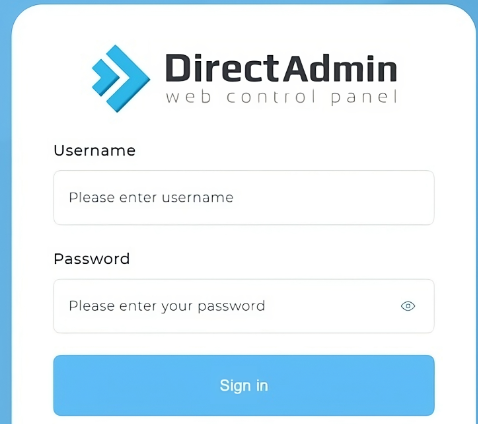
After successfully authenticating, you will be directed to the DirectAdmin control panel.
DirectAdmin is a powerful web-based control panel that streamlines the management of web servers, particularly those running Ubuntu. It provides a user-friendly interface for handling tasks such as domain management, email account creation, database administration, and web application deployment.
The installation process involves updating the system packages, installing required dependencies, downloading the DirectAdmin setup file, making it executable, running the installation script, and configuring Apache to work with DirectAdmin. It’s crucial to meet the system requirements, such as having sufficient RAM, disk space, and compatible software versions. Additionally, securing the DirectAdmin installation by enabling SSL/TLS, setting strong passwords, and configuring firewall rules is highly recommended to ensure optimal performance and security.
Installing DirectAdmin on Ubuntu can be a complex process involving dependencies and configuration steps. For a more streamlined experience, consider Ultahost’s Linux VPS hosting plans. These plans offer root access and the ability to choose a pre-installed server or you can manually install DirectAdmin according to your requirements.
DirectAdmin is a web hosting control panel that simplifies the process of managing web servers, websites, databases, and email accounts.
Yes, DirectAdmin is compatible with Ubuntu. You can install DirectAdmin on various versions of Ubuntu, including the latest LTS (Long Term Support) release.
The system requirements typically include a fresh installation of Ubuntu with a minimum of 1GB RAM (2GB recommended), a clean IP address, and a stable internet connection.
The system requirements typically include a fresh installation of Ubuntu with a minimum of 1GB RAM (2GB recommended), a clean IP address, and a stable internet connection.
The installation process involves several steps, including downloading the DirectAdmin installation script, running it with appropriate permissions, and following the on-screen prompts to complete the installation.
Yes, you need root access or sudo privileges to install DirectAdmin on Ubuntu because the installation process involves modifying system configurations and installing packages.