How to Remove Query Strings from Static Resou...
Optimizing your WordPress site’s performance is impor...
The “ERR_TOO_MANY_REDIRECTS” error can be frustrating difficulties for WordPress users. It essentially means your browser gets stuck in a loop endlessly trying to reach your website. It can prevent visitors from accessing your website and affect your site’s performance.
In this guide, we will discuss with you the knowledge on effectively diagnosing on how to Fix ERR_TOO_MANY_REDIRECTS WordPress website.
The ERR_TOO_MANY_REDIRECTS error comes when a web browser encounters an infinite loop of redirects. This typically occurs when there are excessive redirection instructions implemented on your website causing the browser to be sent back and forth between numerous URLs without ever reaching the intended destination.
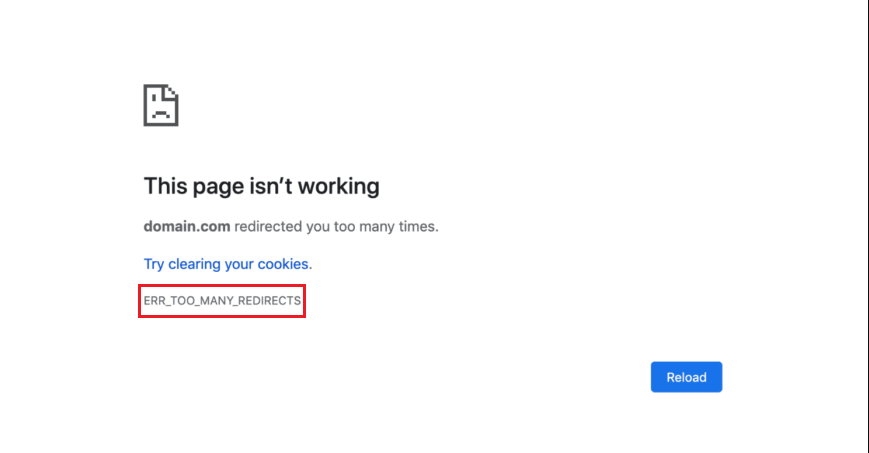
Several factors can contribute to this error, including:
Resolving the ERR_TOO_MANY_REDIRECTS error involves a systematic approach. The following discusses browser-related issues and website-related issues for how to stop WordPress redirect loop:
When you enter a domain name in the browser may encounter this issue. Before diving into website-specific solutions it is important to eliminate the possibility of browser-related causes. Here are some steps to take:
Clear Browser Cache and Cookies
A browser cache and cookies can sometimes lead to unexpected behavior. Clearing them can potentially resolve the issue. You can do this in Chrome by clear browser data option and checking the cookies and other site data option and cached site data option.
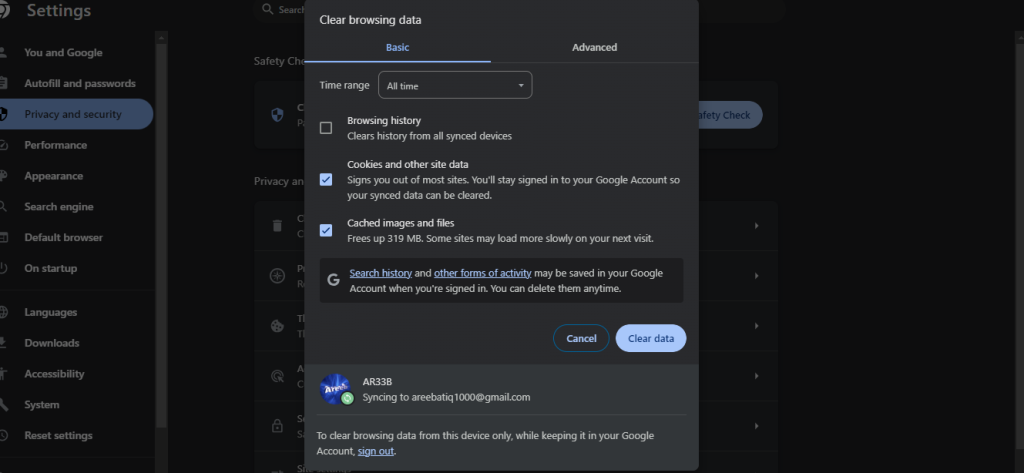
Try a Different Browser
If the error persists in your current browser, try accessing your website using a different browser to verify if the problem is browser-specific such as Google Chrome, Mozilla Firefox, and Edge.
Disable Browser Extensions
Certain browser extensions might interfere with website functionality. Deactivating all extensions temporarily and checking if the error disappears can help identify any problematic extensions.
Unlock the power of NVMe WordPress Hosting
Increase the speed of your website with Ultahost’s NVMe WordPress hosting and provide your visitors with the best possible faster page-loading experience.
If your browser is not involved, the problem likely resides within your WordPress website. Here are some areas to investigate:
Check WordPress Site URLs
Log in to your WordPress dashboard with the credentials. Navigate to Settings option then General.
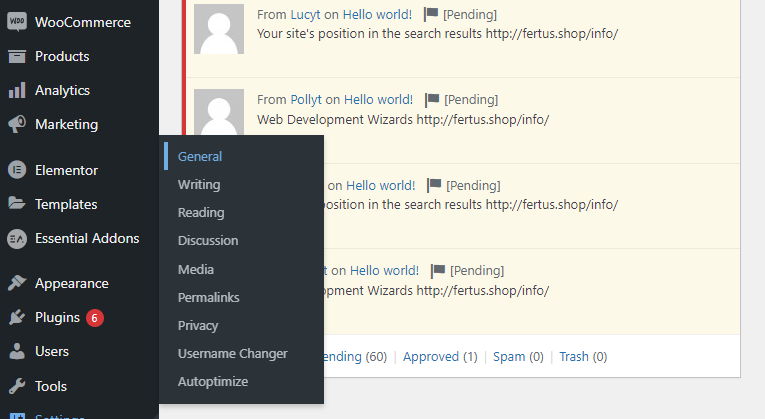
Examine the WordPress Address (URL) which points to the directory where your WordPress core files reside, and the Site Address (URL) represents the public-facing address of your website, the one that users type in their browsers to access your site of the following fields.
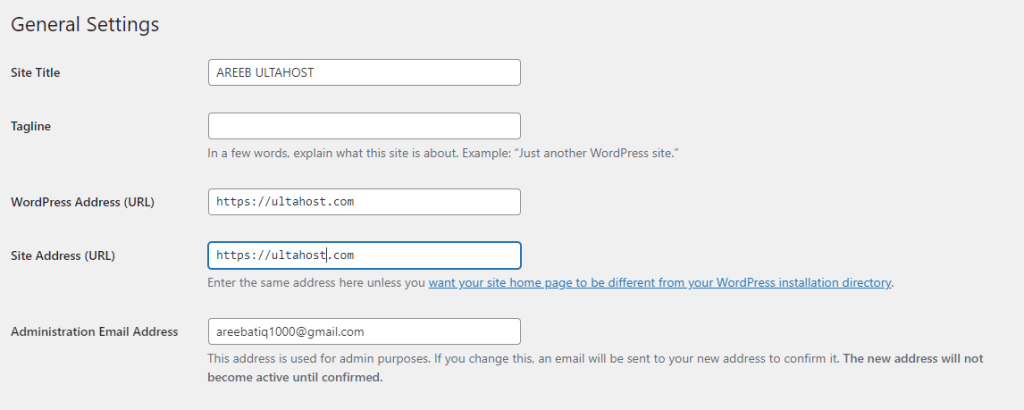
Ensure that both URLs are entered correctly, using the exact same protocol http:// or https:// throughout. Any disturbance can create redirect loops.
Check HTTPS Settings and SSL Certificates
Reset .htaccess and Check Server-Level Redirects
.htaccess file on your web server can hold rewrite rules that might be causing redirects. Resetting the .htaccess file to its default settings can potentially resolve the issue. It’s recommended to back up your .htaccess file before making any changes.Disable WordPress Plugins
WordPress plugins can introduce various functionalities to your website, and some plugins might incorporate redirect functionalities. To determine if a plugin is the culprit, try deactivating all of your plugins one by one.
Utilize Debugging Tools
WordPress offers built-in debugging tools that can assist you in diagnosing the root cause of the error. You can enable debugging by adding the following line to your wp-config.php file from the cPanel directory:
define('WP_DEBUG', true);
With debugging enabled WordPress will record detailed information about errors and redirects in your website’s error logs. These logs can provide valuable insights into the source of the redirect loop.
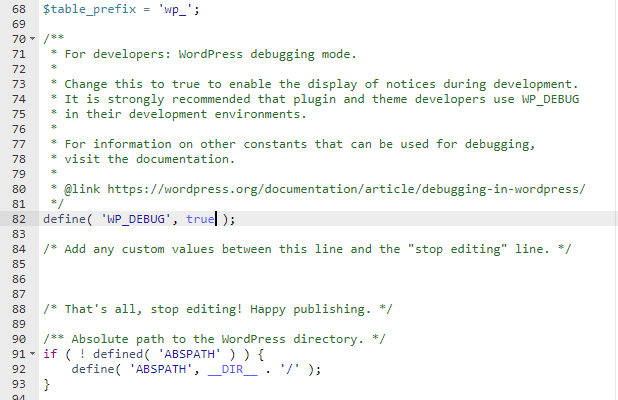
Following are some important considerations on how to resolve err_too_many_redirects WordPress website:
The ERR_TOO_MANY_REDIRECTS error in WordPress can be frustrating, but by following the outlined troubleshooting steps, you should be identify and fix the underlying cause. Remember to approach the process systematically, starting with simple solutions and gradually progressing towards more technical troubleshooting methods.
The ERR_TOO_MANY_REDIRECTS error in WordPress can leave your website and visitors in a loop. Traditional troubleshooting can be time-consuming. Consider a powerful solution Ultahost’s CloudFlare VPS hosting plan to avoid redirect loops which increase your site performance.
This error occurs when there’s a misconfiguration in your site’s settings, plugins, or server, leading to an infinite loop of redirects.
Start by checking your WordPress settings, ensuring correct URL configurations, disabling problematic plugins, and clearing your browser cache.
Yes, a corrupted .htaccess file can trigger ERR_TOO_MANY_REDIRECTS. Try renaming or creating a new .htaccess file to resolve the issue.
Persistent cache or cookie issues can sometimes retrigger the error. Clear your browser cache and cookies to ensure the fix applies correctly.