How to Create a Table of Contents in WordPres...
A well structured table of contents (TOC) can significa...
Encountering white text and missing buttons in the WordPress Visual Editor can create a problem, disrupting your workflow and causing unnecessary issues, especially when you are trying to create or edit content. These issues typically arise from plugin conflicts, theme problems, or even simple browser errors.
In this post, we will explore various methods to troubleshoot and fix white text WordPress visual editor ensuring you can get back to creating content without any problems.
White text and missing buttons WordPress visual editor usually come from:
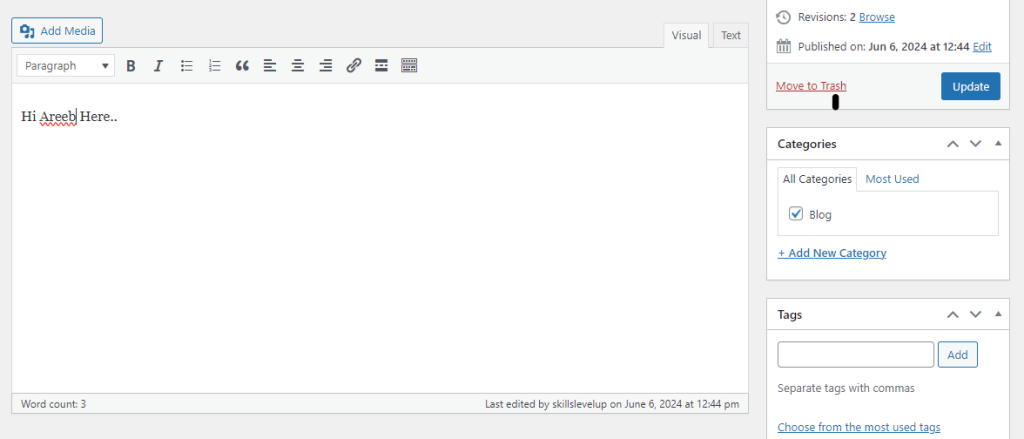
Unlock the power of Best WordPress Hosting
Ultahost offers budget-friendly WordPress hosting plans with features like unlimited bandwidth, SSL certificates, and easy content management systems installation.
The following are steps described below to troubleshoot WordPress visual editor issues:
Sometimes, the issue might be as simple as a corrupt browser cache. Clearing your cache can often resolve the issue. You can clear cache and cookies in Google Chrome by a “Clear Browsing Data” option within settings.
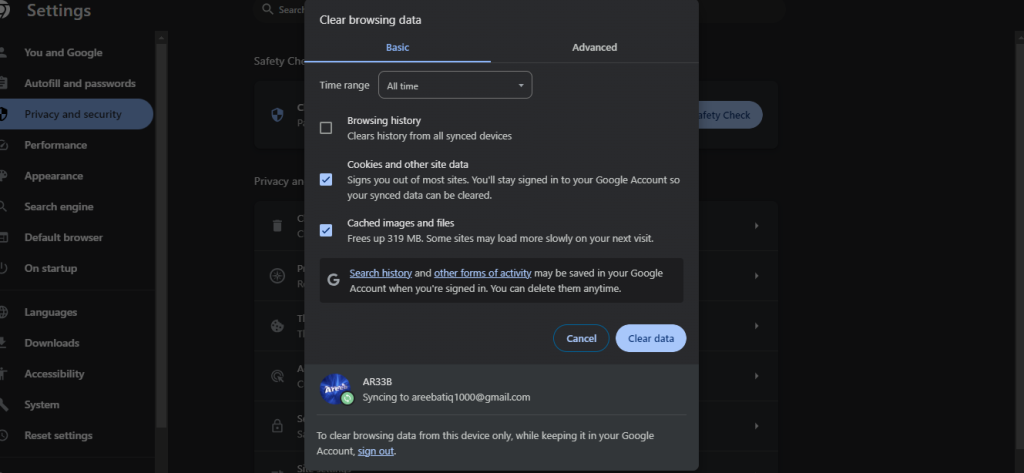
Now restart your browser and try again. If you are using a different browser refer to our guide on how to clear the cache in all major browsers. You can also check for browser updates and install any available ones sometimes outdated browsers might have issues.
Certain browser extensions might interfere with website functionality. Deactivating all extensions temporarily and checking if the error disappears can help identify any problematic extensions. If you are a Chrome user go to the Chrome Settings option then Extensions and toggle off the switches next to each extension. Restart Chrome and try accessing the website. If the error is resolved re-enable extensions one by one to find out the error one.
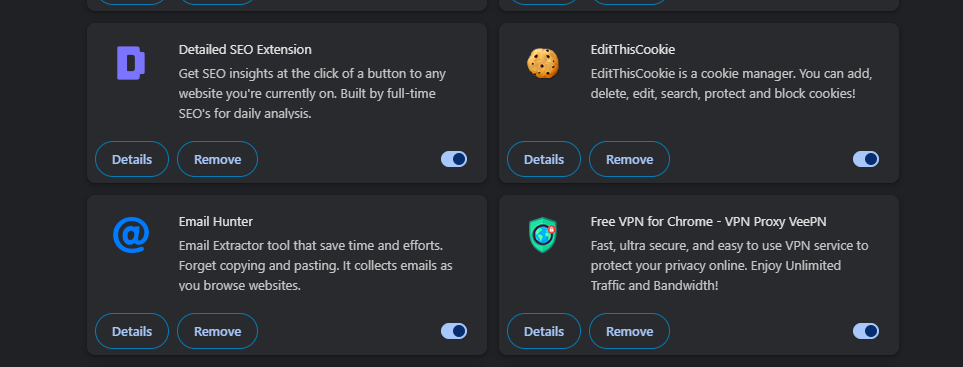
Plugins can add great functionality to your website, but sometimes they can interfere with other components. An incompatible plugin might be causing the White text and missing button issue.
Deactivate all plugins temporarily. Try saving your content again. If the error disappears a plugin is the issue. To identify the problematic plugins, reactivate them one by one and test them after each activation to pinpoint the conflicting ones. To perform deactivation navigate to the “Plugins” section in your WordPress dashboard. Deactivate all plugins from “Bulk Actions”.
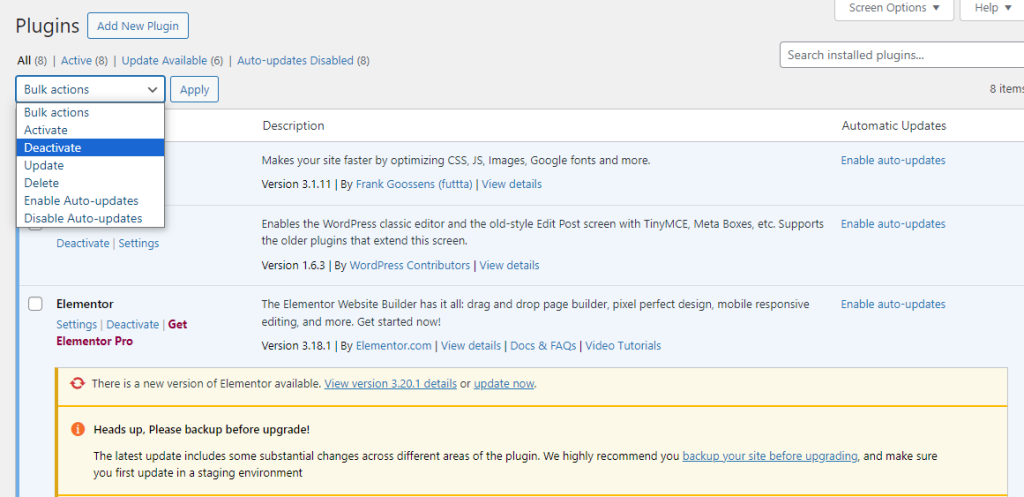
Similar to plugins your theme might be causing the white text and missing button issue. Switch to a default WordPress theme like Twenty Twenty-Four. If the error disappears you have identified a theme-related problem. You can then try updating your theme to the latest version or explore alternative themes that are compatible with the Block Editor. To do this, log into the WordPress dashboard and navigate to the “Appearance” section then the “Themes” option.
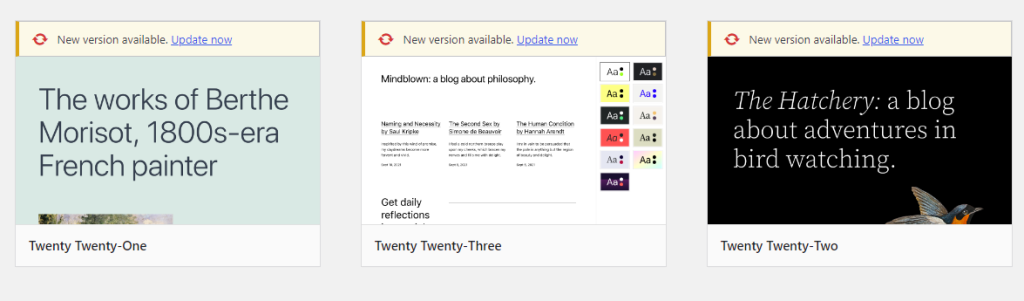
The WordPress Visual Editor is powered by TinyMCE. Reinstalling it can often fix the issue. Go to your WordPress dashboard. Navigate to “Plugins” then click “Add New”. Search for the “Classic Editor” plugin. Install and activate the plugin.
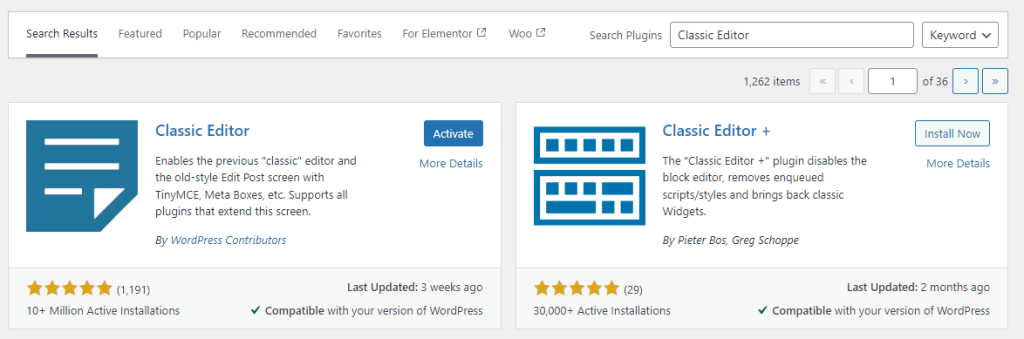
JavaScript errors can prevent the Visual Editor from functioning correctly. Use your browser’s developer tools to check for errors. For Chrome press Ctrl + Shift + I or right-click and select “Inspect,” then go to the “Console” tab. Refresh the web page so you can see if any error occurs.

Adding a line of code to your wp-config.php file can sometimes resolve Visual Editor issues. Access your wp-config.php file via FTP or File Manager which in my case cPanel.
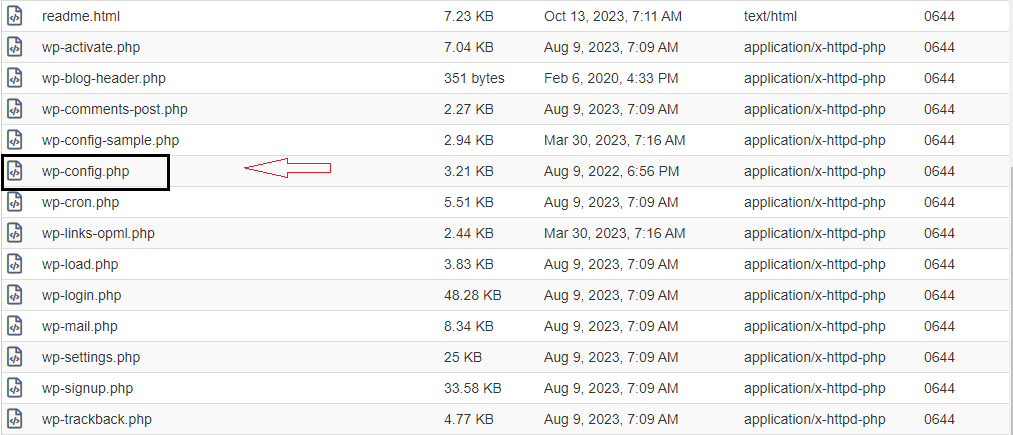
Add the following line before /* That’s all, stop editing! Happy publishing. */:
define('CONCATENATE_SCRIPTS', false);
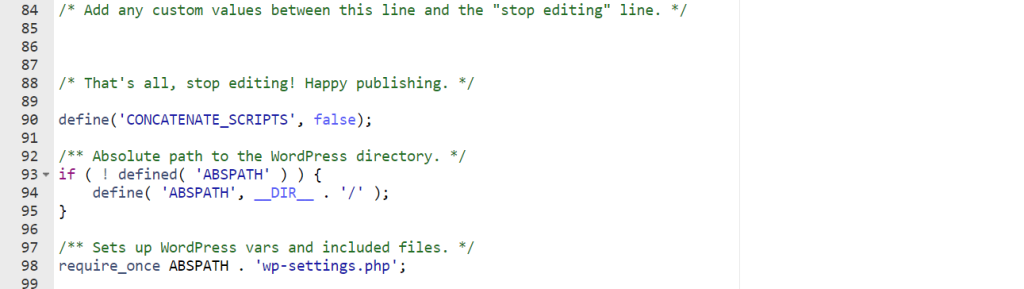
Save changes and exit the editor. You can also enable debugging mode to identify the specific cause of the issue. To enable debug mode change the following in wp.config.php file:
define('WP_DEBUG', true);
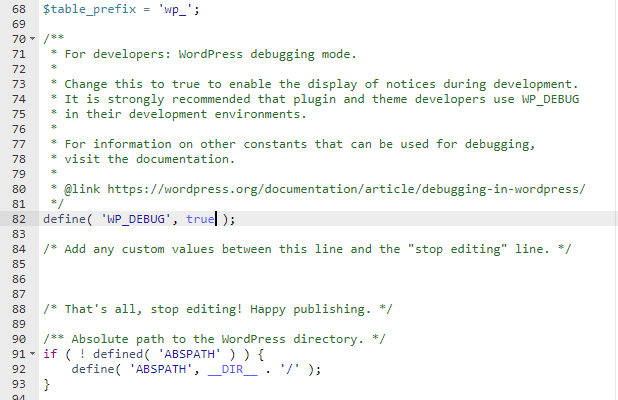
Incorrect file permissions can sometimes cause issues with the Visual Editor. Ensure your files have the correct permissions.
Login to your cPanel with the provided credentials. Locate the directories and files under public_html and modify their permissions by right-clicking on directories, and selecting the “Change Permissions” option.
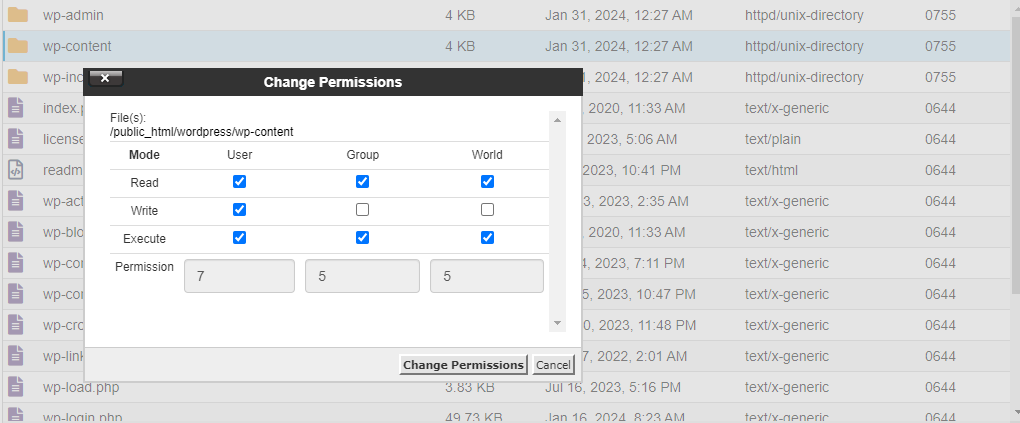
Following are some important notes while resolving white text and missing buttons in the WordPress visual editor:
Dealing with white text and missing buttons in the WordPress Visual Editor can be difficult but with the right approach, these issues can be swiftly resolved. Whether it’s clearing your browser cache deactivating problematic plugins or updating your WordPress version each step will help you resolve the problem. Troubleshoot each method until the issue is fixed allowing you to focus on creating engaging content for your audience.
Encountering white text and missing buttons in the WordPress Visual Editor requires troubleshooting file permissions and diving into complex server configurations. For a convenient solution consider Ultahost’s fully managed dedicated servers which help to handle server management tasks allowing you to focus on your installations and applications.
This could be due to a plugin conflict, a theme issue, or a browser problem.
Missing buttons often happen because of JavaScript errors or conflicts with plugins or themes.
Try clearing your browser cache, deactivating plugins, or switching themes to resolve it.
Disable plugins one by one to check for conflicts or reinstall the TinyMCE editor.
Yes, a theme’s code can sometimes interfere with the editor’s functionality.
Go to your browser settings, find “Clear Cache” or “Clear Browsing Data,” and refresh the page.
Yes, you can try reinstalling or updating the TinyMCE Advanced plugin.