How to Hide wp-admin on your WordPress Websit...
WordPress powers a significant portion of the web makin...
Changing WordPress themes can be a powerful way to refresh your website’s appearance. While the standard method involves using the WordPress dashboard there is also the option of directly modifying the database using phpMyAdmin. This approach offers greater flexibility but requires a deeper understanding of WordPress and database management.
In this post, we will explore the steps involved in changing WordPress themes from the database using phpMyAdmin. We will also discuss the potential risks and best practices for a smooth transition.
Before we change WordPress theme database phpMyAdmin it is important to understand the risks involved. Directly modifying the database can lead to significant issues if not done correctly. A single typo or incorrect change can make your WordPress site unusable. Therefore, creating a backup from cPanel of your website is recommended before proceeding.
Following are the steps involved to switch WordPress theme phpMyAdmin database:
1. Log in to your hosting control panel with the provided credentials for example, I am using cPanel.
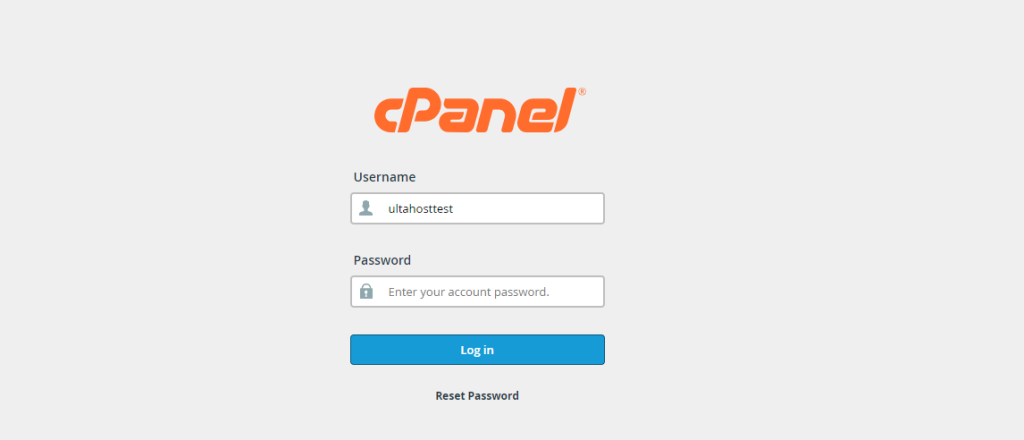
2. Locate the database management tool named phpMyAdmin under the “Database” section.
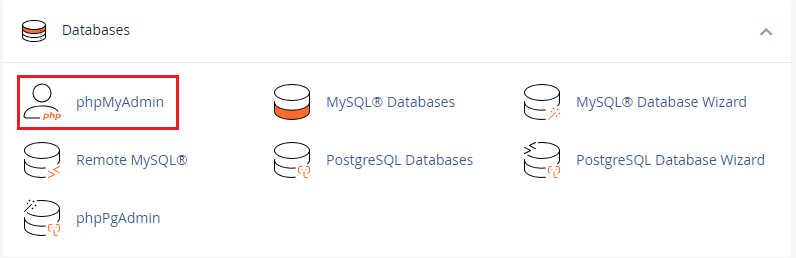
3. Enter your database credentials username and password (if required).
4. In the database list click on your WordPress database name.
5. You will see a list of tables. Locate and click on the wp_options table.
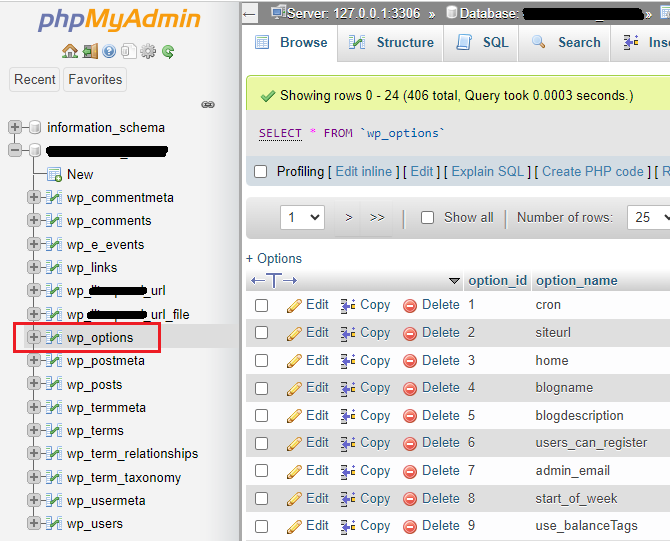
6. In the wp_options table search for the row where the option_name column contains the value template. This row stores the current active theme.
7. In the same row locate the option_value column. This column holds the slug of the currently active theme for example Hello Elementor theme.

8. Replace the existing slug with the slug of the new theme you want to activate.
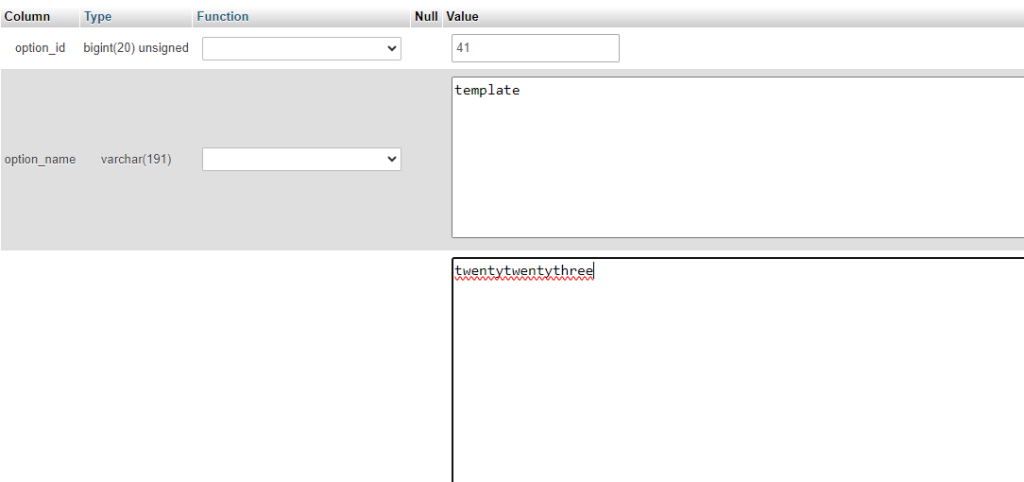
9. You can find the slug by inspecting the theme’s folder name in your WordPress installation.
10. Click the “Save changes” button for WordPress theme change without admin.
Unlock the power of NVMe WordPress Hosting
Increase the speed of your website with Ultahost’s NVMe WordPress hosting and provide your visitors with the best possible faster page-loading experience.
The following are the important considerations after modify WordPress theme database:
Template option to point to the parent theme.The following are best practices for WordPress theme database manipulation:
Changing WordPress themes from the database using phpMyAdmin can be useful for experienced users. However, it requires a thorough understanding of the risks involved. By following the steps outlined in this guide and considering best practices you can safely and effectively switch themes to give your WordPress website a fresh new look.
Changing a WordPress theme through phpMyAdmin can be a complex process, especially for those unfamiliar with databases. Ultahost offers web hosting to provide access to phpMyAdmin for advanced users prioritizing user-friendliness. This approach allows you to regain access to your website quickly and securely.
You might need to do this if you are locked out of the WordPress dashboard or if a theme is causing your site to break.
Yes, it is safe if you follow the correct steps but always back up your database before making changes.
The steps include accessing your database, finding the correct table, and updating the theme values.
Yes, you can revert by following the same process and re-entering your original theme’s information.
If your site breaks try restoring from a backup or rechecking the database entries for any errors.
Basic knowledge of databases and phpMyAdmin is helpful but you can follow our guide without coding skills.
No, changing the theme via phpMyAdmin won’t affect your content but it will change the appearance and layout of your site.