How to Fix the XAMPP Error “MySQL Shutd...
XAMPP is a software package that allows users to set up...
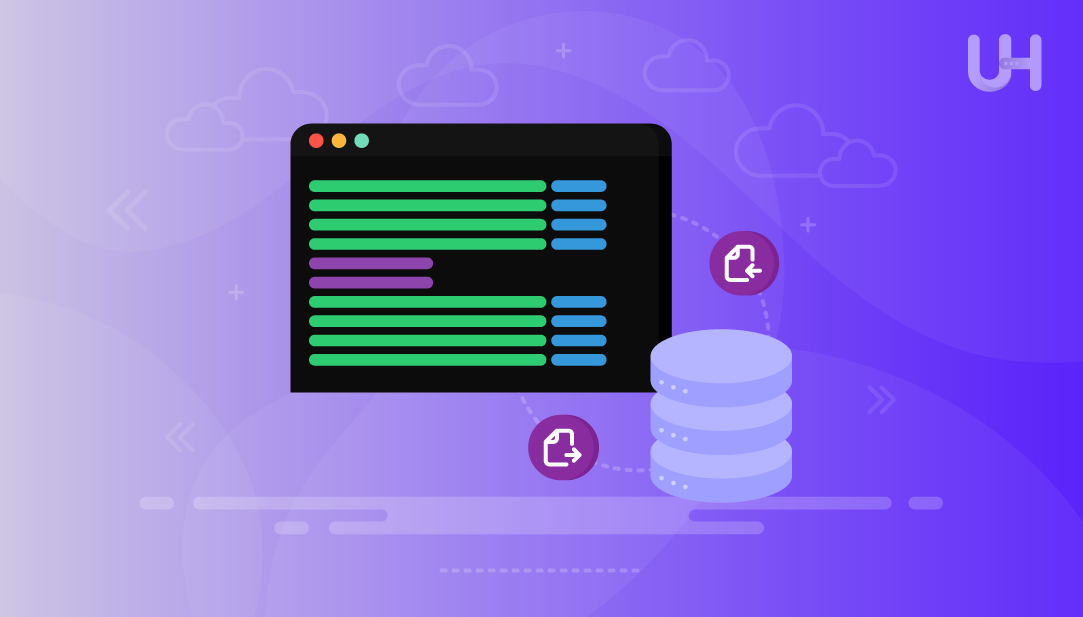
Using the command line for database backup is a fast and reliable way to safeguard and protect your data. Backing up the database is critical to safeguard against loss of data during an unexpected system crash, human error or, migration on to another server. When you export a database, you create a single .sql file containing all the data in the database along with its structure so that it can be restored at some later time.
The command-line database restore process is also important, since it enables anyone to restore lost data from any intermediate backup file in a matter of minutes. Consider that command line methods are much quicker and consume far fewer resources than graphical tools – and they even work well with large databases.
In this SQL export import tutorial, we will work in a Windows environment along with online SQL tools to run the commands. This allows beginners to experiment and practice without the burden of installing large database software locally, while still using the actual commands that would be used in a production environment.
The command line is a quick and reliable means to backup databases, which is an important part of protecting your data. It is critical that the database is backed up to protect it data from loss when the system fails unexpectedly, prevents potential loss from human error, or when migrating onto another server. When you export a database ,you create a single .sql file with the data from the database and the data structure in order to restore the database at a later time.
Experience Ultahost’s Reliable SQL Hosting!
Host your SQL databases on high-performance servers with secure access, fast backups, and seamless command-line management for smooth and efficient operations.
The command line restore process is just as important because if anything is lost you can restore that lost data anytime from any backup file and in as little as a few minutes. The command line method is quicker and uses far less resources than graphical tools, and is hands down the best and reliable approach when working with large databases.
In this SQL export import tutorial, we will use a Windows environment with online SQL tools to perform the commands. This is beneficial to our novice users so they can try and experiment with command without have to install large database software locally, and still use the actual commands that would be used in a production environment.
Using the command line is a fast and reliable method to take backup databases which is an essential part of protecting your data. It is crucial that you backup your database to ensure against data loss when the system unexpectedly dies, prevent data loss due to human error, or during migration to another server. By exporting the database, you will create a single .sql file that contains both the data from the database and the data structure needed to restore a database later.
The command line restore process is just as important because if you lose anything, you can restore that lost data every time from any backup file in a matter of minutes. The command line method is faster and uses considerably less resources than graphical tools, and is by far the best and most reliable method of exporting and importing an large database.
In this SQL export import tutorial, we will be using a Windows environment with an online SQL tool to execute our commands. This is helpful for our novice users so they can try out and experiment with command without have to install large database software locally, and still using the actual commands that would be used in
Before you can export a database, you need two things ready: a MySQL user account and a database. When you install MySQL on Windows, it asks you to set a root password. The root user is the default administrator in MySQL. You can use it, or create a new user for practice.
To create a new user, open Command Prompt, log in to MySQL as root by typing:
mysql -u root -p
Enter the root password when prompted. Once inside the MySQL environment, create a new user with this command:
CREATE USER karim@'localhost' IDENTIFIED BY 'mypassword';
Here karim is the username and mypassword is the password you choose. Next, give this user permission to manage a database by typing:
GRANT ALL PRIVILEGES ON *.* TO karim@'localhost'; FLUSH PRIVILEGES;
Now, create a database to work with. Still inside MySQL, type:
CREATE DATABASE school_db;
Exit MySQL by typing:
exit
At this point, you have a user named karim and a database called school_db. To export the database, run this command in Command Prompt (not inside MySQL):
mysqldump -u karim -p school_db > backup.sql
Enter the password when asked. This will create a file named backup.sql in the current folder containing your entire database.
Read also What is SQL Injection?
Importing a database means taking a backup file, usually a .sql file, and loading it back into MySQL so the database can be restored. This process is often used when moving data to a new server, recovering from a backup, or setting up a testing environment.
First, make sure you have a MySQL user and a database created, just like we did in the previous section. If the database does not exist, you can create it by logging into MySQL:
mysql -u root -p
After entering the password, create the database with:
CREATE DATABASE school_db;
Exit the MySQL environment:
exit
Now, to import the backup file, use the following command in Command Prompt or PowerShell, not inside the MySQL prompt:
mysql -u karim -p school_db < backup.sql
Here, karim is the username, school_db is the database you just created, and backup.sql is the backup file created earlier. After pressing Enter, type your password when asked. MySQL will read the backup file and restore all tables and data into the database.
If you are using an online SQL tool like Replit or DB Fiddle, upload the backup file and run the same command in their terminal to achieve the same result.
Using the command line is a quick and effective way to backup databases which is important part of making sure your database is protected. It is so important to backup your database, to protect your database from losing your information when the system dies unexpectedly, losing your information because of human error, and when migrating a database to a different server. When you export your database you will create a single .sql file that captures both the information or data from the database and the data structure that is needed to restore a database sometime later.
Importing a lost database using the command line process is equally as important because if you lose anything, you can restore that data every time from any backup file, in minutes. The command line method is much faster and takes much less resources than graphical tools, and it is the best and most reliable way to export and import a large database.
In this SQL export import tutorial we will be using a Windows environment in conjunction with online SQL tools to execute our commands. This is beneficial for our novice users so that they can try and play with command without needing to install large database software to their locally machine but still using the actual commands used in the real world.
Running a command line is a fast, simple, and easy way to backup databases which is a very important part of ensuring that your databases are safe. Backing up your database is essential in order to insure your database is protected from losing your data when the system dies unexpectedly, losing your data due to human error, and when you migrate a database to a different server. When you export your database you will create a single .sql file that captures both the information or data from the database and the data structure that will be needed to restore a database at some later time.
Restoring a lost database using the command line process is just as important because if you lose anything, you can restore that data every time from any backup file in minutes. The command line method is much quicker and resource-efficient than graphical tools and it is the best and safest way to export/import a large database.
In this SQL export import tutorial we will first demonstrate using Windows and then doing this in conjunction with online SQL tools to issue our commands. This allows our novice users to try and play with command without having to uninstall and reinstall any databases.
Using the command line to export and import a database might seem tricky at the beginning, but once you work through the steps, it is quite simple. We started by creating a MySQL user and database, then we learned to export our data into a backup file using the mysqldump command. We even viewed how to restore this data into MySQL again using the mysql command. We have learned about the ability to backup your database and restore a backup whenever you may need it.
We discussed the common errors and workable solutions to each one, as well as best practices in respect to securely storage, automation, and testing database backups. Regardless of whether you used Windows with PowerShell or an online SQL tool, these commands perform the same way. Learning how to use these commands will give you skills to manage any database effectively.
Choosing the best free VPS servers can feel confusing with so many options out there. Ultahost makes the decision easy by offering powerful and secure VPS solutions at zero cost to get you started. Experience ultra-fast speeds, reliable performance, and instant deployment with our free VPS trial. Whether you need Windows or Linux, host your projects across 20+ global data centers and scale effortlessly as your needs grow.
mysqldump -u username -p database_name > backup.sql command. Replace username and database_name with your actual MySQL credentials and database name.mysql -u username -p database_name < backup.sql after creating the database. Enter the password when prompted to complete the import.CREATE DATABASE database_name; and then import your SQL file into it.UltaAI – Smart AI Assistant for Ultahost Clients
UltaAI is your advisor for anything related to domain or hosting. Experience personalised suggestions.