How to Install ShoutCast on Windows
Shoutcast software is a suite used for streaming media ...
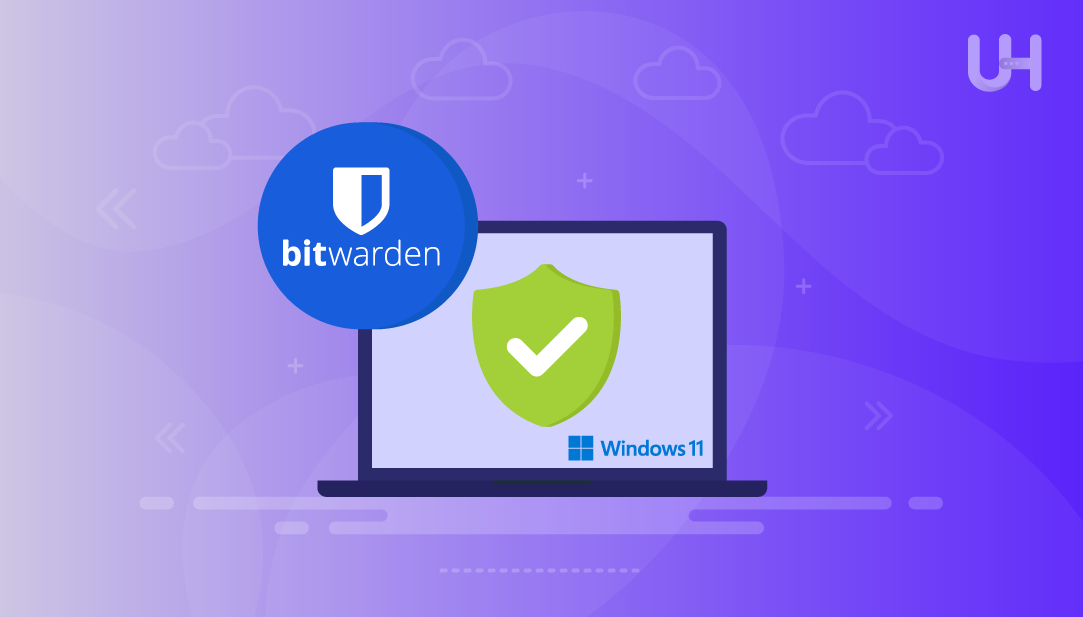
Bitwarden is a free, open-source password manager to safely and securely store your login credentials in one place and manage them securely. Bitwarden encrypts your vault data with end-to-end encryption, meaning only you can access it. Bitwarden can be used with more than one platform, but the Windows version has become popular for personal and business reasons.
Having a password manager for Windows is essential in our current world when the average user deals with dozens of online accounts. Forgetting passwords or using the same password increases your risk of having data compromised. Bitwarden provides a password vault that keeps everything safe and stored behind that one master password.
With an open-source password manager like Bitwarden, users have full control over their experience and full visibility. Unlike cloud-based tools that do not provide users with any visibility, Bitwarden’s code is public and audited regularly for security. For Windows users looking for a secure way to manage their credentials, Bitwarden is one of the best open-source options available.
Bitwarden is an encrypted password manager that keeps your login info, notes, and sensitive data in a safe digital vault. Compared to basic storage tools, Bitwarden uses strong AES-256 bit encryption, zero-knowledge architecture, and PBKDF2 hashing to keep your data safe from unauthorized access.
Bitwarden is more flexible than any password manager you might have experience with. It has password generation, secured sharing, auto-fill options, two-factor authentication, and device synchronization. It also allows for self-hosting for users looking for more control. Because of its robust nature, it can be used by both individuals and teams that manage more than one account.
What separates Bitwarden from other password managers is that it has an open source implementation. It’s source code is openly available and can be audited and verified by third-party security auditors. This, along with advanced security tools and pricing options (including a free tier), have resulted in Bitwarden becoming an open-source password tool for anyone serious about security.
Install Bitwarden on UltaHost Windows VPS!
Take control of your online security with Bitwarden on your Windows device. Store passwords safely, sync across devices, and set it up effortlessly in no time!
You can install Bitwarden on Windows using two primary ways: Using the Microsoft Store, or downloading the installer from the official website. Using the Microsoft Store is the simplest and easiest option if you are on Windows 11, but users running Windows 10 or older probably do not have the full access to Microsoft Store or may have compatibility problems, making the official website as the best fallback.
For Windows 11 users, installing Bitwarden through the Microsoft Store is simple and does not require any manual setup. Start by opening the Microsoft Store from the Start menu:
In the search bar at the top, type “Bitwarden” and press Enter. You’ll see the Bitwarden Password Manager app listed in the results:
Click on the app to open its page, then click the “Get” button. This will begin downloading the Bitwarden desktop app. Once the download completes, Windows will automatically install the application without asking for any further steps:
There’s no need to run an installer or configure anything manually—the app will be ready to launch by either clicking on the open button when its completely installed or from your Start menu as soon as the installation finishes:
This method is ideal for new users, as it reduces the chance of installation errors and ensures you’re getting the official version of the app directly from Microsoft’s trusted ecosystem.
necessary steps to install the Bitwarden desktop app. This method ensures you get the latest version directly from the source.
Read also How to Change your cPanel Password
If you’re not using Windows 11 or prefer a more manual method, you can download Bitwarden directly from its official website. You’ll see two main sections: one for browser extensions and one for desktop applications.
The browser extension options will be at the top of the page because there is only one option for the installation of the desktop application; you can install the chrome extension in the Chrome Browser by pressing the Chrome icon, and it will take you to the Chrome Web Store whereby you would press “Add to Chrome” to add the extension:
This adds a Bitwarden icon to your browser toolbar, allowing you to auto-fill and manage logins directly while browsing.
If you scroll down the same page, you’ll find the desktop app downloads listed by operating system—Windows, macOS, and Linux. Since we’re focusing on Windows, click on the Windows option. This will begin downloading the .exe installer file to your system:
Once the download finishes, open the file to start the installation process. A setup window will appear, guiding you through the installation. After it’s complete, you can launch the Bitwarden desktop app from your Start menu.
This method gives you access to both the browser extension and the full-featured desktop app, making it ideal if you want to manage your passwords in multiple ways.
After installing it, you can launch the application and you should be able to see the main interface:
Bitwarden stands out as a powerful, secure, and user-friendly password manager for Windows users. It combines open-source transparency with advanced encryption features to protect your sensitive data. With support for password generation, secure storage, auto-fill, and cross-device sync, Bitwarden is ideal for both individuals and teams managing multiple accounts.
Installing Bitwarden on Windows is simple. Windows 11 users can easily download it through the Microsoft Store with a few clicks no manual steps required. For older systems or those who prefer more control, the official Bitwarden website offers both browser extensions and the full desktop app installer. Whichever method you choose, Bitwarden provides a reliable and secure solution to manage your digital credentials efficiently.
Experience secure and efficient password management with Bitwarden on Windows. With end-to-end encryption, cross-platform sync, and open-source transparency, Bitwarden is the perfect solution for users who value privacy and control. Paired with UltaHost’s reliable VPS hosting, it offers a seamless and protected way to manage and access your credentials from any Windows environment.
Is Bitwarden free to use on Windows?
Yes, Bitwarden offers a free plan with core features. Premium upgrades are available but optional for most users.
Can I use Bitwarden without the desktop app?
Yes, you can access Bitwarden via browser extensions or its web vault. However, the desktop app provides more features and offline access.
Is Bitwarden safe to install on Windows?
Absolutely. Bitwarden uses end-to-end AES-256 encryption and is open-source, meaning it’s regularly audited for security.
Does Bitwarden work with Windows 10?
Yes, Bitwarden supports Windows 10 and newer versions, including Windows 11.
Can I sync my Bitwarden data across devices?
Yes, Bitwarden syncs your vault across desktop, browser, and mobile apps using your encrypted cloud account.
What’s the difference between the desktop app and browser extension?
The desktop app offers full management tools and offline access, while the browser extension focuses on autofill and quick login.
How do I recover my Bitwarden account if I forget my master password?
Unfortunately, Bitwarden can’t recover your master password due to its zero-knowledge design. You’ll need to reset your account if it’s lost.
UltaAI – Smart AI Assistant for Ultahost Clients
UltaAI is your advisor for anything related to domain or hosting. Experience personalised suggestions.