How to Create Visual Basic Script: Step-by-St...
Visual Basic Script short for VBScript is a lightweight...

The Brave web browser is a fast, privacy-centric browser built to block ads and trackers by default. Its designed for users who want security onscreen, Brave points users in the right direction to take real ownership of their own data, while also maximizing the speed and performance of the user’s internet experience. Brave browser does not contain textile invasive scripts that traditional browsers do or utilize third-party cookies which have made many users so fatigued by page loads and constant interconnected pop-ups.
Brave has the same interface as Google Chrome and almost all of the same extensions without the privacy compromises. Brave also upgrades to HTTPS; blocks script and contains a built-in ad-blocker straight out of the box.
This tutorial will show you the installation process for the Brave browser on any Windows PC in mere minutes! If you’re coming from Chrome, Edge, Firefox (which is a better option than the rest), this step-by-step installation should set you up for a clean and smooth installation and operation without incident.
Brave is an open-source browser that is built on chromium and aimed at users who want speed, privacy, and efficiency without cutting back on usability. It’s a strong, viable alternative to Chrome. Brave offers a faster, cleaner web experience by eliminating the ads and tracking that tend to slow down browsers.
Brave is fundamentally different from Chrome or Edge; it comes with a built-in ad-blocker and available online privacy options enabled by default. Brave also will automatically upgrade your connection to HTTPS where possible, block third-party cookies, scripts, and fingerprinting attempts without the use of extensions.
Install Brave Browser on Windows Now!
Get faster, ad-free browsing with Brave on your Windows PC. Enjoy built-in privacy features, seamless Chrome extension support, and lightning-fast performance all set up in minutes!
Brave is built for anyone tired of bloated browsers and invasive tracking. It delivers a faster, leaner experience without compromising on features.
Getting the Brave Browser installed on your Windows 10 PC is an easy process and only takes a few minutes. This step-by-step guide will show you how to do it from the first step, downloading the official installer, to when you will launched the browser for the first time. Whether you are transferring from Chrome, or setting up a new browser for the very first time, follow these instructions for a smooth installation process.
Open your current browser and visit the official brave website. Never download the browser from third-party or unofficial sites, as these may offer modified versions that can be harmful to your system. Once the homepage loads, you’ll see a prominent download button right at the top of the page.
Click on the button that says “Download Brave for Windows” or “Download for Windows 64-bit”, depending on what is displayed:
Note: Brave only supports 64-bit versions of Windows. If you’re using Windows 10 or 11, you’re most likely running a 64-bit system.
After clicking the button, a file named something like BraveBrowserSetup.exe will begin downloading. This is the installation file. Choose a folder or location on your computer where you can easily find it. Usually, it will go to your Downloads folder by default.
Once the download finishes, locate the BraveBrowserSetup.exe file and double-click it:
The installer will now start preparing files and installing Brave. You don’t need to manually configure anything here—just let it run. This process typically takes 1–2 minutes, depending on your system.
Once the installation is complete, Brave will launch automatically for the first time:
You’ll be greeted with a welcome screen that offers options to:
You can skip or configure these options based on your preferences. Everything is clearly explained, so even first-time users will find the setup process easy to follow.
Read also What is Web3 and How it Works?
After installing Brave, a few quick setup steps can help you get the best performance and privacy from the start.
When you first open Brave it asks if you want to import bookmarks, saved passwords, browsing history, and extensions from another browser like Chrome, Firefox, or Edge. This makes switching easy and smooth. If you don’t do this at the beginning it is still accessible later in the Settings > Import Bookmarks and Settings.
Brave has Shields, a built in ad-blocker. The built-in ad-blocker is on by default. It will block ads, trackers, fingerprinting, cache and cookies. In the right corner of the address bar, you can click the Brave icon or go to Settings > Shields and modify the settings. Each individual site can also be adjusted based on your preferred level of protection:
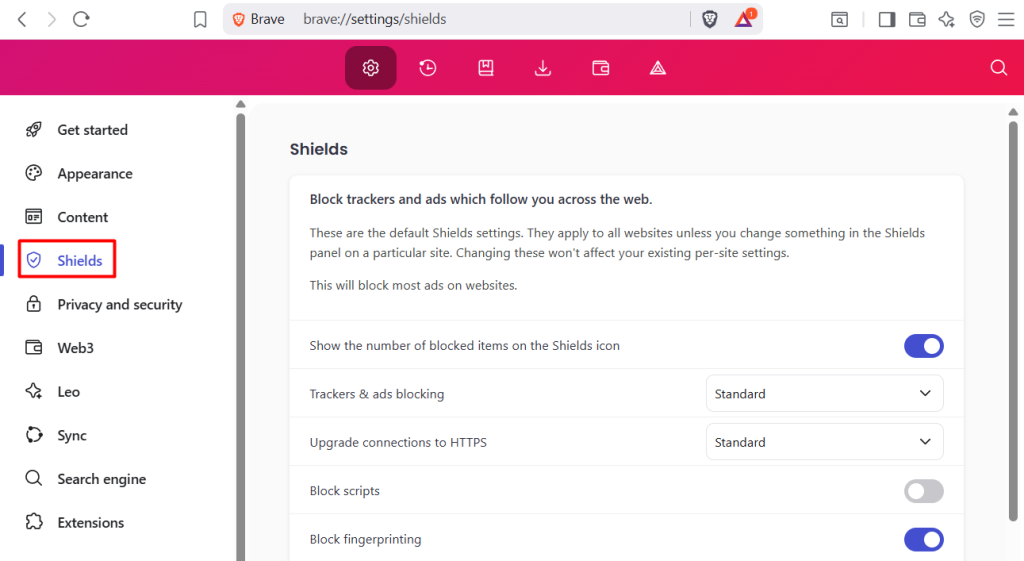
If you have Brave installed on multiple devices you can enable Brave Sync to share bookmarks, history and settings. Go to Settings > Sync, select Start a new Sync Chain and follow the prompts to sync your devices together:
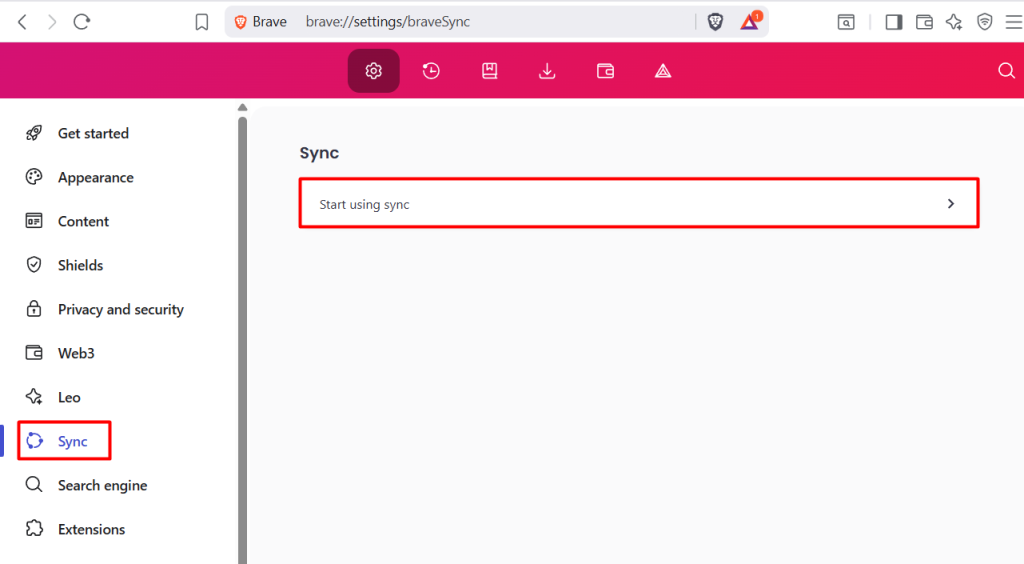
You can earn BAT tokens with Brave Rewards by viewing ads (that respect your privacy). It is optional, and you can turn it on or turn it off later under Settings > Brave Rewards.
With these simple browser configurations, you’re now set up for fast, secure, and personalized browsing.
After you install Brave browser Windows, you’ll notice a clear difference in how it handles speed, privacy, and system performance compared to traditional options like Chrome or Edge.
Brave speeds up your websites by blocking ads, trackers, and unnecessary scripts before they can slow you down. This means faster page loads and scrolling, especially useful if you’re on a slow connection. If you are also concerned about data usage, it helps reduce it as well, which is especially helpful for people on limited plans.
Brave is designed as privacy-first browser. It blocks third-party cookies on its own, trackers, tracking pixels, fingerprinting attempts, invasive scripts, and more. There is no need to install additional privacy extensions, or hack privacy options—it’s all built in and ready to go right out of the box.
Overall, Brave utilizes less RAM than Chrome. This means if you have a relatively modest computer, it may be a better option overall in terms of speed and resource usage, as it allows less potential for system slowdowns during multitasking.
Brave includes an optional Tor window for browsing anonymously, through the Tor network. This is an added bonus for people looking for an alternative to a dedicated Tor browser, providing some peace of mind without needing to operate a separate browser.
When downloading Brave browser download Windows, you are obtaining the speed, security, and slimness of a browser, without the baggage of tracking or bloat.
Installing Brave Browser on Windows is easy and offers a lot of benefit in terms of privacy, speed, and browsing experience. From downloading the official installer to finishing the first-time setup process, each step ensures you start off with a secure, fast, and streamlined browser. With its built-in ad blocker, automatic HTTPS upgrades, and straight forward setup wizard, first-time users transitioning from Chrome, Edge, or Firefox will have a very nice experience.
Once installed, Brave allows you to have control over the data and online activity it collects. You do not need any third-party extensions to do this. You can import your bookmarks, sync bookmarks data from another device, or enable privacy rewards in just a few clicks. If you are looking for an advantage in browsing experience, speed or security, Brave is more than a browser, it is a better way to surf the web. If you are curious and searching for how to install brave browser in Windows, the following article will break down every step as clearly as possible you don’t run into any issues.
Experience fast, secure, and ad-free browsing with Brave Browser on Windows. With built-in privacy protection, Chrome extension support, and low resource usage, Brave is the ideal choice for users who value speed and control. Paired with UltaHost’s high-performance VPS hositng, it delivers a seamless and private web experience right out of the box.
Yes, Brave is completely free to download and use on Windows with no hidden fees or subscriptions.
Yes, Brave is fully compatible with Windows 11 as well as Windows 10 and newer 64-bit systems.
Brave blocks ads and trackers by default, uses less RAM, and offers better privacy without requiring extra extensions.
Yes, Brave is built on Chromium and supports all Chrome Web Store extensions.
No, always download Brave from the official website to avoid malware or modified versions.
Yes, Brave allows you to import bookmarks, history, and settings during or after installation.
No, Brave is optimized for speed and efficiency and typically uses less RAM than Chrome.
UltaAI – Smart AI Assistant for Ultahost Clients
UltaAI is your advisor for anything related to domain or hosting. Experience personalised suggestions.