How to Install Joomla on Windows 10
Joomla is a powerful and versatile content management s...
Curl stands for Client URL is a popular command-line tool used for transferring data from various sources using URL syntax. It supports a wide range of protocols like HTTP, HTTPS, and FTP making it a versatile tool for developers and system administrators. It is also used for transferring data using various network protocols. It is a powerful utility for developers to test APIs, upload or download files, and more.
Install Curl Windows is a straightforward process and in the following article, we will cover how to do so.
Before proceeding with the installation of Curl on Windows ensure the following prerequisites:
Using CURL on Our Windows 10 VPS!
Experience the ease and speed of Windows 10 VPS with pre-installed Curl. Enjoy blazing-fast SSD NVME speeds without any interruptions.
Following are the methods for installing the Curl command in Windows older or later versions:
Method 1: Manual Installation
Download the Curl executable file by navigating to the official Curl download page. Download the appropriate version for your system and look for Win64 or Win32 zip files.
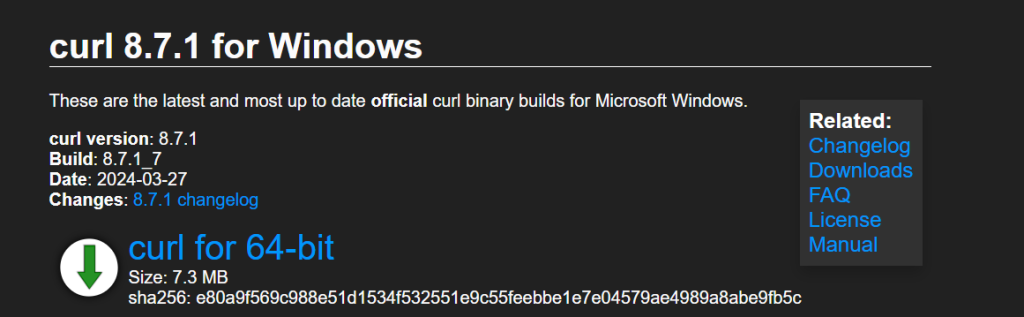
Once downloaded, extract the ZIP file to your preferred location for example C:\Curl location.
This step allows you to run curl commands from any directory in your command prompt.
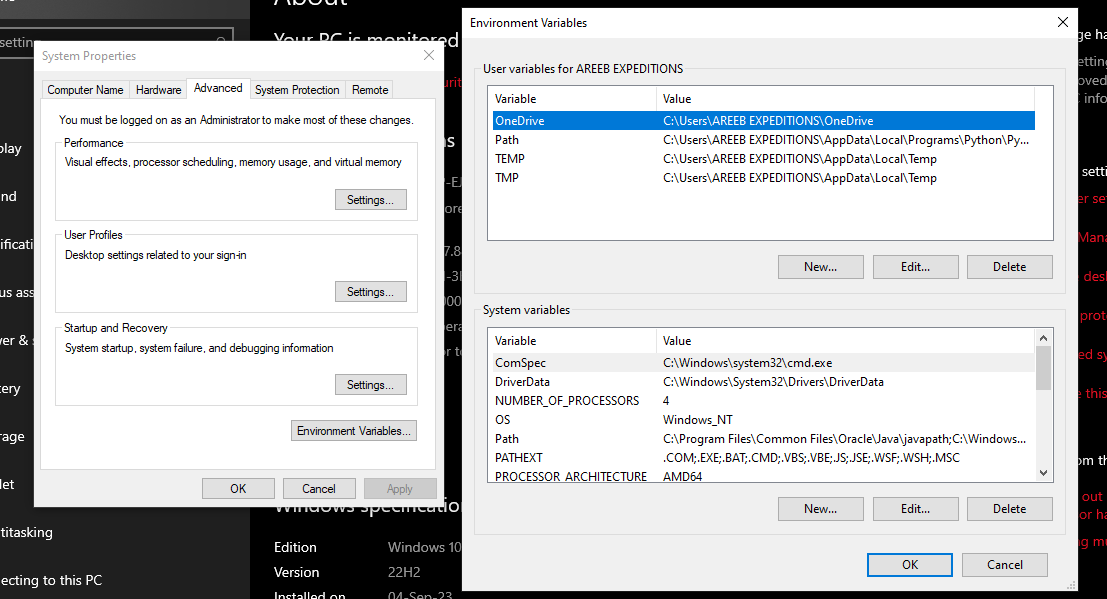
C:\Curl\bin.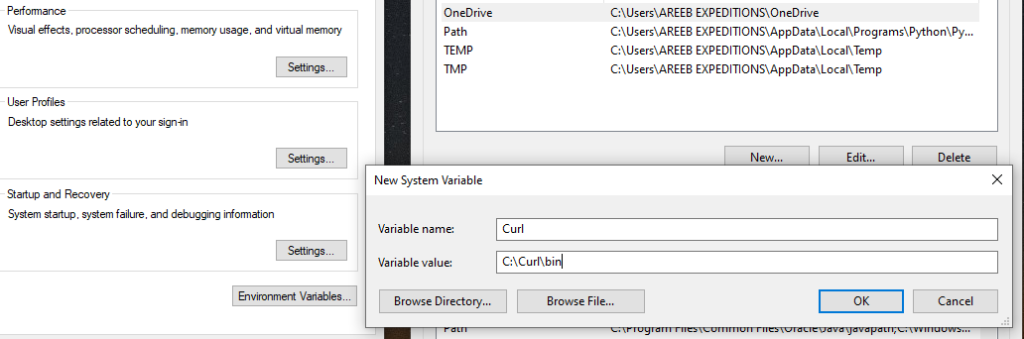
Click OK to close each window. Now verify the installation by typing the following command in your Windows Command Prompt.
curl --version
If installed correctly, it should display the version number.
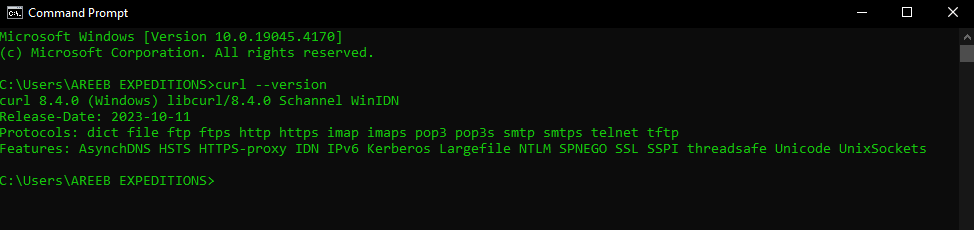
Method 2: Using the Windows 10/11 Command Line
Windows 10 and later comes with Curl pre-installed. To check if Curl is already installed on your system:
cmd and open Command Prompt.curl --version and press Enter.Method 3: Using a Chocolatey Package Manager
If you prefer using a package manager on Windows like Chocolatey then open Command Prompt as administrator. Paste the following command and execute it:
Set-ExecutionPolicy Bypass -Scope Process -Force; [System.Net.ServicePointManager]::SecurityProtocol [System.Net.ServicePointManager]::SecurityProtocol -bor 3072; iex ((New-Object System.Net.WebClient).DownloadString('https://chocolatey.org/install.ps1'))
Wait for Chocolatey to install. In the same Command Prompt window, type the following:
choco install curl
Chocolatey will download and install Curl. After installation completes verify that in Command Prompt to check if it’s installed correctly.
Learn about How to use the Get-Help command in PowerShell.
Curl Windows cmd offers a vast array of options and functionalities. Here’s a basic example to get you started:
curl https://www.example.com
This command retrieves the content of the website and displays it in your command prompt window.
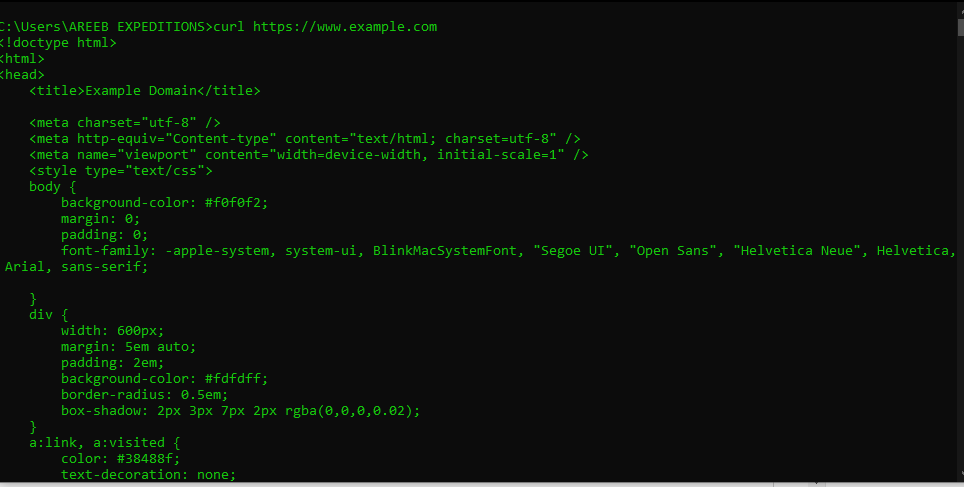
You can also download a file from a URL with the help of the Curl command:
curl https://example.com/file.txt -o filename.txt
This retrieves the file file.txt from https://example.com and saves it locally as filename.txt. Downloading silently without a progress meter.
curl -s https://example.com/file.txt -o filename.txt
Whether through manual downloading or using Chocolatey installing Curl on Windows is simple and enhances your ability to interact with web services right from your command line. Remember to always download software from official sources or trusted package managers to ensure security.
While installing Curl on Windows is possible, it might not be ideal for server-side tasks due to limitations in the Windows environment. Upgrading to an Ultahost VDS hosting plan offers a more robust solution. With root access on your VDS, you can effortlessly install Curl and leverage its functionalities for server-side automation tasks or data transfers.
Curl is a command-line tool used to transfer data from or to a server. It’s handy for fetching files, making requests, and more.
Installing Curl on Windows enables you to perform various tasks like downloading files, testing APIs, and accessing web services directly from your command prompt.
Yes, Curl is open-source software, meaning it’s free to download, install, and use on Windows operating systems.
You can install Curl on Windows by downloading the installer from the official Curl website or by using package managers like Chocolatey.