How to Install TensorFlow on Windows
TensorFlow, a powerful open-source machine learning lib...
Scala, a high-level programming language that combines object-oriented and functional programming models has gained significant popularity due to its performance and ability to exchange make use of information with Java.
In this post, we will cover you through the step-by-step process of installing Scala on your Windows 10 machine.
Before start download Scala Windows make sure you have the following:
Following are the steps described below on how to install Scala Windows 10 operating system:
Open your browser, navigate to the official website of Scala, and select the latest stable version of Scala.
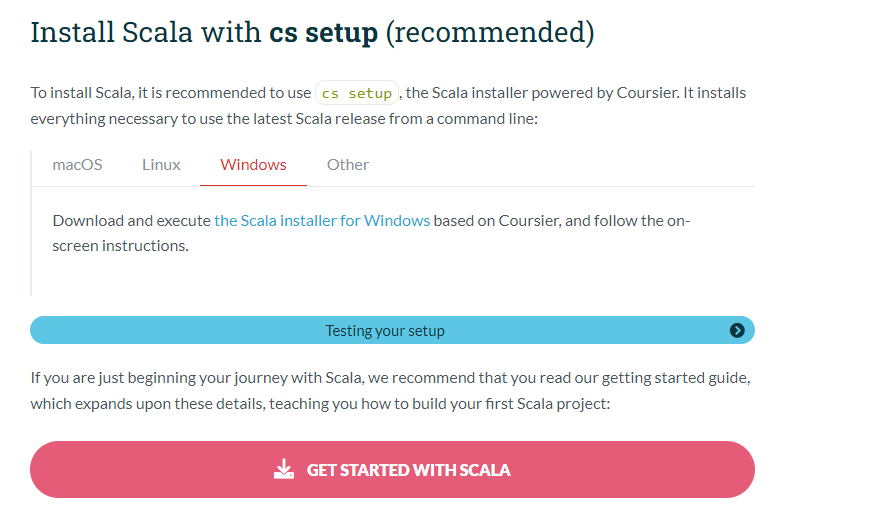
Click on the “Windows” link and download the installer file. For example scala-x.x.x-windows.zip file.
Find the downloaded zip file usually located in the “Download” folder on your computer.
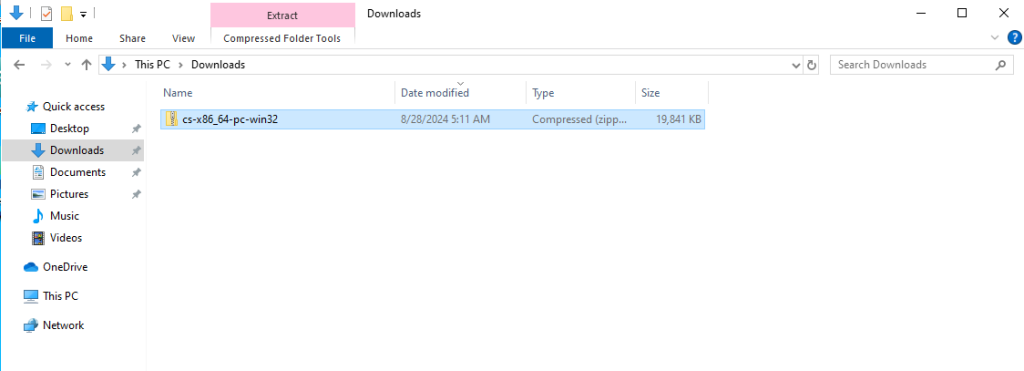
Right-click on the ZIP file and select “Extract All”. Choose a suitable destination folder, for example C:\scala.
Right-click on the “Start” button and select “System”. Click on “Advanced system settings” then click on the “Environment Variables” button.
Under “System variables” locate the “Path” variable and click “Edit”.
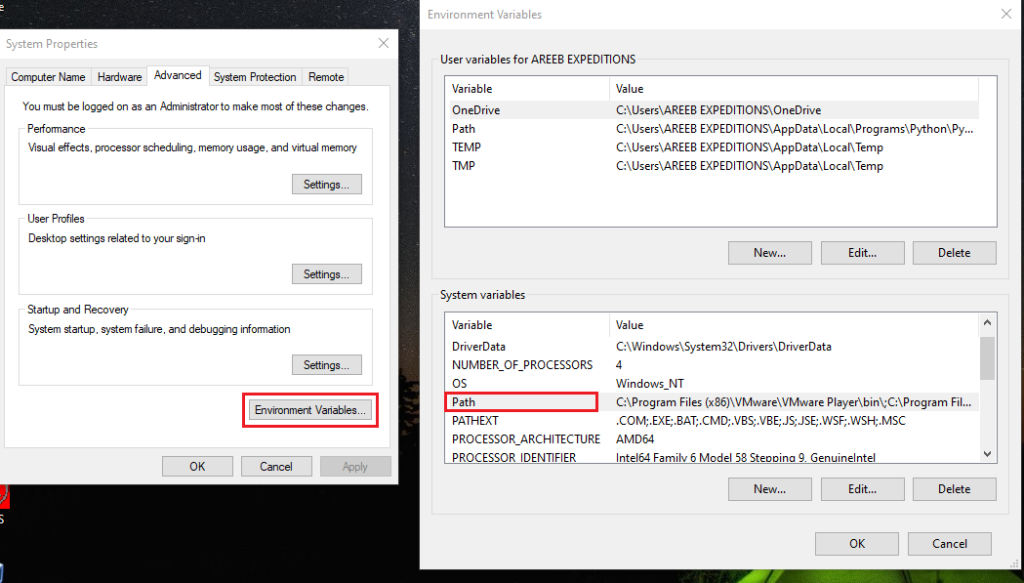
Add the path to the “bin” directory within your Scala installation like C:\scala\bin. Click “OK” to save changes.
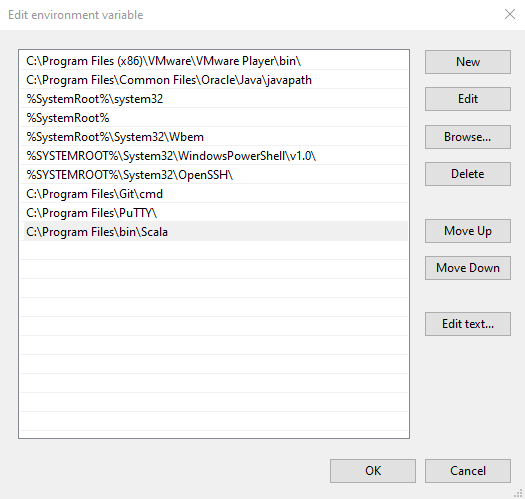
Press Windows + R on your keyboard then type “cmd” and press “Enter”. You can also open Command Prompt by typing the cmd from the “Start Menu”.
In the command prompt, enter the following command:
scala
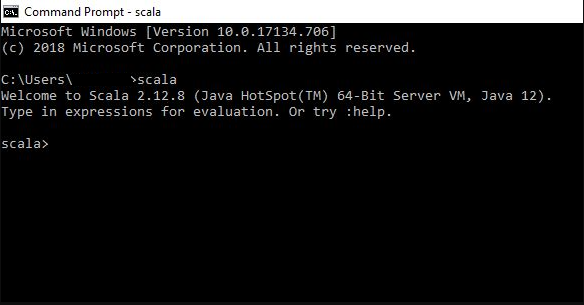
If the installation was successful you should see the Scala REPL (Read-Eval-Print Loop) prompt.
Install Scala on Our Windows 10 VPS!
With Ultahost, Hosting Windows 10 VPS easily installs Scala. Enjoy ultra-fast SSD NVME speeds with no dropouts and slowdowns.
To run the simple program use the following code in the command prompt:
println("Hello, World!")
To use variables and data types write the following code:
val name = "Bob" var age = 15
If you want to write the functions on Scala you can do this with the following:
def greet(name: String): String = {
s"Hello, $name!"
}
Learn about How to Install Chocolatey on Windows 10.
The following are the common issues encountered while installing Scala on Windows 10 system:
By addressing these common issues you can resolve most installation problems and start coding in Scala.
The following are the important considerations after installing Scala on the Windows 10 operating system:
By following these steps you should have successfully installed Scala on your Windows 10 machine. You can now start exploring the language’s features and building your Scala applications.
Installing Scala on Windows can be a simple process for beginners. Upgrading to an Ultahost cheap VPS hosting provides a more streamlined and efficient solution which is the ideal environment for Scala development. This eliminates compatibility issues and simplifies the installation process.
Scala is a programming language that combines object-oriented and functional programming.
Installing Scala allows you to develop software and run Scala programs on your Windows 10 computer.
You will need Windows 10 Java installed and sufficient disk space to install Scala.
Visit the official Scala website and download the Scala binaries for Windows.
Yes, Java is required to run Scala on your system.
Open the Command Prompt and type scala to verify the installation.
Yes, you can uninstall Scala from the Control Panel like any other program.