How to Run Podman on Windows
Podman is an open-source container engine developed by ...
Dart SDK is a software development kit that empowers developers to build high-performance applications for mobile, web, desktop, and server environments. Developed by Google, Dart is an open-source programming language designed for fast app development and optimized for building user interfaces. The Dart SDK includes essential tools like the Dart compiler, package manager, and libraries, enabling developers to write and execute Dart code efficiently.
Using Dart SDK on Windows offers several advantages. It provides an intuitive syntax that simplifies coding, a strong type system that reduces errors, and efficient performance for running both small scripts and large applications. Windows users benefit from Dart’s seamless integration with development environments and its ability to compile applications into native machine code or JavaScript, making it a versatile choice for cross-platform development.
In this guide, we will discuss the steps to install Dart SDK Windows with you, ensuring a smooth setup for your development needs.
To install Dart SDK on Windows, we will use Chocolatey, a powerful package manager for Windows. Chocolatey simplifies software installation and management by automating the download, setup, and configuration process through simple commands. It supports a wide range of packages and is particularly useful for developers who want to maintain a clean and efficient development environment.
To begin the installation of Dart SDK on Windows, the first step is to install Chocolatey on Windows, a package manager that simplifies the installation process of software and tools. Using PowerShell, you must first ensure that the execution policy on your system is not restricted. This can be checked by running the Get-ExecutionPolicy command:

If it returns “Restricted,” you need to adjust it temporarily for the session by using Set-ExecutionPolicy Bypass -Scope Process:

Once the execution policy is set, proceed to run the following command in PowerShell. This command will configure your system to download and install Chocolatey:
Set-ExecutionPolicy Bypass -Scope Process -Force; [System.Net.ServicePointManager]::SecurityProtocol = [System.Net.ServicePointManager]::SecurityProtocol -bor 3072; iex ((New-Object System.Net.WebClient).DownloadString('https://community.chocolatey.org/install.ps1'))
Paste this entire line into the PowerShell window and press Enter. The system will download and execute Chocolatey’s installation script. Wait for the process to complete; it should take just a few seconds. If no errors are displayed, Chocolatey is successfully installed.
To verify, you can type choco –version command in the PowerShell window:

With Chocolatey installed, the next step is to install the Dart SDK. Open a new PowerShell window with administrative privileges to ensure all commands run without permission issues. Run the following command to install the Dart SDK:
choco install dart-sdk
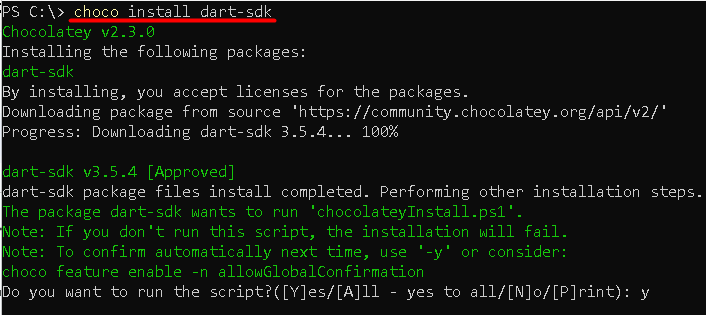
After entering this command, Chocolatey will fetch the Dart SDK package and begin the installation process. It will display progress updates in the terminal. Once the installation is complete, confirm that the Dart SDK is installed by typing `dart –version` in the terminal. This command should return the installed version of Dart, indicating a successful setup.
Install Dart SDK on Our Windows VPS!
Hosting a Windows VPS with Ultahost is now simpler and faster than ever. Experience ultra-fast SSD NVMe speeds with no interruptions or slowdowns.
To ensure that Dart commands work seamlessly across the system, you need to add the Dart SDK path to your system’s PATH environment variable. This can be done by copying the path where dart has been installed, which is typically in C:\tools\dart-sdk\bin. Copy the binary path and then paste in inside environment variables path:
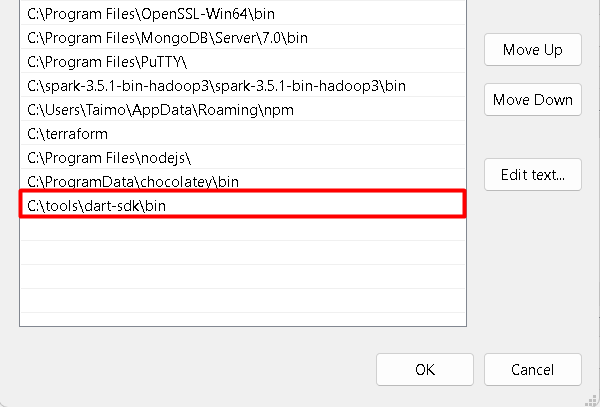
To ensure everything is set up correctly, open a new PowerShell or Command Prompt window and run the below command:
dart --version

This step confirms that the system recognizes the Dart SDK command. If the version displays successfully, the Dart SDK installation is complete, and your system is ready for Dart development.
By following these steps, you now have a functioning Dart development environment on Windows. From here, you can move forward to writing, testing, and deploying Dart applications.
Learn also How to Install Flutter on Windows.
The Dart SDK is a comprehensive toolkit that provides everything developers need to write, build, and execute Dart applications. Each component in the SDK plays a vital role in streamlining the development process, ensuring flexibility, and optimizing performance. Below are the key components of the Dart SDK explained for clarity.
The Dart Virtual Machine (VM) is at the heart of the Dart SDK, providing a runtime environment for executing Dart code. It is specifically designed for efficient execution of Dart programs, supporting features like just-in-time (JIT) compilation during development for faster iteration and ahead-of-time (AOT) compilation for optimized performance in production.
This powerful tool translates Dart code into JavaScript, enabling Dart to run seamlessly in any modern web browser. The dart2js compiler is optimized to produce highly efficient JavaScript code, ensuring that web applications written in Dart are fast and responsive.
Known as the Dart Development Compiler, dartdevc is tailored for quick compile times during development. It allows for real-time hot reloading of changes, making it ideal for debugging and iterative development workflows.
The Dart SDK includes a rich set of core libraries, which provide fundamental utilities such as data structures, collections, asynchronous programming tools, and input/output handling. These libraries form the foundation for building robust and scalable Dart applications without relying on external dependencies.
The Dart SDK includes pub, a package manager that simplifies the process of managing dependencies and sharing reusable code. Developers can use pub to discover, install, and update third-party libraries or publish their own packages for others to use.
The analyzer is a static analysis tool that evaluates Dart code for potential errors, style issues, and best practices. It helps developers maintain high-quality, consistent code and ensures that any issues are caught early in the development cycle.
The SDK comes with essential tools like dartdoc for generating documentation, dart format for formatting code according to best practices, and debugging utilities that make the development process smoother and more efficient.
In this article, we covered the comprehensive process to download Dart SDK Windows, highlighting the necessary steps to get started. By using Chocolatey, a package manager for Windows, the installation of Dart SDK becomes straightforward and efficient. After installing Chocolatey, we proceeded with the Dart SDK installation through a simple command, ensuring that the relevant directories were added to the system’s PATH. This made it possible to access Dart tools directly from the command line.
The installation process itself is user-friendly, with clear prompts guiding you along the way. After a quick setup and necessary environment adjustments, you can verify the installation with a simple command to check the Dart version. With Dart SDK successfully installed, developers are now ready to begin building cross-platform applications with ease.
Installing Dart SDK on Windows can be a simple process for beginners. Upgrading to an Ultahost cheap VPS hosting provides a more streamlined and efficient solution which is the ideal environment for SDK development. This eliminates compatibility issues and simplifies the installation process.
Dart SDK is a set of tools and libraries that are necessary for developing applications in Dart. It includes the Dart VM, compiler, libraries, and command-line tools like dart and pub for running and managing Dart code.
Dart SDK offers fast performance, an intuitive syntax, and strong typing on Windows. It simplifies app development with cross-platform compatibility and native code compilation.
Chocolatey automates the installation of Dart SDK by managing dependencies and configurations. It simplifies the process with a single command, ensuring a hassle-free setup.
Setting environment variables ensures that Dart commands like dart work globally. It enables seamless usage of the Dart SDK from any terminal session.
Homebrew is primarily designed for macOS and Linux, but it’s also available on Windows via the Windows Subsystem for Linux (WSL). However, it’s easier and more common to install Dart on Windows directly using the ZIP file method as outlined above.
The Dart SDK comes with all the necessary tools to run and compile Dart applications. However, if you plan to develop Flutter applications, you will need to install Flutter and its associated dependencies.
The Dart SDK includes the Dart VM, compilers (dart2js and dartdevc), core libraries, a package manager (pub), and debugging tools. These components streamline the development process for efficient and high-quality applications.