How to Install Windows 11 on Hyper-V Virtual ...
Hyper-V is a virtualization platform built into Windows...
OpenSSL is an open-source implementation of the SSL and TLS protocols, which are cryptographic protocols designed to provide secure communication over a computer network. It offers a range of cryptographic functions essential for ensuring privacy, integrity, and authenticity of data transmitted between devices. In the realm of cybersecurity, OpenSSL plays a pivotal role in safeguarding sensitive information from unauthorized access and interception.
This article provides you with an in-depth detail regarding the installation of OpenSSL on Windows.
To install OpenSSL Windows, you will need to download OpenSSL for Windows package. Visit the official OpenSSL website or trusted repositories to obtain the latest version compatible with your system architecture.
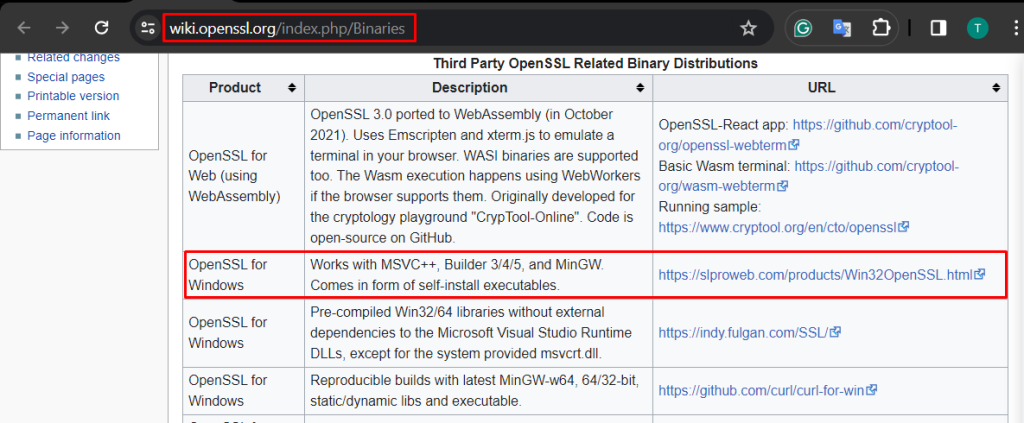
Next, click on the link mentioned in the above image which will navigate you to a different web page. After that, you need to click on the EXE file of OpenSSL which will start downloading its executable file.
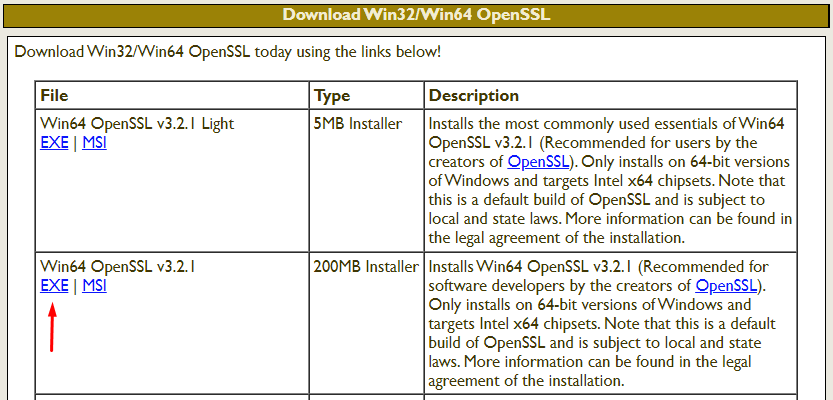
When the executable file is finished downloading then you need to execute to start initiating the installation process. You need to accept the agreement and then click on the “Next” button to proceed further.
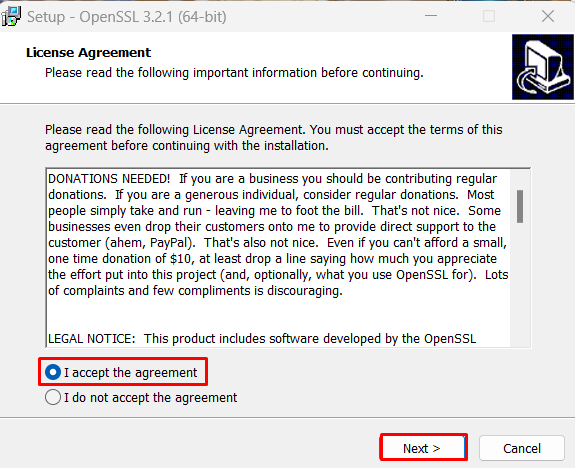
You can select the name of OpenSSL as per your choice and place its entry on the start menu which will help you to quickly execute it.
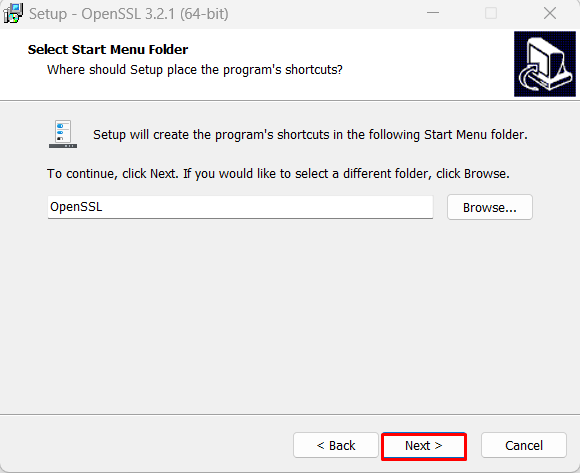
After this step, it will start the installation process of OpenSSL which might take some time. Lastly, you need to click on “Finish” to end the installation process.
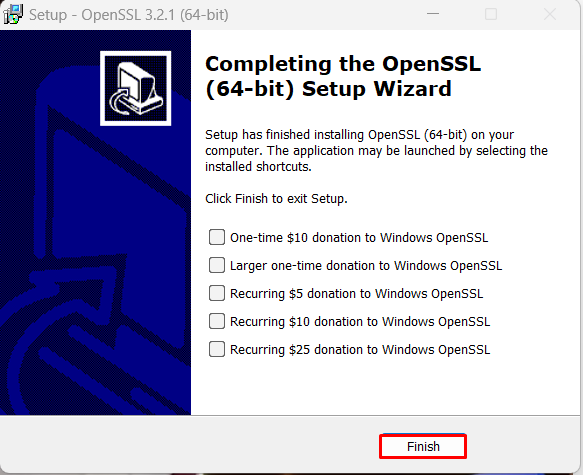
When you complete the installation process of OpenSSL then you should also verify whether it installed successfully or not. For this purpose, you can open the command prompt on Windows and type:
openssl

You can see that the command openssl is not recognized in our windows. For that, we need to place the installed binary path on the environment variable.
Explore the Fast Speed of Windows Hosting!
With Ultahost, Hosting Windows has never been easier or faster. Enjoy ultra-fast SSD NVME speeds with no dropouts and slowdowns.
So first open the environment variables by writing it on the start menu and then launch it. Next, scroll down navigate to the path option, and then open it.
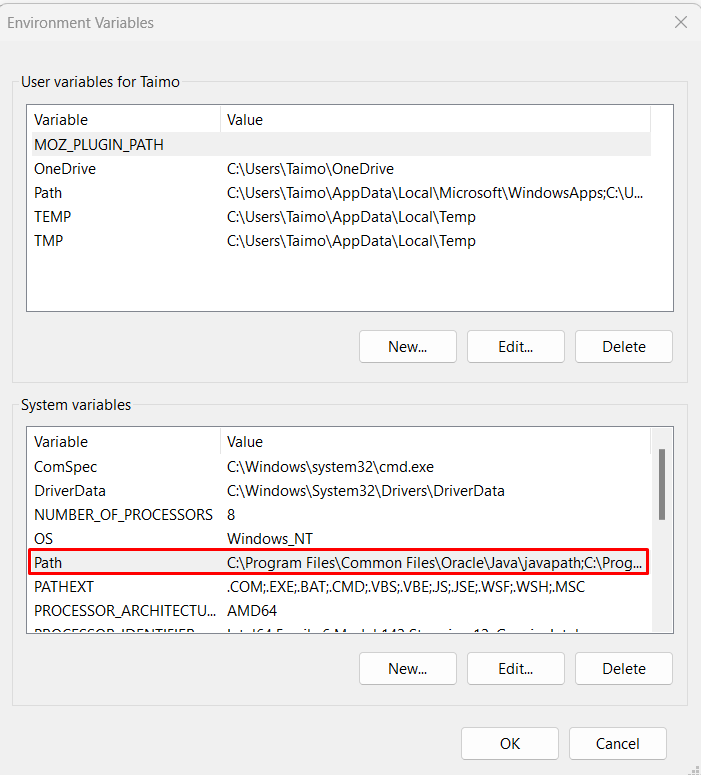
After that, you also need to navigate to the directory where you installed OpenSSL and copy the complete path of the binary directory.
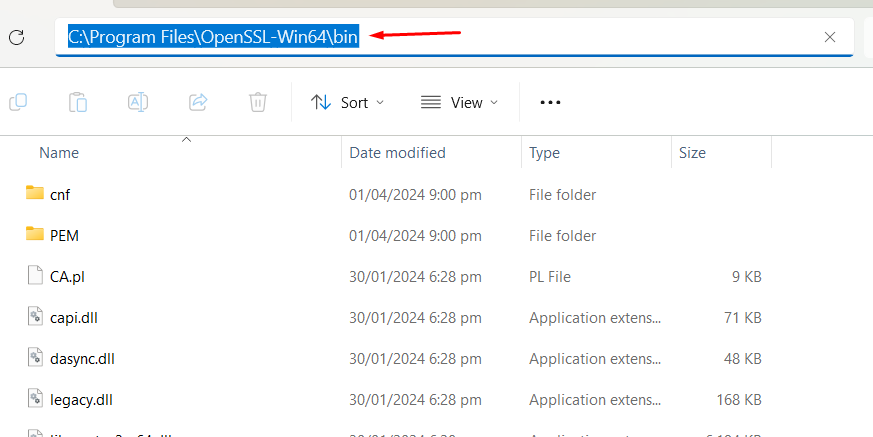
After copying the path, place its entry inside the environment variables.
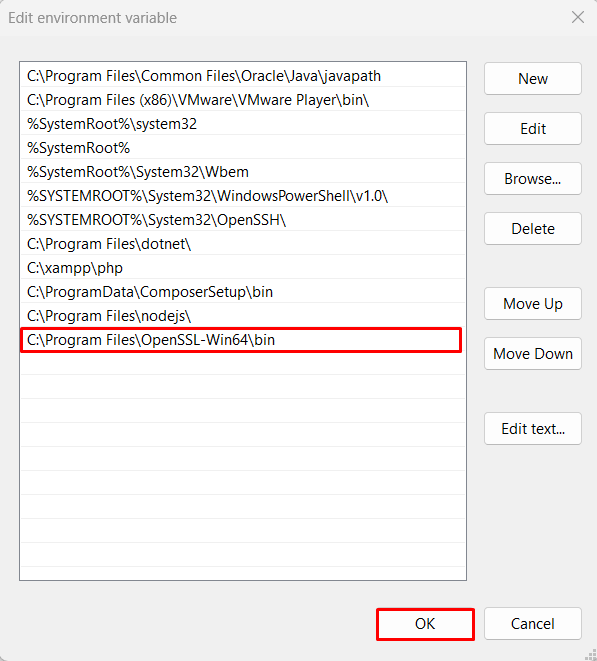
Now press the “OK” button to complete the process. Now you can verify again if this time OpenSSL is working correctly or not by executing:
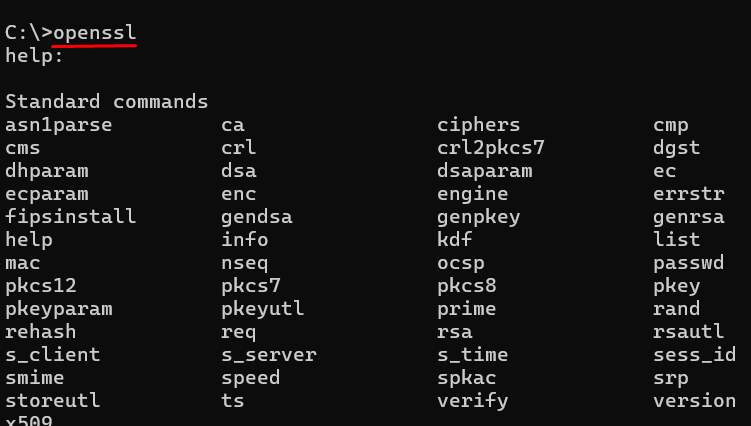
The output displays the various commands linked with OpenSSL which means that now OpenSSL is working fine. Furthermore, to check the installed version of OpenSSL, you can execute:
openssl version

This is how to install OpenSSL on Windows 10.
Before diving into the installation process, it’s essential to understand why installing OpenSSL on Windows can be beneficial. Whether you’re a developer, system administrator, or security enthusiast, having OpenSSL on your Windows machine allows you to implement secure communication protocols like SSL and TLS protocol, HTTPS, and SSH.
Security Benefits: By installing OpenSSL on Windows, users can take security measures for their systems and protect against various cyber threats, such as eavesdropping, data tampering, and man-in-the-middle attacks.
Support for Secure Communication: OpenSSL enables Windows users to establish secure connections with remote servers, ensuring that sensitive information remains confidential during transmission.
Compatibility with Various Applications: Many software applications and web servers rely on OpenSSL for implementing SSL/TLS encryption, making it essential for maintaining compatibility with modern communication protocols.
Development and Testing Purposes: For developers and security professionals, OpenSSL provides a versatile platform for experimenting with cryptographic algorithms, testing security configurations, and building secure applications.
OpenSSL is a vital component of modern cybersecurity infrastructure, offering robust encryption, authentication, and cryptographic capabilities essential for securing digital communications. By installing OpenSSL on Windows systems, users can bolster their security posture and safeguard against a myriad of cyber threats.
Installing OpenSSL on Windows is a straightforward process which has been discussed in detail in this article. You can follow that process to install OpenSSL on Windows without having any issues.
Installing OpenSSL on Windows can be a process and may not integrate seamlessly with your existing applications. For a more secure and user-friendly solution, consider Ultahost’s SSL certificates which offer a variety of SSL certificates to fit your needs all pre-configured and readily installable on their hosting plans.
OpenSSL is an open-source implementation of the SSL and TLS protocols. It’s widely used for secure communication over computer networks, particularly on the Internet.
You might need OpenSSL on Windows if you’re developing software that requires secure communication, such as web servers, APIs, or other networked applications.
You can verify the installation by opening a command prompt and typing openssl version. If OpenSSL is installed correctly, it will display the version information.
Yes, you can also use pre-packaged solutions like Git for Windows, which includes OpenSSL along with other useful tools. Another option is to use Windows Subsystem for Linux (WSL) and install OpenSSL within a Linux distribution.