Exploring Grep Command in Linux
If you are a Linux user, few tools commands is as perfo...
October CMS is a flexible, open-source content management system (CMS) built on the Laravel PHP framework. It is designed for simplicity, offering developers and content creators an easy way to manage websites without unnecessary complexities. With its user-friendly interface and robust backend, October CMS is ideal for building anything from simple websites to complex web applications.
For Linux users, October CMS provides several advantages. Its lightweight nature ensures efficient performance, even on lower-end servers. Additionally, it integrates seamlessly with the Linux environment, allowing developers to leverage the system’s stability and security. By using a LEMP stack (Linux, Nginx, MySQL, PHP), Linux users can set up a powerful web server that takes full advantage of October CMS’s features. This makes it a solid choice for those looking to manage content, develop custom plugins, or create scalable web solutions on a reliable platform.
Before beginning, ensure your system is up-to-date:
sudo apt update && sudo apt upgrade -y
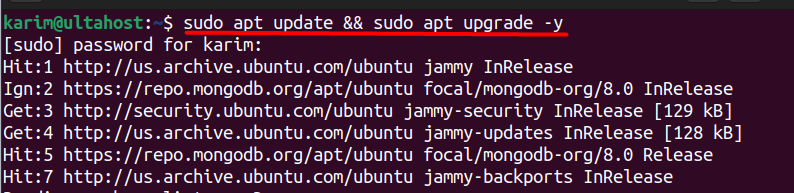
Install October CMS on Linux, which thrives on a LEMP stack (Linux, Nginx, MySQL, PHP). Here’s how to install each component:
sudo apt install nginx mariadb-server php
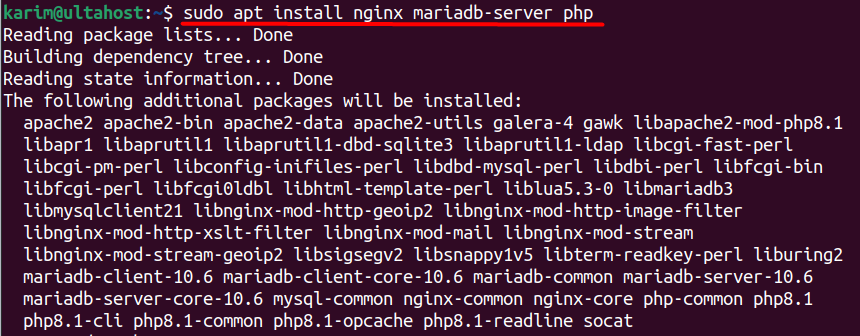
Start and Enable Services:
sudo systemctl start nginx mariadb && sudo systemctl enable nginx mariadb
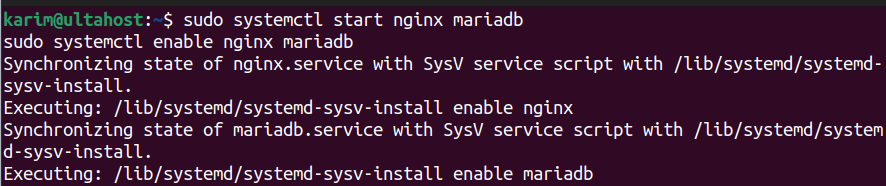
Install October CMS on Our Linux VPS today!
Ultahost offers Linux hosting with NVMe SSD storage. Use our Linux VPS to practice the command and streamline your processes.
Secure your MySQL installation and set up a database for October CMS:
sudo mysql_secure_installation
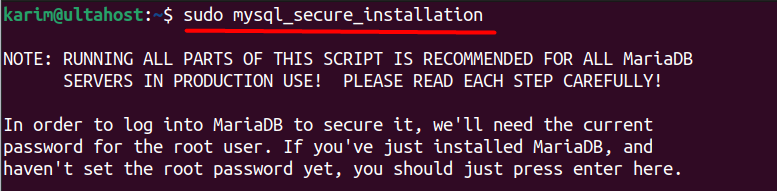
This command walks you through securing your MySQL installation by setting a root password, removing anonymous users, disabling remote root logins, and removing the test database.
Log into MySQL to create a new database and user:
sudo mysql
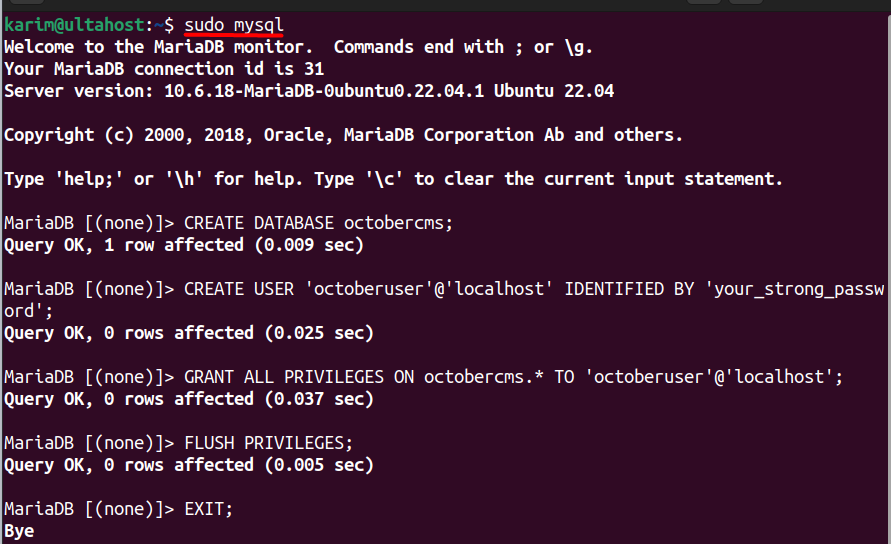
Opens the MySQL command-line interface (CLI) with superuser privileges to manage databases.
Inside MySQL, execute the following SQL queries to create a database and user for October CMS:
CREATE DATABASE octobercms; CREATE USER 'octoberuser'@'localhost' IDENTIFIED BY 'your_strong_password'; GRANT ALL PRIVILEGES ON octobercms.* TO 'octoberuser'@'localhost'; FLUSH PRIVILEGES; EXIT;
Navigate to your web directory, download, and extract October CMS:
cd /var/www/html

wget https://octobercms.com/download -O october.zip
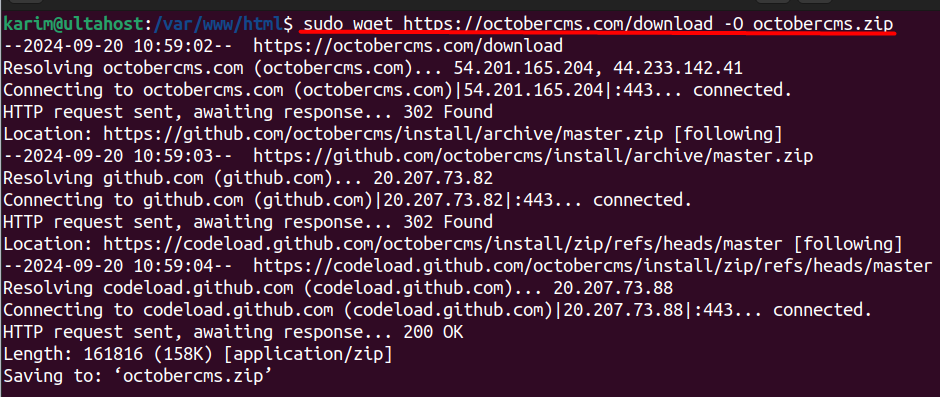
unzip october.zip
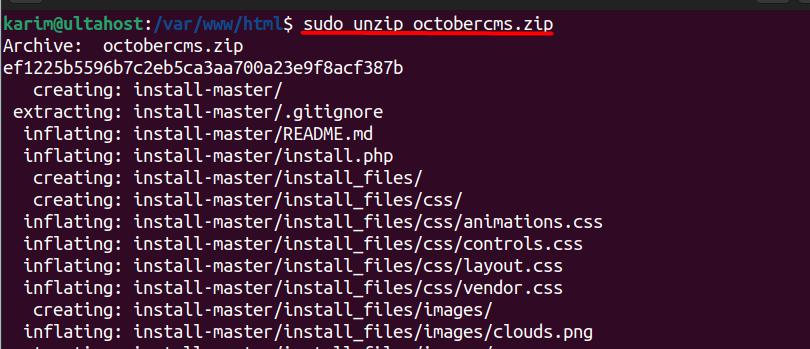
mv install-master octobercms

Next, set appropriate permissions:
sudo chown -R www-data:www-data /var/www/html/octobercms sudo chmod -R 755 /var/www/html/octobercms

Learn also How to Install Jira on Linux.
Create a new Nginx configuration file for October CMS:
sudo nano /etc/nginx/sites-available/octobercms.conf
Opens the Nano text editor to create a configuration file for the October CMS site.
Add this configuration, adjusting `server_name` as needed:
nginx
server {
listen 80;
server_name yourdomain.com www.yourdomain.com;
root /var/www/html/octobercms;
index index.php index.html;
location / {
try_files $uri $uri/ /index.php$is_args$args;
}
location ~ \.php$ {
include snippets/fastcgi-php.conf;
fastcgi_pass unix:/var/run/php/php8.1-fpm.sock;
}
}
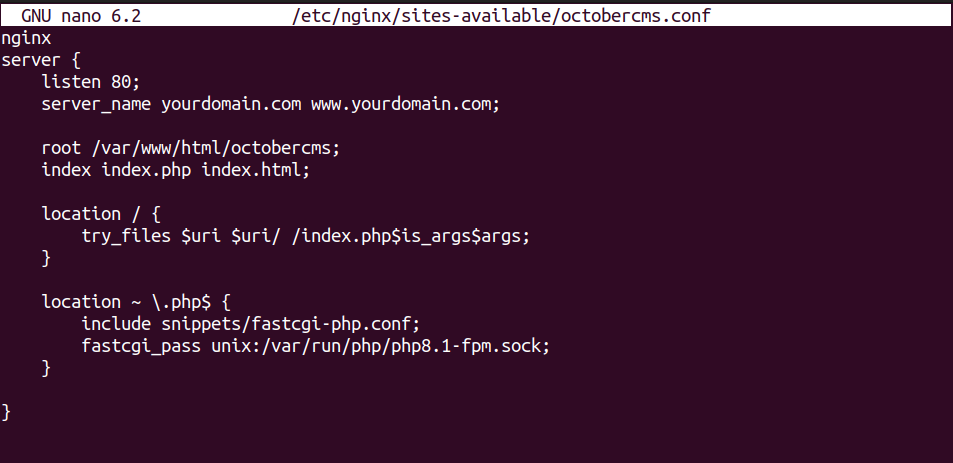
After that enable the new site:
sudo ln -s /etc/nginx/sites-available/octobercms.conf /etc/nginx/sites-enabled/ sudo nginx -t sudo systemctl reload nginx

Navigate to your domain name, IP address, or localhost in a web browser to complete the October CMS Linux installation:
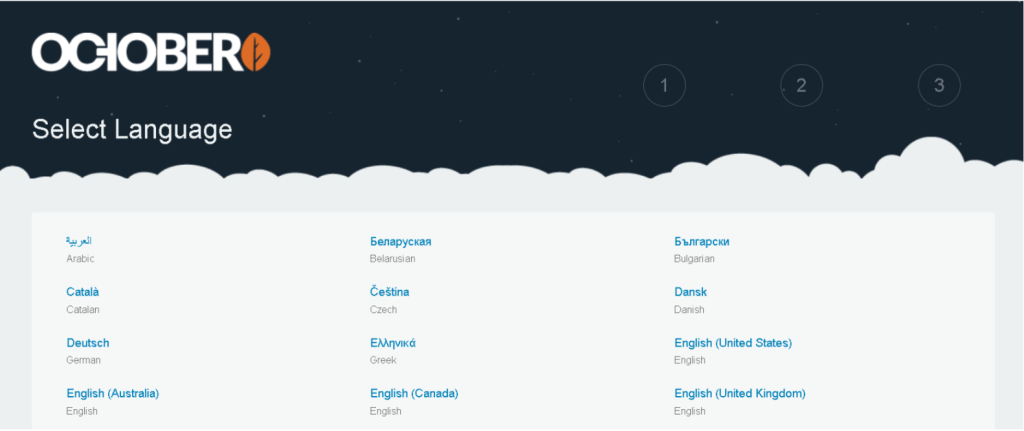
Follow the on-screen instructions to set up October CMS, including database connection, admin account creation, and initial configuration:
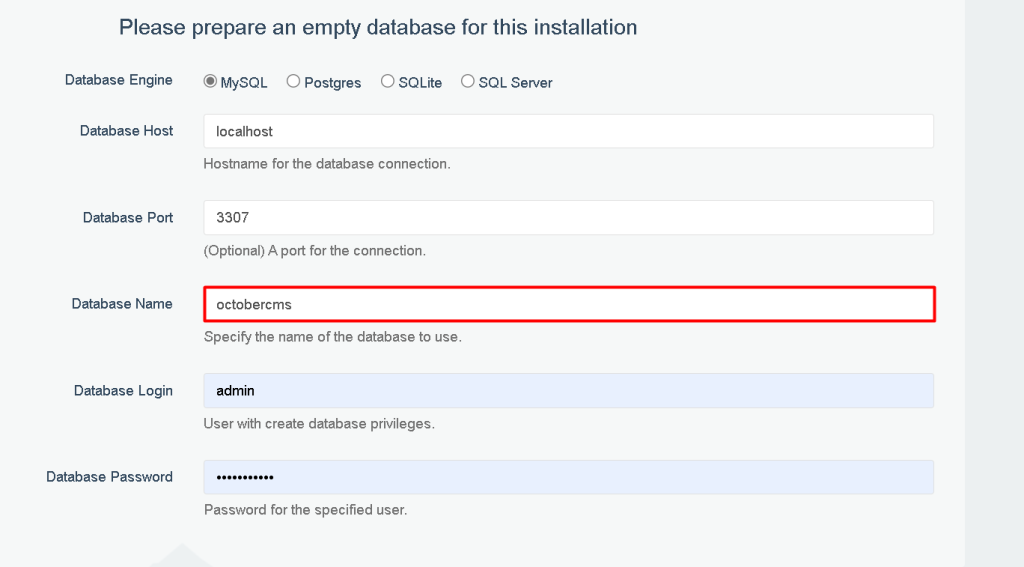
After completing all the steps you should be able to log in to the October CMS by providing the credentials and see the main dashboard:
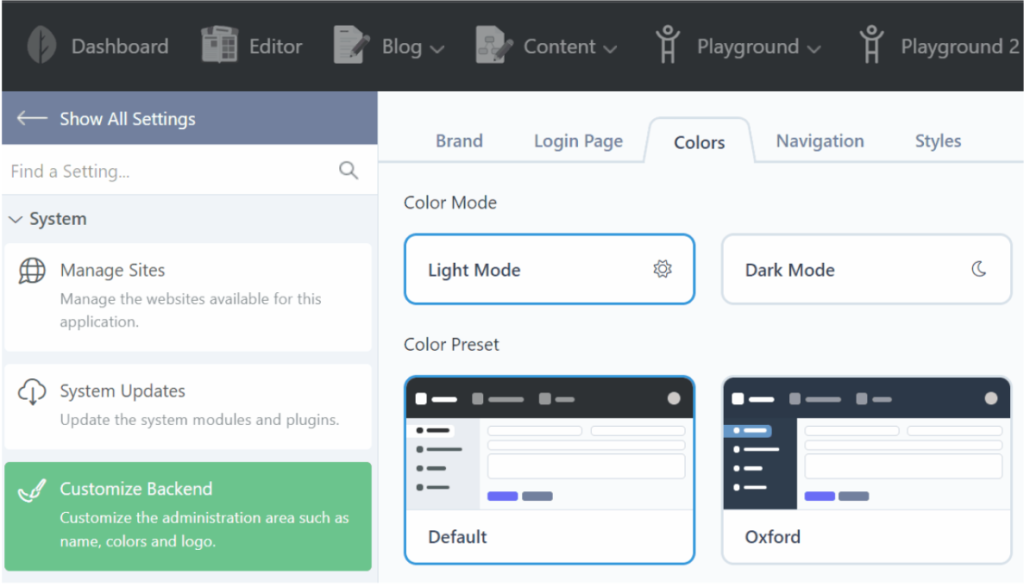
Installing October CMS on Linux involves setting up a LEMP stack and configuring your web server to handle PHP requests. The process starts with updating your system and installing Nginx, MariaDB, and PHP, followed by setting up a database and securing your MySQL installation. October CMS is then downloaded, extracted, and moved to the appropriate web directory, with permissions properly adjusted for security.
After configuring Nginx to serve the October CMS files, you finalize the installation by accessing your server through a web browser and completing the October CMS setup Linux. This streamlined installation process ensures your Linux distribution server is optimized for both security and performance, allowing you to begin managing your site or application with October CMS in no time.
Configuring CMS on Linux is a simple process depending on different Linux environments. Consider Ultahost’s cheap VDS hosting. It provides dedicated resources and optimal performance, ideal for handling advanced tasks. Designed for scalability and flexibility which allows you to choose the right amount of resources based on your needs.
PHP 7.3, database (MySQL 5.7+, PostgreSQL 9.6+, or SQLite 3), web server (Apache or Nginx), and composer.
You can install the required software using package managers like apt for Ubuntu or yum for CentOS. For example:
You can download October CMS using Composer:
composer create-project october/october myoctober
From the root of your October CMS installation, run:
Ensure that the storage and bootstrap/cache directories are writable:
Once the installation is complete, you can access the admin panel at:
http://yourdomain.com/backend
You can find comprehensive documentation on the October CMS website, along with community support forums.