How to Install Docker on Ubuntu 22.04
Docker on Ubuntu is an open-source platform facilitatin...
In Ubuntu 22.04, UFW, or Uncomplicated Firewall, is an application that is used to manage a firewall. In this case, your computer’s firewall. You can consider UFW as a moderator that helps you keep your network connections in check. With the help of UFW, you can enable or disable network…
Since UFW is user friendly, a non-advanced user can permit or deny network traffic from a local or remote IP address, and allow or deny ports of their choosing.
If per encanta, UFW is not installed on your computer, you can view this tutorial on how to install UFW on Ubuntu 22.04.
Following are the steps of UFW installation Ubuntu are described below:
Step 1: Open Terminal
You can open the Terminal by pressing Ctrl+Alt+T or by searching for “Terminal” in the applications menu:
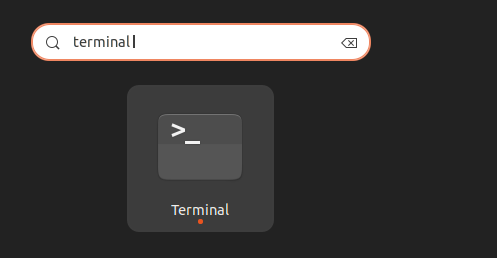
Step 2: Update Package Lists
Before installing any new software, it’s a good practice to update your system’s package lists. Run the following command:
sudo apt update
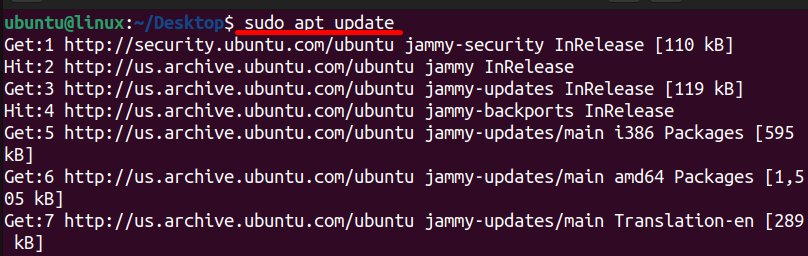
Step 3: Install UFW
Once the package lists are updated, you can install UFW using the following command:
sudo apt install ufw
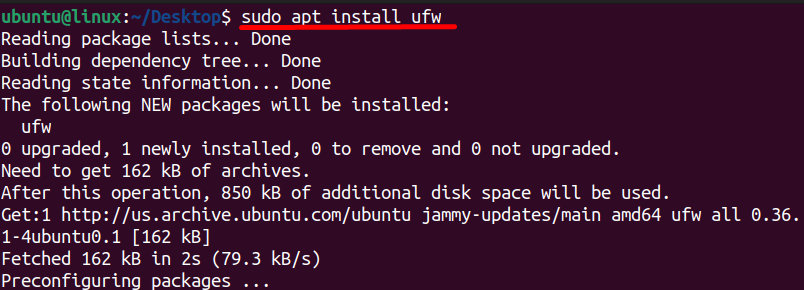
Step 4: Verify Installation
After the installation is complete, you can verify that UFW is installed correctly by checking its status:
sudo ufw status

If UFW is installed properly, you should see a message indicating that the firewall is inactive.
Step 5: Enabling UFW
To enable the UFW on your Ubuntu 22.04, execute the following command:
sudo ufw enable

After that, you can check the status command of UFW if it’s now active or not:

The above image shows that UFW status has been installed successfully and is now active as well.
You can install UFW on Ubuntu 22.04 using a graphical user interface as well. This can be done by following the below steps.
Step 1: Open Ubuntu Software Center
First, open the software center appears on the left side of the screen or you can search by its name using the application menu:
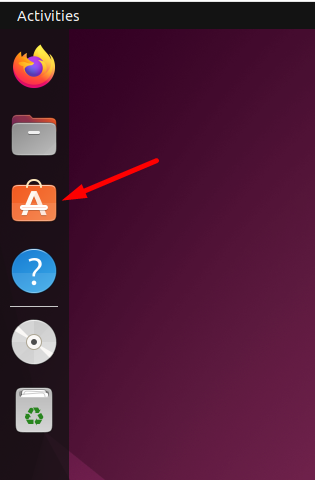
Step 2: Locate UFW
Next, you need to locate UFW by writing its name on the search bar:
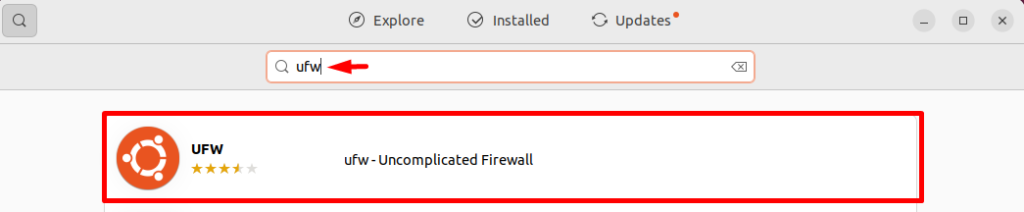
Step 3: Installing UFW
Lastly, you need to open the UFW application and click on install to start installation:
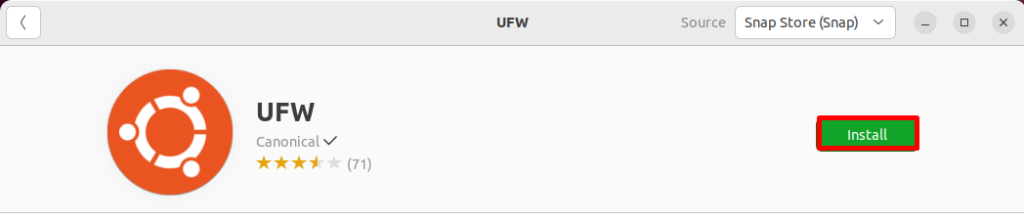
You may be prompted to enter your password to authenticate the installation. Enter your password and click “Authenticate” or “OK” to proceed.
Once the installation is finished, you can close the Software Center.
Unleash the power of Ubuntu VPS
Get the reliability of the world’s most popular Linux distro and the flexibility of a virtual server. Enjoy blazing-fast speeds and low latency.
To set up UFW on Ubuntu 22.04, you can either allow or deny connections. To allow any connection for example SSH, you can execute the following command:
sudo ufw allow ssh

Similarly, to deny default SSH port 80 for HTTP using UFW, you can execute the below command:
sudo ufw deny 80

You can also allow or deny all incoming and outgoing connections by executing the below commands:
sudo ufw default deny incoming sudo ufw default allow outgoing
For a detailed guide refer to UFW Firewall Essential Commands and Rules for Ubuntu Users.
Choosing UFW for Ubuntu 22.04 comes with several advantages that make it a preferred option for managing firewall settings:
Simplicity: UFW is designed to be straightforward to use. It offers a user-friendly interface and simple command-line syntax, making it accessible even for users with minimal experience in managing firewalls.
Integration with Ubuntu: UFW is the default firewall configuration tool for Ubuntu, meaning it is specifically tailored to work seamlessly with the Ubuntu operating system. This integration ensures compatibility and stability, as well as easy access to support resources and documentation.
Effective Security: Despite its simplicity, UFW provides robust firewall functionality that helps enhance the security of Ubuntu systems. It allows users to define rules to control incoming and outgoing traffic based on specific criteria, such as ports, protocols, and IP addresses.
Flexibility: While UFW offers simplicity, it also provides flexibility in terms of configuration options. Users have the freedom to define custom firewall rules according to their specific requirements and security policies.
Resource Efficiency: UFW is designed to be lightweight and resource-efficient, minimizing the impact on system performance. Its efficient implementation ensures that firewall operations do not consume excessive CPU, memory, or network resources.
Community Support: Being an integral part of the Ubuntu ecosystem, UFW benefits from a large and active community of users and contributors. This community provides valuable support, resources, and documentation, making it easier for users to troubleshoot issues, find solutions, and stay informed about best practices for firewall management.
UFW can be considered a valuable asset for Ubuntu 22.04 users seeking a straightforward yet powerful solution for managing firewall settings. Its ease of use, integration with Ubuntu, effective security features, flexibility, resource efficiency, and robust community support collectively position it as the firewall tool of choice for safeguarding Ubuntu systems.
UFW serves as a pivotal tool in controlling both incoming and outgoing network traffic, effectively acting as a gatekeeper for system connections. Its installation and setup process, whether through the terminal or software center, are clearly outlined, making it accessible to users of varying technical expertise.
Installing UFW on Ubuntu offers basic firewall protection, but it might not be enough for complex server setups. Upgrading to an Ultahost Linux VPS hosting plan empowers you with greater control and security allowing you to install advanced firewalls alongside UFW for a layered defense.
UFW stands for Uncomplicated Firewall. It’s a way to manage firewall settings on Ubuntu helping to secure your system.
Installing UFW adds an extra layer of protection to your Ubuntu system by controlling incoming and outgoing network traffic safeguarding against unauthorized access.
No, UFW installation is straightforward on Ubuntu 22.04. With our guide, you will find it easy to set up and configure.
Yes, UFW offers customization options allowing you to tailor firewall rules to your specific security needs and providing flexibility and control over network traffic.