How to Install Puppet on Ubuntu 24.04
Puppet is a popular open-source configuration managemen...
Securing your website with an SSL certificate is important for protecting sensitive data and ensuring user trust. A Wildcard SSL certificate allows you to secure multiple subdomains under a single domain making it a cost effective and efficient solution for websites with numerous subdomains.
In this post, we will cover the process of installing a Wildcard SSL certificate on an Ubuntu 22.04 server.
Before you begin to install Wildcard SSL Ubuntu make sure you have the following:
Following steps described below on how to install wildcard SSL certificate Ubuntu 22.04 server:
The first step in Ubuntu 22.04 enable SSL is to generate a Certificate Signing Request (CSR). This request will be sent to the Certificate Authority (CA) to issue your SSL certificate. First, create a private key with the following command:
sudo openssl genrsa -out /etc/ssl/private/yourdomain.key 2048

Then generate the CSR with the following command:
sudo openssl req -new -key /etc/ssl/private/yourdomain.key -out /etc/ssl/certs/yourdomain.csr

You will be prompted to enter information about your organization. Ensure you enter the correct details especially the Common Name (CN) which should be your domain name for example *.yourdomain.com for a wildcard certificate.
Once you have generated the CSR, you need to submit it to a Certificate Authority (CA) to obtain your Wildcard SSL certificate. The process may vary slightly depending on the CA but generally, you will need to:
Secure your Website with an SSL Certificate!
Ultahost SSL allows you to encrypt all the data between a visitor and the server with high-quality encryption makes sure that every packet is unbreachable.
After the CA has validated your domain and issued the SSL certificate you will receive several files including the certificate file yourdomain.crt and the CA bundle ca_bundle.crt. You need to install these files on your server.
For Nginx
After installing NGINX, copy the certificate files to your server:
sudo cp yourdomain.crt /etc/ssl/certs/ && sudo cp ca_bundle.crt /etc/ssl/certs/
Open the configuration file for your site. This file is usually located in /etc/nginx/sites-available/your_site.
sudo nano /etc/nginx/sites-available/your_site
Configure the server block to use SSL, add the following lines within the server block:
listen 443 ssl; server_name yourdomain.com *.yourdomain.com; ssl_certificate /etc/ssl/certs/yourdomain.crt; ssl_certificate_key /etc/ssl/private/yourdomain.key; ssl_trusted_certificate /etc/ssl/certs/ca_bundle.crt;

Enable the site configuration and restart Nginx with the following commands:
sudo ln -s /etc/nginx/sites-available/your_site /etc/nginx/sites-enabled/ && sudo systemctl restart nginx
To ensure that your Wildcard SSL certificate works for all subdomains you need to configure your DNS settings:
*CNAMEyourdomain.comAfter installing the SSL certificate and configuring your DNS settings it is essential to test your SSL configuration to ensure everything is working correctly.
There are several online tools available such as SSL Labs that can help you verify a secure website with SSL Ubuntu.
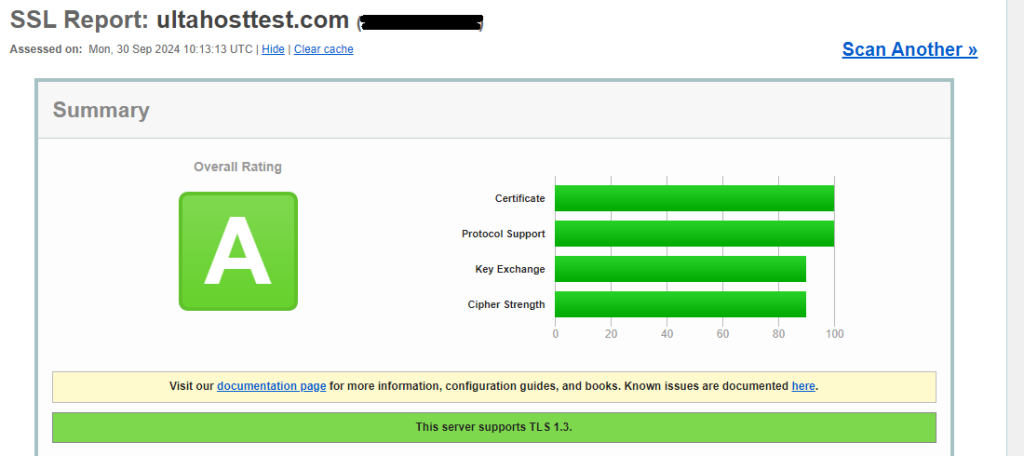
Open your website in a browser and ensure that the connection is secure look for the padlock icon in the address bar.
Following are some important notes while installing the wildcard SSL certificate on Ubuntu server 22.04:
Installing a Wildcard SSL certificate on an Ubuntu 22.04 server involves several steps from generating a CSR to configuring your web server and DNS settings. By following this guide you can secure multiple subdomains under a single certificate ensuring a secure and trustworthy experience for your users. Regularly testing your SSL configuration and setting up automatic renewal will help maintain the security of your website.
Installing SSL on the Ubuntu server is an important step for securing your website. However, it can be a technical process for those unfamiliar with server configurations. Upgrading to an Ultahost Ubuntu server plan streamlines this process that offers user friendly control panels like cPanel or WHM which often come with built in SSL management tools.
A Wildcard SSL secures one domain and all its subdomains with one certificate.
It saves time and money by securing multiple subdomains under one certificate.
You need to generate a CSR, get the SSL from a provider, and configure it on your server.
Yes, you can use it on multiple servers if allowed by the certificate provider.
Yes, it offers the same level of security as a standard SSL certificate.
CSR (Certificate Signing Request) is a file you need to generate on your server to request an SSL certificate.
Yes, you need root or sudo access to configure SSL on your Ubuntu server.