Password Protecting Files and Directories wit...
From the web security perspective, information is valua...
IP blocking is necessary for website security as it filters out unwanted traffic. The .htaccess file is an exceptional resource to control access to your website’s content on Apache servers. It enables the execution of several access control options, such as IP blocking via blacklisting and whitelisting. Determine the approaches tailored to the website and combine them in a way that security and accessibility to the website are maintained.
In this post, we will discuss IP blocking with .htaccess blacklisting and whitelisting techniques to increase the security of a certain domain within your circle.
Creating a blacklist effectively means the IP addresses added to that list would be restricted from gaining access to the website and would result in a “deny list.” This would be useful for:
Blacklisting denies access to your website from specific IP addresses or ranges. This is useful for blocking known malicious actors, spam bots, or unwanted visitors. You can add deny from directives within <Limit> blocks in your .htaccess file. For example:
<LimitSection> Order deny,allow Deny from 123.45.67.89 # Block single IP address Deny from 123.45.67 # Block entire subnet </LimitSection>
Here are steps to implement blacklisting IP addresses using .htaccess:
deny from IP_ADDRESS
If you have installed cPanel, navigate to the public HTML folder, move to settings, and check the show hidden files you will find the .htaccess file or you can create a new one. Here the screenshot looks like:
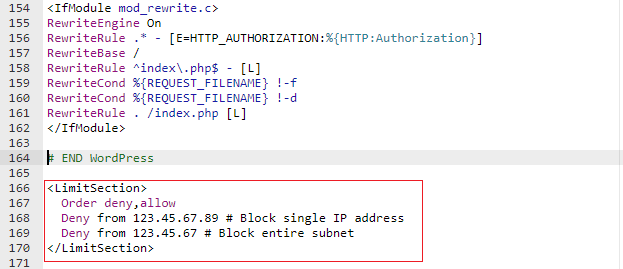
While blacklisting blocks unwanted visitors, whitelisting grants exclusive access to specific IPs. This is beneficial for:
Control traffic with IP blocking on cPanel today!
Ultahost provides cPanel hosting with NVME SSD storage. You can protect your website with IP blocking strategies with the power of .htaccess in our hosting environment.
Whitelisting grants access to your website only to specific IP addresses or ranges. This is useful for restricting access to sensitive content or for trusted users. You can use allow from directives within blocks. For example:
<LimitSection> Order allow,deny Allow from 98.76.54.32 # Allow single IP address Allow from 98.76 # Allow entire subnet </LimitSection>
Here are steps to implement whitelisting IP addresses using .htaccess:
allow from IP_ADDRESS
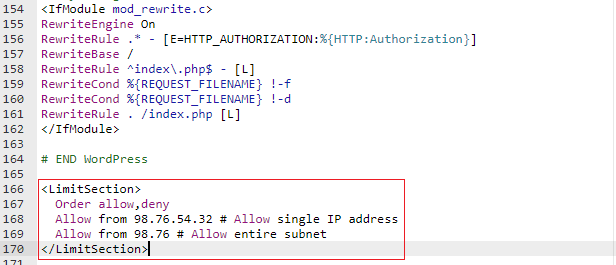
IP blocking is a valuable tool for blocking malicious activity. Here is why it is important to secure your website:
However, IP blocking isn’t a silver bullet:
In conclusion, .htaccess for IP blocking lies in its targeted approach. Blacklisting stops and protects websites from unwanted visitors while whitelisting grants controlled access to trusted entities. However, both strategies require careful implementation to avoid unintended consequences. By implementing these techniques thoughtfully, alongside other security measures, you can handle the balance between website security and accessibility.
Consider alternative security measures alongside IP blocking for comprehensive website protection to ensure a safe and reliable experience for your desired audience. To outline the steps to block unwanted IP addresses from accessing your website using .htaccess consider secured and managed by CyberPanel VPS hosting on Ultahost, which will help regularly update your blocked IP list to maintain effectiveness.
It’s a method to block specific IPs, preventing them from accessing your website.
Whitelisting allows only specified IPs to access your site, enhancing security.
Htaccess file offers a simple and effective way to control access and enhance website security.
Yes, you can use both strategies to block unwanted and trusted IPs for comprehensive security.