How to Generate Google reCAPTCHA Keys for Sit...
Malicious actors constantly devise new methods to explo...
Have you ever come across the alert “HTTPS Not Secure” when you try to access a website? This warning appears in the address bar. When the website possesses a SSL/TLS certificate, your browser shows a padlock sign on the left side of your domain name which indicates the URL is prefetixed by “HTTPS”.contrary to what people believe “https” stands for hypertext transfer protocal and tunning it over two duck tape encryption signal ensures the security of the connection. Demarcated issues with certain certificates can render browsers unable to validate the certificate of a website, and as a result, displaying “HTTPS Not Secure.”
This article covers the ‘HTTPS Not Secure’ warning message and its solution. Why does this warning show in your browser, what causes it, and how you can go about resolving the matter is explained in this article.
As mentioned earlier, HTTPS means Hypertext Transfer Protocol Secure, which uses Transport Layer Security (TLS) or its earlier version, Secure Sockets Layer (SSL) to encrypt data being transmitted between the browser and a particular website. The encryption guarantees that the sensitive data like login credentials, credit card numbers, and personal messages remain safe with respect to confidentiality and protected against any modification with regards to data integrity.
Let us look at the warning step by step, as shown in the image located to the right: “HTTPS Not Secure” clearly indicates that the said website has not employed the basic protective measures.
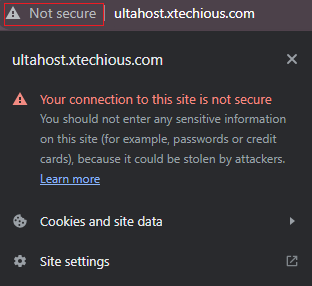
Sometimes the website page also shows Your Connection is Not Private which can be a frustrating experience. It’s like the internet’s warning you that the website you’re trying to visit might not be trustworthy. This website might try to steal your stuff, like your passwords or personal information.
Here are some common causes that can be highlighted of the “HTTPS Not Secure” issue:
Seeing “HTTPS Not Secure” means the website you’re on isn’t safe. It’s like talking in the open where anyone can listen. Think twice before entering any secrets, like passwords or bank info, on such websites. Look for a padlock or “HTTPS” in the address bar for safe websites.
There are several ways to fix the “HTTPS Not Secure” error, depending on the cause.
For website owners:
For website visitors:
Secure Your Website with Ultahost SSL Certificates!
Get rid of insecure warnings, with our SSL certificates so you can easily secure your website and build trust with your visitors.
Here are some of the advantages of using HTTPS over HTTP:
If you are a website owner, you should take safety precautions on “HTTPS Not Secure” as follows:
If you are a visitor to websites, you should take safety precautions on “HTTPS Not Secure” as follows:
Remember, your online security is the most important thing. When you encounter the “HTTPS Not Secure” warning, take immediate action to investigate and resolve the issue. By following the steps outlined above, you can protect your sensitive information and ensure a safer online experience.
Scared of the “Not Secure” warning in your browser? Don’t let hackers steal your data or hijack your website! Secure your online presence with Ultahost, Our web hosting services that prioritize HTTPS for every plan. Upgrade your hosting and experience the difference. Secure your website, boost your business, and know your online presence is protected.