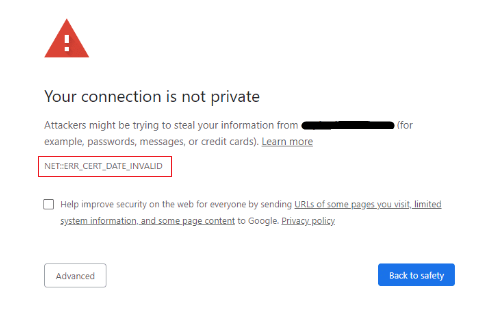Have you ever encountered the NET::ERR_CERT_DATE_INVALID Error when you are visiting the website? Well, you might think at first the error is resolved by installing TLS on your website cPanel but that’s not the case in some websites after SSL is configured the website still shows unexpected behavior sometimes it also does not show your website and removes some elements of your website.
In this post, we will guide you through what is the “NET::ERR_CERT_DATE_INVALID” error and the steps of how you can fix the “NET::ERR_CERT_DATE_INVALID” error.
What is the NET::ERR_CERT_DATE_INVALID Error?
The “NET::ERR_CERT_DATE_INVALID” error is a website error that occurs when the browser detects that the SSL certificate for a website is either expired or not yet valid. Your website has failed to load. Here are some reasons why it shows you an error:
- You forgot to renew your certificate.
- You recently installed a new certificate, but your browser hasn’t updated yet.
- You are using a self-signed security certificate, which your browser doesn’t trust.
- Your computer’s clock is set incorrectly.
- Your antivirus software or firewall is blocking the certificate.
The above problems indicate the issues detected on the website. Here the image shows you what your website looks like:
The image shows the error as above described, Now let’s move the point to after the SSL certificate is inserted the issue is not resolved.
How to fix the NET::ERR_CERT_DATE_INVALID Error?
Here are the steps that you can follow so that your website goes back to live.
- Check your computer clock: Sometimes when you open your computer the time is not syncing with either in this case you have to manually sync the time zone in the settings and time and date by clicking on the sync now button the computer automatically adjusts time according to location.
- Refresh the webpage: One of the simplest things is to refresh your webpage might help to get back your website, also typing your site name in a new tab can help to start your website. Also can check by restarting your browser.
- Clear your browser’s cache and cookies: Sometimes outdated cache and cookies can cause problems, such as the “NET::ERR_CERT_DATE_INVALID” error. To clear your browser’s cache and cookies, open your browser’s settings and look for the option to clear cache and cookies.
- Update your browser: Browser updates can help to prevent the “NET::ERR_CERT_DATE_INVALID” error.
- Disable your antivirus software: Antivirus software can sometimes interfere with website security certificates.
- Expire Certificate: Renew the expire certificate by generating new signing CSR and submit to a CA.
- SSL Cache: Clear your SSL cache according to browser documentation. Clearing the SSL cache will cause your browser to download new certificates from websites.
- Contact the website administrator: You may need to contact the website administrator so they may be able to help you resolve the issue.
Why it is important?
- A website with an expired SSL certificate is not secure, and your data could be breached by attackers.
- If you visit a website with an expired SSL certificate, your browser will not be able to verify the identity of the website.
- Attackers may also use websites with expired SSL certificates to use malware. If you visit one of these websites, malware could be installed on your computer.
- Websites with expired SSL certificates may load slowly or not load at all.
Conclusion
When you try to visit a website, your browser checks the website’s security certificate. If the certificate has expired or is invalid, your browser will show you a warning message, such as “NET::ERR_CERT_DATE_INVALID”. This means that the website may not be safe to visit, and you shouldn’t enter any sensitive information. You can also contact your VPS hosting provider and discuss that problem. In the meantime, it’s best to avoid visiting the website that’s causing the error. If you need to visit the website, be sure to avoid entering any sensitive information.
If you are running a website, keep your website’s SSL certificate up to date and secure for your customers. Consider partnering with a reputable provider like Ultahost for SSL certificate and its server support service 24/7 to resolve your technical issues and make your website secure.