How to Install Visual Studio on Windows
Visual Studio is a comprehensive integrated development...
Visual Basic Script short for VBScript is a lightweight scripting language that can be used to automate tasks and create custom applications for Windows environments. While it may not have the same power and flexibility as other programming languages, VBScript is a valuable tool for system administrators, web developers, and anyone who wants to streamline their workflow.
In this post, we will explore the fundamentals of VBScript, from creating basic scripts to working with advanced concepts. We will also provide practical examples to help you get started with this scripting language.
Before starting creating VBScript let’s establish a fundamental understanding of the language:
Following is the step-by-step guide on how to write a Visual Basic script on the Windows system:
1. Choosing Text Editor
Visual Basic scripts are plain text files so any text editor like Notepad will be easy to use. However, editors with syntax highlighting like Notepad++ offer a more user-friendly experience. If you have install Visual Studio Code on Windows it will be another good option as a Visual Basic script editor.
2. Creating the Script
To make a Visual basic file open your chosen text editor for example Notepad from the Start Menu.
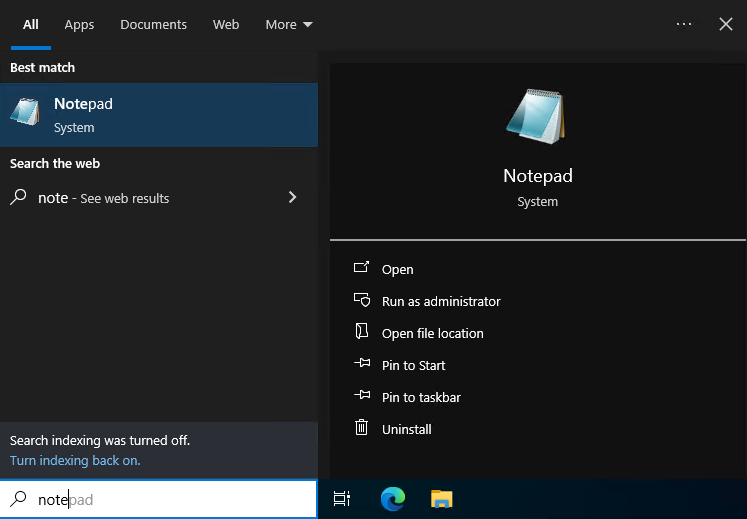
Enter your commands on a new line. Here’s a basic example that displays a message box:
MsgBox "Hello, world!"
This simple script uses the MsgBox function to display a message box with the text “Hello, world!”.
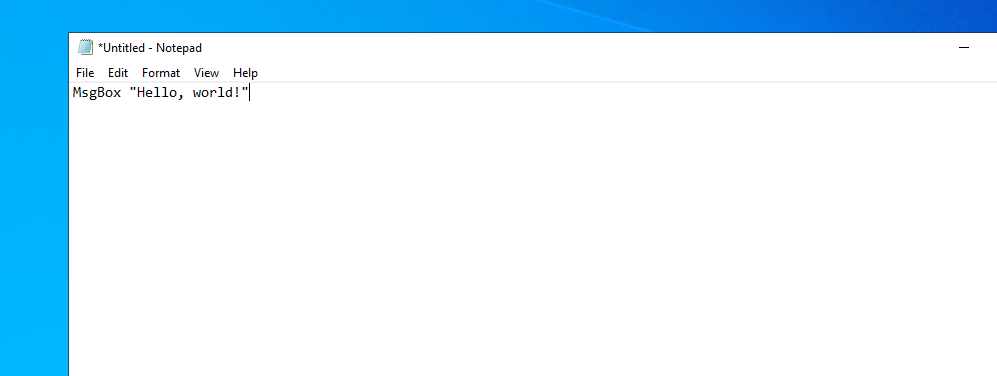
Save the file with an .vbs extension. For example, you could save it as myscript.vbs file.
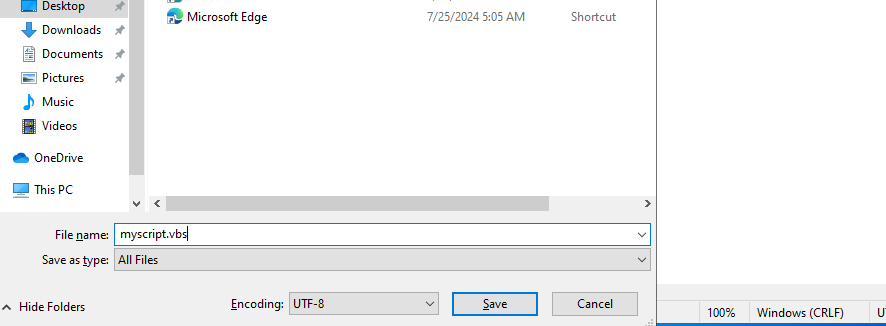
3. Running the Script
Double-click the script where you saved it mainly on the desktop. The script starts running:
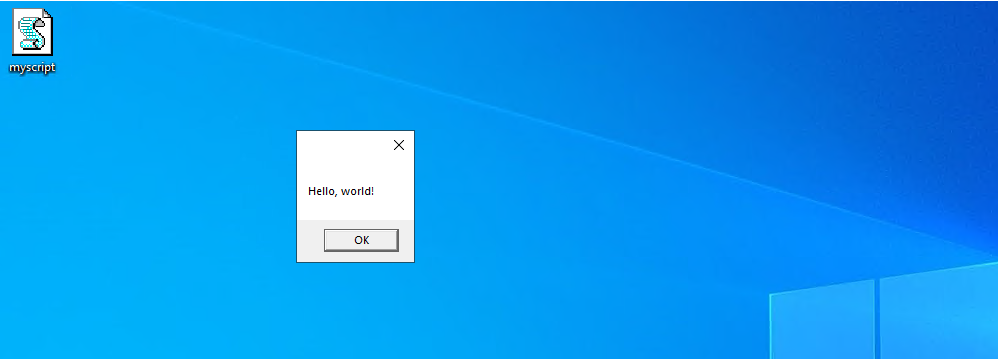
Another method is to open the command prompt by searching for “cmd” in the Start menu.
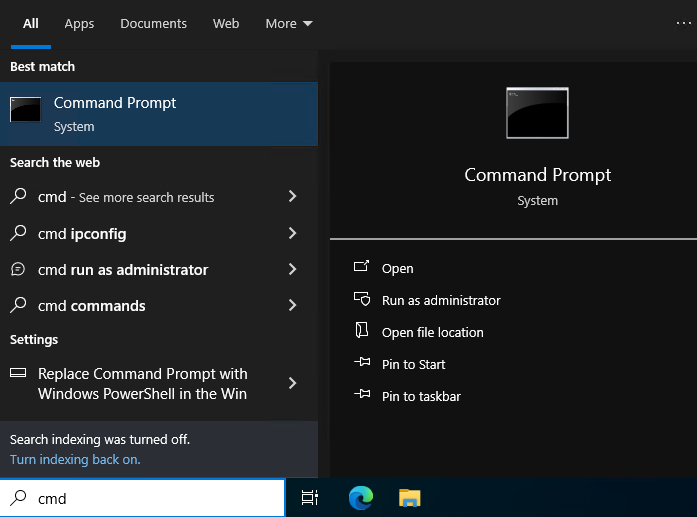
Navigate to the directory containing your script using the cd command. Type the following command and press Enter.
cscript myscript.vbs
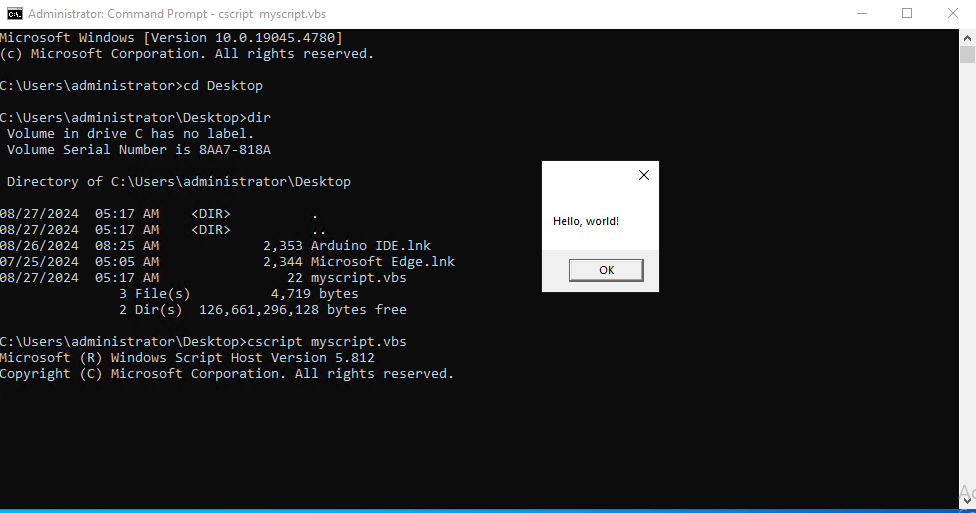
The above image displays the pop-up representing that your visual basic script running successfully.
Creating VBScript on Our Windows VPS today!
Ultahost provides Windows VPS hosting with NVME SSD storage. You can write visual basic scripts to automate in our VPS to streamline your process.
To create more complex scripts you will need to understand some key elements used in VBScript commands:
Variables
Variables are used to store values. You declare variables using the Dim keyword:
Dim name As String name = "Areeb UltaHost"
Data Types
VBScript supports various data types including:
Operators
Operators are used to perform calculations and comparisons:
+, -, *, /, ^=, <, >, <=, >=, <>And, Or, NotControl Structures
Control structures allow you to control the flow of your script:
Also, Read How to Create a Batch Script: Step-by-Step Guide.
Here’s a more advanced VBScript example that creates a simple calculator:
Dim num1, num2, result
num1 = InputBox("Enter the first number:")
num2 = InputBox("Enter the second number:")
result = num1 + num2
MsgBox "The result is: " & result
This script prompts the user to enter two numbers, adds them together, and displays the result in a message box.
Following are some important notes while working on Visual Basic scripts on the Windows operating system:
On Error GoTo statements to handle errors easily.FileSystemObject and WScript.Shell, to interact with the Windows environment.By understanding these fundamental concepts and techniques you can create powerful VBScripts to automate tasks, customize applications, and streamline your workflow.
Visual Basic scripting offers a powerful way to automate tasks on your server. However, managing complex scripts or troubleshooting errors can be time-consuming. For server management experience consider Ultahost’s fully managed dedicated servers help to create, debug, and even automate your VBscripts.
A Visual Basic Script is a simple programming language used to automate tasks on Windows.
You can start by opening Notepad and typing your script then save it with a .vbs extension.
You can use it to automate repetitive tasks like opening programs or managing files.
No, you can create a script using any text editor like Notepad or Notepad++.
Just double-click the .vbs file, and it will execute on Windows.
Yes, it is beginner-friendly and a great way to start learning programming.
You can find examples above or you can find them online through tutorials.