How to Check Open Ports in Windows
Imagine you're playing your favorite online game, but y...
The “Temporary failure in name resolution” ping error is a common network issue that can disrupt internet connectivity and communication. This error typically occurs when a device or system is unable to resolve a domain name into its corresponding numerical IP address.
In this post, we will explore the causes of temporary failure in name resolution and provide effective solutions to resolve the problem.
Before getting started with the solutions it is essential to understand why this error occurs. The Domain Name System (DNS) is responsible for translating human readable domain names into machine understandable IP addresses. When a device attempts to ping a website it first sends a DNS request to resolve the domain name. If the DNS server fails to provide the correct IP address the ping request will result in a “temporary failure in name resolution” error.
The following are common causes described below on temporary failure in name resolution:
Secure Your Website with Our DDoS Protected VPS!
The best DDoS protected VPS hosting is available with us with no extra fee, Protect your business or online service from 3500+ Gbps DDoS attacks.
Following are some solutions to fix the ping temporary failure in name resolution error:
If you are using a custom DNS server like Google Public DNS 8.8.8.8 or Cloudflare DNS 1.1.1.1 ensure that the settings are correct and the servers are accessible. If your device is configured to obtain DNS settings automatically from your router or ISP try manually specifying reliable DNS servers to see if that resolves the issue.
This will clear out any temporary DNS records that may be causing the problem. To flush the DNS cache on Windows, open a command prompt and type the following command:
ipconfig /flushdns

To flush the DNS cache on Mac, open a Terminal window and type the following command:
sudo dscacheutil -flushcache
For different Linux distributions, the default DNS resolver on most distributions, you can use the following command:
systemd-resolve --flush-caches
The DNS cache stores recently accessed DNS records in order to improve performance. However, sometimes the DNS records in the cache can become outdated or incorrect.
This will force your computer to get a new IP address from your router. To release and renew your IP address on Windows, open a command prompt and type the following commands:
ipconfig /release && ipconfig /renew

To release and renew your IP address on Mac, open a Terminal window and type the following commands:
sudo ifconfig en0 release && sudo ifconfig en0 renew
To release and renew your IP address on Linux, open a Terminal and type the following commands:
sudo dhclient -r eth0 && sudo dhclient eth0
To isolate the issue temporarily disable your firewall and try pinging the website again. If the error is resolved you may need to adjust your firewall settings to allow DNS traffic. If you have install UFW on Ubuntu you can allow the open ports with the following command:
sudo ufw allow 43/tcp
The above command allows the open ports to fix Ubuntu temporary failure in name resolution error.
This file contains a manually defined mapping of IP addresses to hostnames. It is a local DNS resolver. Use a text editor like nano or vi to open the file then add a line in the following format:
<IP address> <hostname> <alias>
For example, to map example.com to the IP address 192.168.1.100:
192.168.1.100 example.com www.example.com
Save the changes and exit the text editor. Try pinging the hostname again to see if the error is resolved.
This file configures the DNS resolver settings for your system including the DNS servers to use. Use a text editor like nano or vi to open the file with the following command:
sudo nano /etc/resolve.conf
If your DNS server is configured incorrectly update the nameserver entries with the correct IP addresses.
nameserver 8.8.8.8 nameserver 8.8.4.4
Save the changes and exit the text editor. Try pinging the hostname again to see if the error is resolved.
Ensure that your antivirus software is not blocking DNS requests. You might need to create exceptions or temporarily disable the antivirus to see if it resolves the problem.
If you suspect that your DNS server might be compromised consider using a DNS security service to protect against DNS poisoning attacks.
If you solve the problem from the above methods you can verify with the following command in your Windows command prompt:
ping ultahost.com
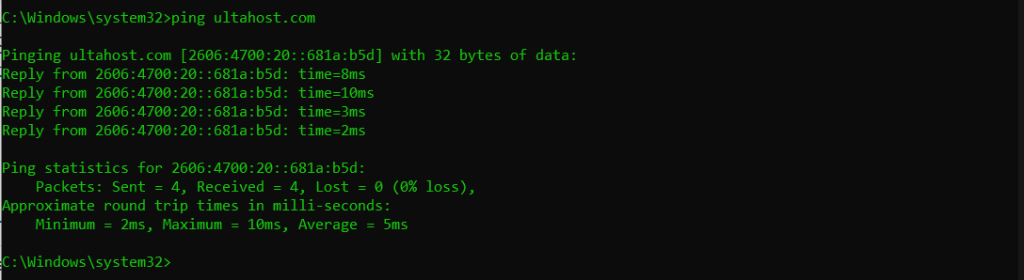
Similarly, you can verify MacOS and Linux temporary failure in name resolution in their terminal.
Following are some important notes while resolving temporary failure in name resolution error:
The “temporary failure in name resolution” ping error can be resolved with above described troubleshooting. By systematically checking DNS settings network connectivity firewall antivirus configurations and specific issues you can effectively identify and address the root cause of the problem.
Elevate your business with Ultahost NVMe VPS hosting that provides significantly faster data access speeds compared to traditional storage options. This means your website will load faster resulting in a smoother user experience and potentially higher conversion rates.
This error happens when your system can’t resolve a domain name to an IP address.
It usually occurs due to DNS issues or misconfigured network settings.
Check your DNS settings or restart your network services to resolve the issue.
While common in Linux the error can happen on any system with network issues.
Yes, you can try restarting the network services or updating your DNS settings.
Yes, it often relates to DNS or network connection problems.
In most cases, admin rights are required to adjust DNS settings or restart services.