How to Create a Table of Contents in WordPres...
A well structured table of contents (TOC) can significa...
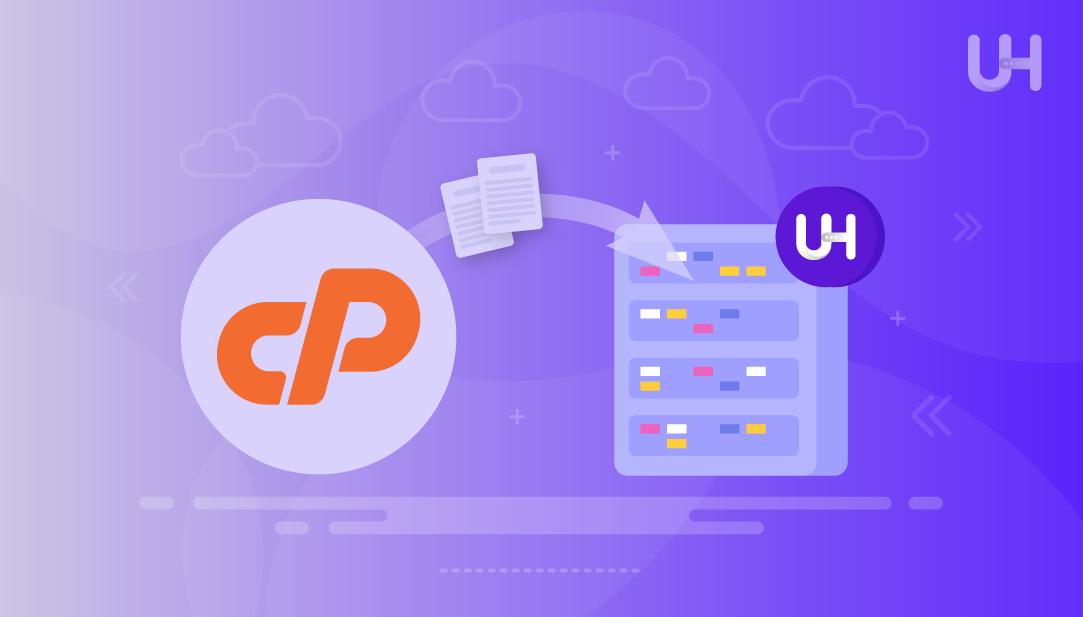
If you’re running your website on cPanel and looking for more speed, flexibility, and control, migrating to Ultahost VPS could be the right move. Ultahost is a reliable hosting provider known for its high-performance VPS servers, strong security, and 24/7 support. Moving your site from cPanel to Ultahost VPS not only gives you dedicated resources for faster performance but also offers better scalability, improved uptime, and full control over your hosting environment.
In this guide, we’ll show you how to migrate your website from cPanel to Ultahost VPS effectively.
First, sign in to your old cPanel account and open the Backup Wizard or choose the Full Backup option. From there, create a complete backup of your account and download it to your computer. This backup will contain all your website files, databases, and even your email accounts, ensuring nothing is left behind during the migration.
Now, log in to your Ultahost account and set up your VPS. If needed, install a control panel such as cPanel/WHM, CyberPanel, or Webmin to manage your server easily. Next, check that your VPS has sufficient resources like RAM, CPU, and storage to keep your website running smoothly. Finally, write down your VPS IP address and login details, as you’ll need them during the migration process.
Explore Ultahost WordPress VPS Hosting
Enjoy fast and reliable VPS hosting for WordPress with full control. Easily manage multiple websites and boost performance.
Once you back up your website in cPanel and set up your Ultahost VPS, you’re ready to proceed with the migration.
To move your backup file to the VPS, you can use tools like SCP (Secure Copy Protocol), SFTP, or an FTP client such as FileZilla. These methods let you securely transfer your website files from your local computer to the new server. If you prefer an easier option and both your old hosting and your Ultahost VPS support cPanel/WHM, you can take advantage of the built-in cPanel Migration Tool. This tool automates much of the process, making the transfer faster and reducing the chance of errors.
Once you’ve uploaded the backup file to your VPS, extract it to access all the website data it contains. After extraction, move your website files into the correct web directory, commonly /var/www/html for most setups, or the cPanel home directory if you’re using WHM. Next, restore your databases by importing them through phpMyAdmin for a graphical interface or by using the MySQL command line if you’re comfortable with terminal commands. This step ensures your website’s files and databases are properly restored on your new VPS.
To connect your domain to your new VPS, log in to your domain registrar and update the DNS settings. You can either change the nameservers or update the A record so it points to your Ultahost VPS IP address. Once you make these changes, the DNS needs some time to update worldwide. This process, known as DNS propagation, can take from 24 to 48 hours. During this time, your website might still load from the old server until the changes fully spread across the internet.
Pro Tip: If you want to see the changes sooner, try clearing your local DNS cache or checking your site with online DNS propagation tools.
Before you update your DNS settings, it’s a good idea to test your website on the new VPS to make sure everything works as expected. You can do this by accessing the site directly through your VPS IP address or by temporarily editing your hosts file to point your domain to the new server. Once the site loads, carefully check that all your pages display properly, your database connections are working, and any linked email accounts function without issues. Taking this step helps you catch problems early and ensures a smooth switch when you finally update the DNS.
After migrating your website, you should finalize and secure your VPS to keep it safe and stable. Start by installing an SSL certificate to protect data transfers; UltraHost makes this simple by offering free Let’s Encrypt SSL. Next, configure your firewall and other security settings to block unauthorized access and reduce risks. It’s also a good idea to monitor your server’s performance regularly so you can spot issues early. Finally, set up automatic backups to make sure you can quickly restore your website if anything goes wrong. These steps ensure your site runs smoothly and stays protected.
Migrating your website from cPanel to Ultahost VPS may seem challenging at first. However, when you break it into simple steps like backing up your site, setting up the VPS, transferring files, restoring databases, updating DNS, and securing the server, the process becomes smooth. With Ultahost VPS, you gain faster performance, dedicated resources, better scalability, and full control over your hosting environment. Once your migration is complete, your website will not only run more efficiently but also be more secure and ready to grow with your needs. In this article, we demonstrated all the steps required to migrate your website from cPanel to Ultahost VPS.
Moving your website from cPanel to a VPS can feel overwhelming, but with Ultahost’s managed VPS hosting, the process becomes much easier. It gives you dedicated resources, simple management tools, and expert support to handle the migration smoothly. By choosing Ultahost, you ensure that your website remains fast, secure, and optimized both during and after the transfer.
Migrating to Ultahost VPS gives you more speed, dedicated resources, better uptime, and full control over your hosting environment. It also offers stronger security and scalability compared to shared hosting.
If you plan the migration carefully and test your website on the VPS before updating DNS, downtime can be minimal or avoided altogether.
Log in to your cPanel account, open the Backup Wizard or choose Full Backup, and download the backup file to your computer. This file contains all your site data, databases, and email accounts.
DNS propagation usually takes 24 to 48 hours worldwide. During this time, some visitors may still see your old hosting until the changes fully spread.
Yes. If you included emails in your cPanel backup, they will transfer along with your website files and databases.
Basic knowledge of cPanel, FTP, and DNS is helpful. However, Ultahost also provides support and migration assistance if you prefer expert help.
Yes. Ultahost provides free Let’s Encrypt SSL certificates, which you can easily install to secure your website after migration.
Explore Ultahost’s cPanel VPS Hosting
Easily host your website with Ultahost’s managed VPS cPanel hosting, providing dependable performance and simple management.