How to Use the which Command in Linux
The which command in Linux is a simple yet powerful uti...
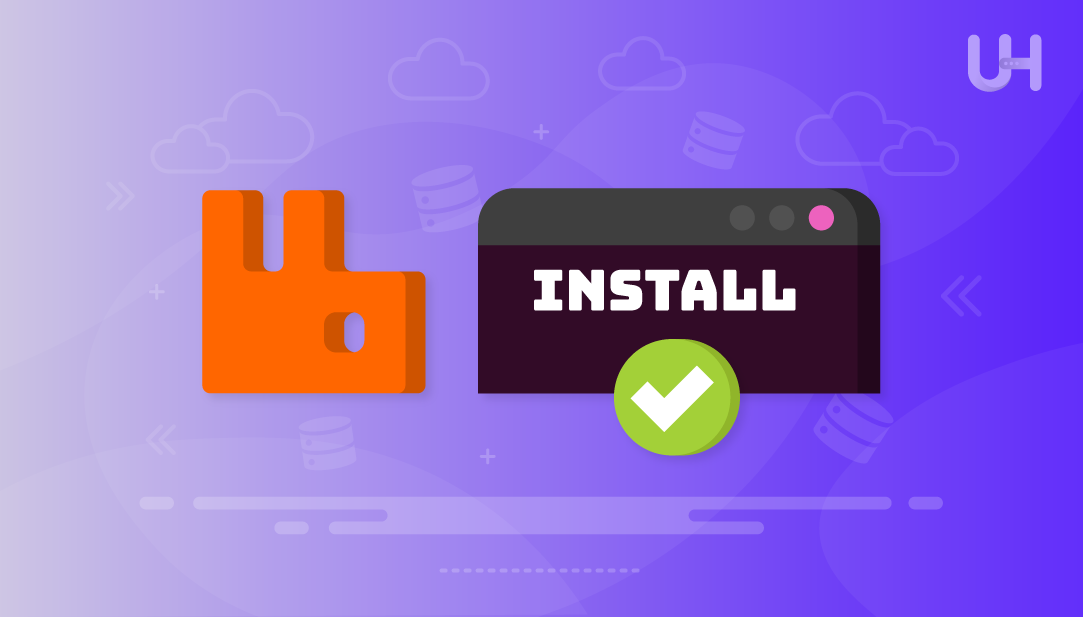
RabbitMQ is a free and open-source messaging system that enables various applications to share data seamlessly. It supports asynchronous messaging, which means one app can send a message without waiting for the other to respond right away. Installing RabbitMQ on Linux ensures messages are reliably delivered and properly routed, even when parts of your system are busy or temporarily offline. It’s widely used in modern software systems to connect microservices, handle background tasks, and manage data flow between services.
In this guide, we’ll show how to install RabbitMQ on a Linux system using the default package repository and Docker.
We will demonstrate the steps for Ubuntu/Debian-based systems. For other Linux distributions, you can install RabbitMQ by using the appropriate package manager for your system.
Install RabbitMQ with Ultahost’s Linux VPS
Set up RabbitMQ on your Linux system with ease using Ultahost’s high-performance VPS. It is ideal for users seeking a reliable and efficient environment for message-based communication.
Run the command below to refresh your system’s software package index and ensure access to the latest versions during installation or upgrades:
sudo apt update
Now execute this command to install Erlang on your system, which is a required dependency for running RabbitMQ on your system. It ensures that the message broker has the necessary runtime environment to function properly:
sudo apt install erlang -y
Finally, you can use this command to install the RabbitMQ server on your system:
sudo apt install rabbitmq-server
It downloads and sets up the RabbitMQ service so you can start using it to handle messaging between applications:
Enable the RabbitMQ service to start automatically every time your system boots:
sudo systemctl enable rabbitmq-server
Once the RabbitMQ service is activated, run the command below to launch the RabbitMQ server:
sudo systemctl start rabbitmq-server
Let’s check the RabbitMQ status to confirm that it’s been installed successfully and is up and running:
sudo systemctl status rabbitmq-server
Use the following command to enable the RabbitMQ management plugin, which provides a user-friendly web interface. This step is optional but recommended
sudo rabbitmq-plugins enable rabbitmq_management
Once RabbitMQ is set up on your Linux system, you can access it in your browser by specifying the “http://localhost:15672” URL. Provide the default username and password as “guest”, and hit the login button to proceed:
As a result, you’ll be navigated to the following dashboard. Here, you can monitor and manage queues, connections, users, and system status easily:
To uninstall RabbitMQ completely from your system, first, stop the RabbitMQ service:
sudo systemctl stop rabbitmq-server
Now uninstall RabbitMQ and Erlang from your system using the apt remove command:
sudo apt remove --purge rabbitmq-server erlang -y
Remove residual dependencies as well with the following command:
sudo apt autoremove -y
Finally, delete RabbitMQ and Erlang configuration, cache, and log files using the following commands:
sudo rm -rf /etc/rabbitmq && sudo rm -rf /var/lib/rabbitmq && sudo rm -rf /var/log/rabbitmq
Read Also How to Install Bitwarden on Ubuntu
Installing RabbitMQ using Docker is one of the simplest and fastest ways to get it up and running. It lets you pull a preconfigured image and start the server without dealing with manual dependencies or system configurations. Here are the steps you need to follow to install RabbitMQ using Docker:
You can use this command to download the official RabbitMQ Docker image with the management dashboard included:
sudo docker pull rabbitmq:3-management
This command pulls the image from Docker Hub so you can run RabbitMQ in a container without installing it directly on your system:
Now, use this command to run RabbitMQ in a Docker container with the management interface enabled. It will be accessible on your local system through the default ports:
sudo docker run -d --name rabbitmq -p 5672:5672 -p 15672:15672 rabbitmq:3-management
After this, you can access the RabbitMQ management dashboard by visiting the http://localhost:15672 URL in your web browser:
If RabbitMQ was set up with Docker, begin by verifying its running status with this command:
sudo docker ps
Then stop and remove the container using the docker stop and docker run commands:
sudo docker stop rabbitmq && sudo docker rm rabbitmq
Remove the RabbitMQ Docker Image using the following command:
sudo docker rmi rabbitmq:3-management
This sums up the installation process of RabbitMQ on Linux.
RabbitMQ helps you manage communication between services and applications efficiently. In this guide, we installed it on a Linux system using two different methods: through the APT package manager and with Docker. Docker gives you the fastest and simplest way to get RabbitMQ up and running. You can also enable the management dashboard to make it easier to monitor and control your messaging setup.
Installing RabbitMQ on a Linux system is straightforward with the right setup. Ultahost’s affordable VPS hosting plans offer full root access, NVMe SSD storage, and a secure platform. This makes it easy to deploy RabbitMQ across various Linux distributions with speed, stability, and full control.
RabbitMQ is a free messaging broker that allows separate applications to exchange data efficiently through asynchronous message delivery.
Yes, Erlang is a required dependency for RabbitMQ because it runs on the Erlang runtime. You need to install Erlang before installing RabbitMQ through the package manager.
By default, the username and password are set to guest; you can use these to log in at http://localhost:15672 after enabling the management plugin.
To verify that the RabbitMQ service is active and functioning properly, run the command: sudo systemctl status rabbitmq-server.
You need to stop the RabbitMQ service, remove the packages using apt, and delete configuration and log files manually to ensure a full cleanup.
RabbitMQ uses port 5672 for messaging and port 15672 for the management dashboard.
Yes, but you’ll need to adjust Docker or firewall settings to allow external access and secure your credentials properly.
Experience Ultahost’s WordPress VPS Hosting!
Our fast WordPress VPS hosting gives you full control for easy management and customization. Whether handling multiple sites or fine-tuning performance, you stay in control.