How to Fix “Serve Static Content From a Coo...
Have you encountered the "Serve Static Content From a C...
The “NET::ERR_CERT_REVOKED” error is a common issue that can prevent you from accessing websites. It indicates that the website’s SSL certificate has been revoked meaning it is no longer trusted. While this error is often caused by issues on the website’s end there are several steps you can take to resolve it from your side.
In this post, we will discuss common causes and solutions to fix ERR_CERT_REVOKED issue that prevents access to websites mainly due to revoked SSL certificates.
Before moving into solutions it is important to understand what this error means. SSL certificates are digital certificates that verify a website’s identity and encrypt data transmitted between the website and your computer. When a certificate is revoked it means that the issuing Certificate Authority (CA) has determined that it is no longer valid possibly due to security breaches or other reasons.
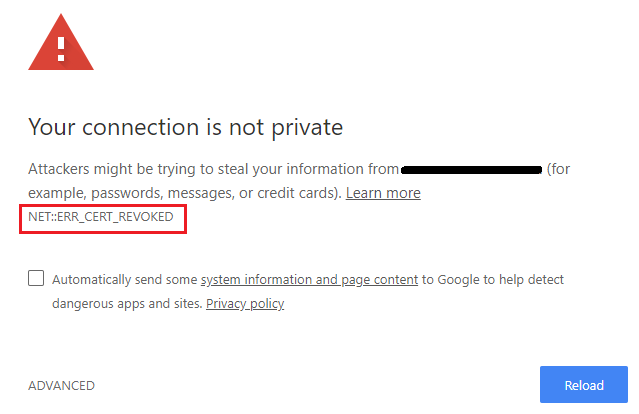
Following are some common causes due to NET::ERR_CERT_REVOKED error:
Following are steps to fix the NET::ERR_CERT_REVOKE error and get back to your website online:
The basic technique is to access your system’s date and time settings and make sure the date and time are correct. You can also synchronize your clock with an internet time server if available then restart your browser and try accessing the website again.
Cache or cookies can sometimes cause issues in loading a website properly. You can clear cache and cookies in Chrome by a “Clear Browsing Data” option within settings.
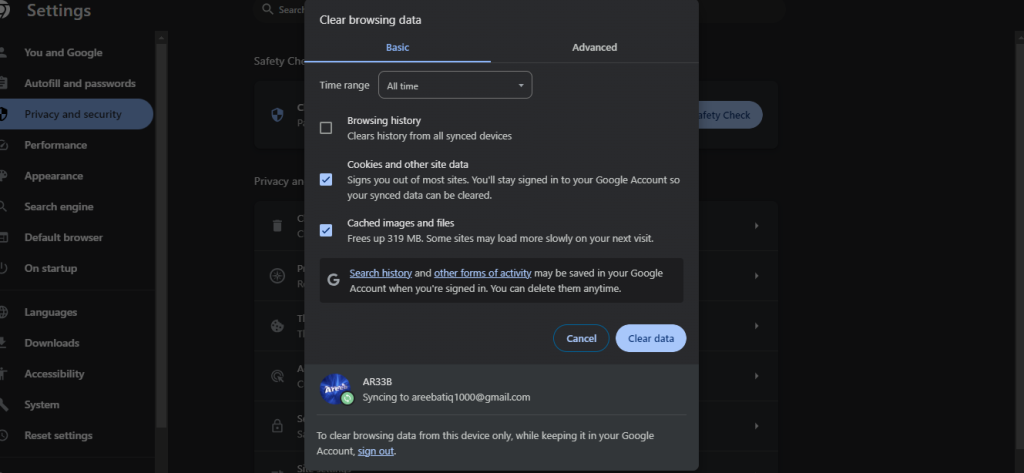
Now restart your browser and try again. If you are using a different browser refer to our guide on how to clear the cache in all major browsers. You can also check for browser updates and install any available ones sometimes outdated browsers might have compatibility issues with newer SSL certificates.
Certain browser extensions might interfere with website functionality. Deactivating all extensions temporarily and checking if the error disappears can help identify any problematic extensions. If you are a Chrome user go to the Chrome Settings option then Extensions and toggle off the switches next to each extension. Restart Chrome and try accessing the website. If the error is resolved re-enable extensions one by one to find out the error one.
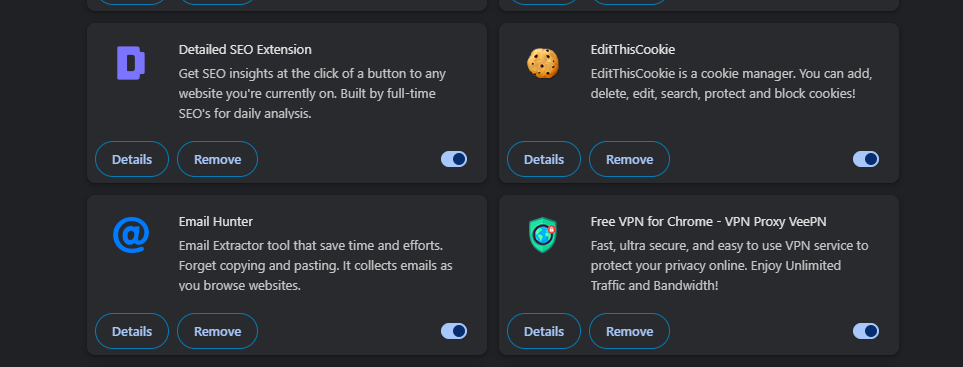
Outdated extensions can also lead to problems. Update your extensions by going to Chrome Settings then Extensions and clicking Manage Extensions. Click on the Developer Mode above to an extension and select “Update”.

Secure your Website with an SSL Certificate!
Ultahost SSL allows you to encrypt all the data between a visitor and the server with high-quality encryption makes sure that every packet is unbreachable.
This will clear out any temporary DNS records that may be causing the problem. To flush the DNS cache on Windows, open a command prompt and type the following command:
ipconfig /flushdns
To flush the DNS cache on Mac, open a Terminal window and type the following command:
sudo dscacheutil -flushcache
For different Linux distributions, the default DNS resolver on most distributions, you can use the following command:
systemd-resolve --flush-caches
The DNS cache stores recently accessed DNS records in order to improve performance. However, sometimes the DNS records in the cache can become outdated or incorrect. Restart your computer and try accessing the website.
Temporarily disable your antivirus and firewall software as this can increase security risks. Check if the error is resolved. If the issue is fixed you might need to configure exceptions for the website in your security software. If you are using a proxy disable it temporarily to see if it resolves the issue. Incorrect proxy settings can interfere with SSL connections.
Following are some important notes while fixing the sec_error_revoked_certificate error:
Encountering the “NET::ERR_CERT_REVOKED” error can be resolved through a series of troubleshooting steps. By understanding the common causes of this error, such as incorrect system time, browser issues, or network problems, you can effectively address it. By working through the outlined steps and considering the potential causes you can increase your chances of successfully handling the error and restoring your browsing experience.
For a truly seamless web hosting experience, look no further than Ultahost. Our reliable and affordable hosting solutions provide the perfect environment for your website to thrive, ensuring that your online presence remains uninterrupted and error-free.
This error means your browser can not verify the website’s SSL certificate.
It happens when an SSL certificate is revoked by the issuing authority.
Check your system date and time and clear your browser cache to fix this error.
Yes, it can indicate a security issue so proceed with caution.
It’s not recommended but you can proceed by clicking “Advanced” and ignoring the warning which is risky.