How to Delete Files and Directories on Linux
To delete files and directories in Linux you can use th...
URL masking is a useful technique employed to conceal the actual URL of a website and present a different one to the users. Its primary purpose revolves around branding considerations and enhancing the user-friendliness of a website’s URL. By employing URL masking, website owners can ensure consistent branding by displaying a customized URL, regardless of the domain on which the website is hosted. Moreover, it contributes to an improved user experience by rendering the URL more meaningful and easier to recall.
One powerful tool utilized to implement URL masking is “.htaccess”. This versatile tool empowers website administrators to accomplish URL masking effectively. In this blog post, we will delve into the topic of utilizing .htaccess for URL masking and explore common challenges that might arise during the process. By the end of this discussion, you will have a comprehensive understanding of the implementation of URL masking through .htaccess and how to tackle potential issues along the way.
URL masking, also referred to as URL cloaking, is a technique employed to present a different URL in the address bar of a web browser, while the content of another web page is being displayed. This method conceals the actual URL of the website from the user and showcases a customized or more user-friendly URL instead.
The primary purpose of URL masking is often associated with branding objectives. It allows the establishment of a consistent brand image by exhibiting a custom URL that aligns with the brand name or slogan. Moreover, URL masking can enhance user experience by presenting a URL that is easy to recall or reflects the essence of the website’s content.
There are multiple techniques available for accomplishing URL masking, including the utilization of HTML frames, JavaScript, or server-side redirects. One powerful tool used to implement URL masking is “.htaccess,” which facilitates the redirection of website visitors from one URL to another while simultaneously masking the underlying URL in the process.
Install Web Servers on Our Cheap Linux VPS!
Enjoy the reliable performance of the best Linux system along with the flexibility of a virtual server. Experience fast speeds and low delays.
The .htaccess file plays a crucial role in configuring Apache web servers. It empowers web developers and website administrators to have fine-grained control over how the server handles different requests. Essentially, .htaccess serves as a powerful tool in the realm of web development and website management, as it grants developers the ability to modify server settings without directly altering the core server configuration. This feature is particularly valuable for website owners, as it empowers them to customize their website’s functionality without requiring extensive technical expertise.
Some of the things that .htaccess can be used for include:
To use .htaccess for URL masking, follow these steps:
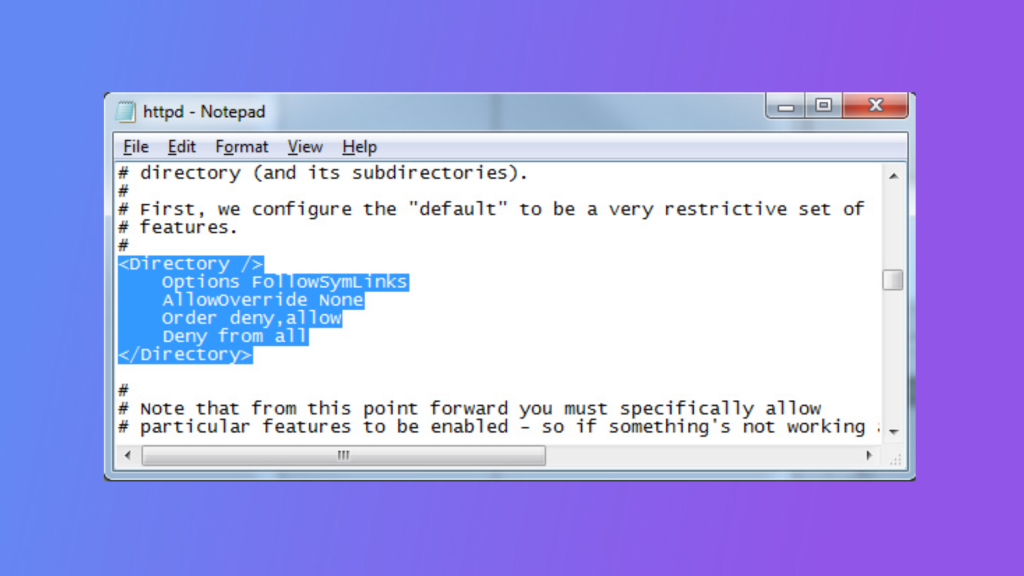
Here are some examples of different URL masking techniques using .htaccess:
RewriteEngine On
RewriteRule ^custom-url$ actual-url [L]
RewriteEngine On
RewriteRule ^custom-url/(.*)$ actual-url/$1 [L]
RewriteEngine On
RewriteRule ^custom-url/(.*)$ user.php?id=$1 [L]
In conclusion, URL masking is an important technique in website management, and .htaccess is a powerful tool that can be used to implement URL masking. However, it is important to be aware of the common issues that can arise and to take steps to troubleshoot those issues in order to ensure that your website is functioning properly. With the right approach, you can use .htaccess to implement URL masking effectively and improve the user experience on your website.