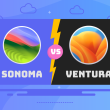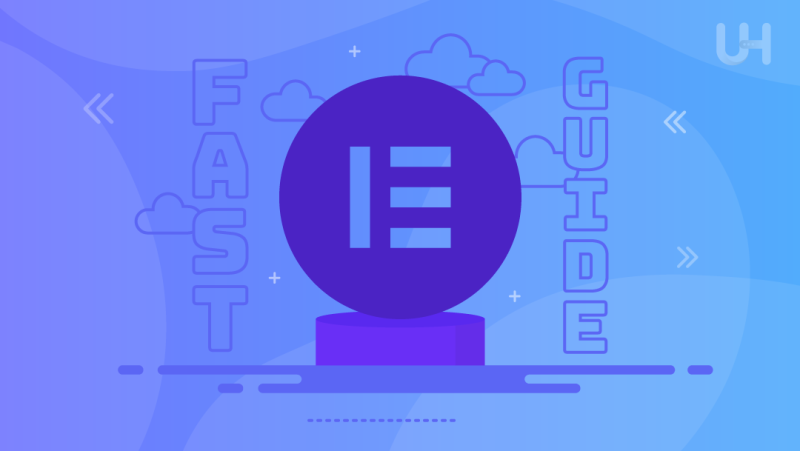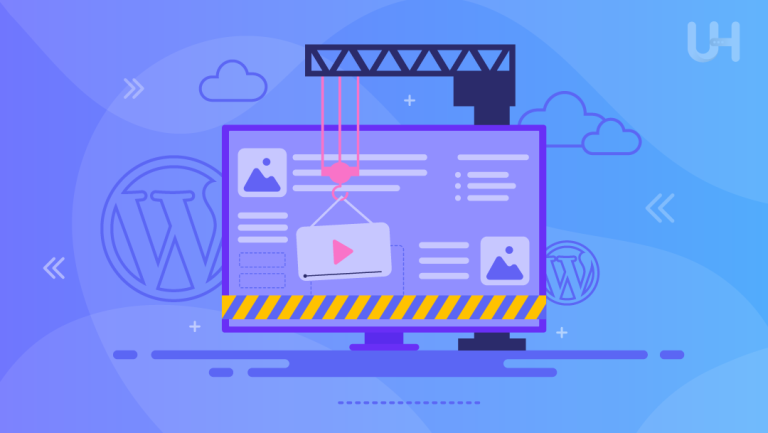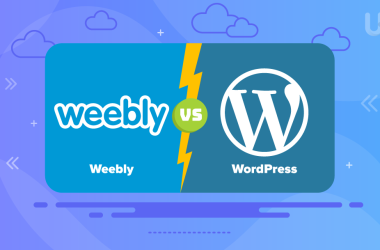Elementor Builder, one of the most widely used page builders, has gained popularity for a reason. With its extensive range of features, creating your website has never been easier. Take the first step now and read this comprehensive overview of Elementor.
What is a page builder?
Think of it as building blocks for your website. You can drag and drop various elements, arranging them as you please and filling them with your content. While Divi was one of the earliest page builders, Elementor quickly took the lead with its smoother performance, reliability, and enhanced capabilities.
As a WordPress plugin, Elementor introduces its user-friendly drag-and-drop editor. Despite the introduction of Gutenberg by WordPress, Elementor remains the go-to choice for most users. Its user-friendly interface and wide range of features make it accessible even to beginners aiming to create professional-looking websites.
One of the standout features of Elementor Builder is its intuitive design, which greatly benefits newcomers to website building. Additionally, the live preview feature allows you to test various widgets and ensures compatibility with a vast selection of themes.
The basic version of Elementor is available for free and meets the needs of many creators. If you require more advanced features, you can opt for Elementor Pro. Pricing starts at $49 per year for a single site and goes up to $999 for up to 1000 sites.
Benefits of using Elementor as a WordPress page builder
When it comes to Elementor, several crucial benefits stand out:
- User-friendly interface: Elementor Page Builder’s visual editing and widget-based system make it incredibly easy to use, even for beginners.
- Flexibility and expandability: Developers appreciate the wide range of themes, block editors, and complete control over output, allowing for extensive customization and satisfying the needs of experienced programmers.
- Simple customization: Adjusting project settings is a breeze thanks to the intuitive editor panel equipped with sliders.
- Time-saving global widgets: Quickly enhance your website by adding advanced features without hassle.
- Drag-and-drop functionality: This is perhaps the most significant advantage of a page builder. Rather than writing complex HTML, CSS, and PHP code, you can place elements exactly where you want them. Even without any programming knowledge, you can create a sophisticated website.
- Seamless e-commerce integration: Elementor seamlessly integrates with WooCommerce, enabling the creation of responsive online stores.
- Built-in marketing tools: Customize form styles and effortlessly create captivating landing pages to enhance your marketing efforts.
- Thriving community: With a large and active user community, Elementor benefits from an extensive range of addons, enhancements, and compatibility with other tools and plugins.
Differences between Elementor and Elementor Pro
The free version of Elementor offers a solid foundation for creating a website, but if you’re seeking additional features and advanced functionality, Elementor Pro is worth considering. The free version of Elementor Builder includes all the essential elements you need to build a website. These include headings, text fields, images, video, gallery widgets, testimonials, as well as divider and accordion widgets.
For those aiming to create a professional and advanced website, Elementor Pro provides an array of indispensable features. These include forms, slides, portfolios, image carousels, pricing tables, counters, pop-ups, social media button widgets, a custom footer and header builder, call-to-action elements, custom fonts, and expanded customization options.
If you’re seeking specific functionalities, it’s not necessary to buy the premium version. You can explore other free plugins that offer individual features. However, it’s worth noting that many plugins follow a freemium model, providing basic functionalities for free and charging for additional features.
Opting for the premium version of Elementor can save your valuable time. If you’re willing to invest several hours in finding and configuring a free plugin to add specific functionalities, then the free version of Elementor might suffice. However, if you value those few dozen hours of your time more than $50, buy the Pro version.
How to install Elementor Page Builder in WordPress
To install Elementor, you’ll need a hosting plan, a domain name, and WordPress already installed. I recommend purchasing affordable WordPress hosting and paying upfront for a year – that way, you’ll receive a free domain. Once you’re logged into the Dashboard, navigate to the Plugins section and click on Add New. Search for Elementor, install it, and then click Activate.
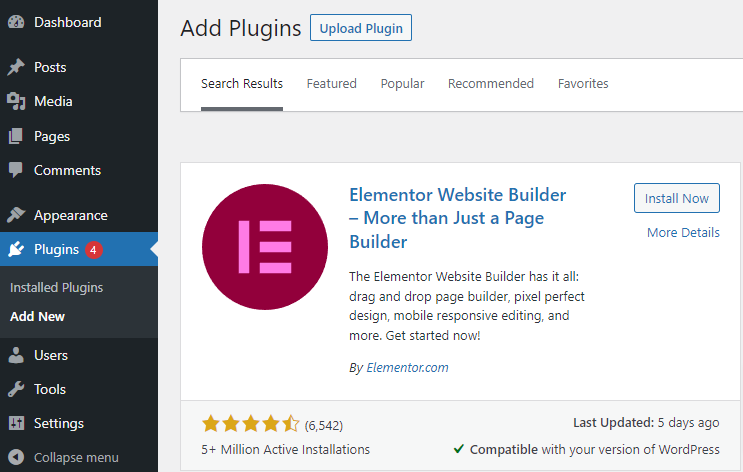
For the Pro version, you can purchase it on the Elementor website. Access your account and click the Download Elementor Pro Plus button to download the ZIP file. Next, upload the ZIP file in the WordPress Dashboard (under the Plugins section, but instead of searching for Elementor, click “Upload Plugin”). Keep in mind that you need to install and activate the free version first.
To activate the Elementor Pro license, follow the final step in the Elementor management panel. Go to the “License Settings” tab and click “Connect and Activate.” On the next screen, confirm your decision of connecting your premium account with the website.
How to use Elementor: step-by-step guide
Before diving into using Elementor, the creators recommend installing the Envato Elements plugin. This plugin offers a wide range of themes that are compatible with Elementor. If you decide to use Envato Elements, select one of the themes from the plugin’s administrative panel. Both free and premium themes are available.
Alternatively, you can install any other theme, as most of them should be compatible with Elementor Builder. You can take a look at a list of 70 free WordPress themes where we have gathered the best WordPress themes. Most of them are fully compatible with Elementor, and nearly all of them are at least partially compatible.
Once you activate the chosen theme, create subpages such as About Us, Services, or Contact. To edit these pages using Elementor, navigate to the respective page and click “Edit with Elementor.”
On the left side of the screen, you’ll find various editing options, while the right side displays a page preview. This real-time view allows you to make edits using your mouse. You can format, customize the layout, and edit text according to your preferences.
Editing a page in Elementor Builder
When you access the editing mode in Elementor, you will see the content organized into sections. As you move your cursor over them, they highlight in a light blue color. By clicking on a section, you can directly edit its content. Additionally, right-clicking will open the section panel for further customization options.
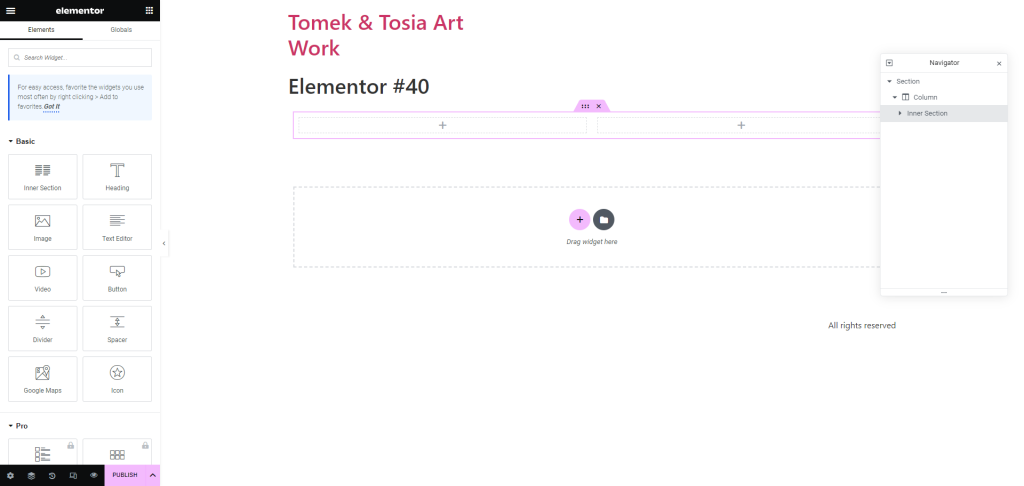
Working with widgets follows a similar process: if a widget is already present in the template, click on the gray pencil icon to enter the editing mode for that specific widget. It will then appear again on the left side for further customization.
For making changes to any element, you can click on it and adjust the settings. It includes resizing, adding related text and images, and other customization options.
As you become familiar with using Elementor and designing the page layout, you can start considering styling options. You can customize colors globally (for the entire site if you’re using the Pro version) or on a widget-by-widget basis.
Changing the text color in headers is a breeze with Elementor. You can also customize font styles, sizes, and effects like shadows (with opacity control). Additionally, you can adjust settings for spacing, margins, and borders. Elementor even allows you to fine-tune the line height and the pattern of the divider widget.
Elementor is user-friendly. If you make a mistake, it’s easy to fix because you can always refer to the revision history and restore a previous version of your website.
Similarly, the navigator makes it convenient to browse through each section, inner area, and widget simultaneously. It eliminates the need for endless scrolling. Select a section or widget, make the desired changes, and save your work. And when you’re ready, you can publish your page with just a few clicks.
The right server for your website
Elementor will allow you to create a well-optimized and elegant website. Now, all that’s left is to find the right engine that will help you maximize the benefits of your website. We’re talking about a good hosting provider that will bring your site to life! You don’t have to waste time searching for hosting – choose UltaHost.
In addition to a good price and security, you’ll also get speed, a user-friendly control panel, and free premium templates!
Best Themes for Elementor
- Hello Theme: A user-friendly and free theme designed to seamlessly integrate with Elementor. Hello Theme intentionally excludes any styles or scripts to ensure maximum compatibility with the plugin.
- Layers: This theme was acquired by the creators of Elementor Builder to ensure full compatibility. It offers professional design capabilities and is completely free to use.
- Astra: Astra stands out for its lightweight nature, speed, and easy customization options. The free version provides a wide range of features, while the Pro version offers an extensive selection of pre-designed widgets and complete customization options. Prices start at $47 per year.
- Hestia: A modern and free theme that offers the option to upgrade to the Pro version. The Pro version, priced at $69 per year, includes additional widgets and enhanced compatibility with Elementor.
- GeneratePress: The basic version of GeneratePress is available for free, while the premium version, starting at $44 per year, offers advanced features.
- OceanWP: A premium theme fully compatible with Elementor, OceanWP offers multiple demos, extensions, and widgets. It is priced at $39 per year.
- Zakra: A highly professional free theme that, when combined with Elementor, allows even beginners to create a sophisticated website. It comes with over 65 templates and offers a premium version with a wider range of features starting at $59 per year.
Addons for Elementor
Elementor is packed with features, but it’s important to note that its capabilities can be expanded through addons.
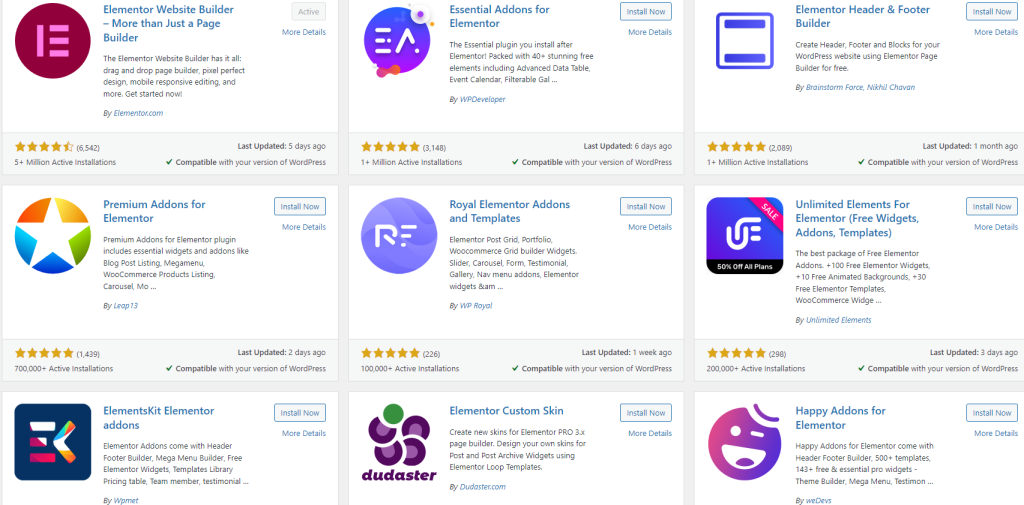
For instance, Ultimate Addons is priced at $55, Essential Addons for Elementor costs $39.97 per site, and there are also free options such as Elementor Pack (which includes both a free and a premium version for $29 per year) and Happy Addons (offering both a free and premium version for $29 per year).
A notable toolset is the Toolkit for Elementor, designed to streamline website creation with Elementor by enhancing performance and providing more intuitive tools. A license for three sites costs $49 per year.
Conclusion
Elementor is often regarded as the top choice for WordPress page builders. Its extensive range of features, robust community, and the availability of hundreds of themes, addons, and extensions make Elementor a flexible solution for building websites.
If you enjoyed this article, then you’ll love UltaHost hosting platform. If you need more power for your WordPress website, get VPS with cPanel and enjoy 24/7 support from our support team. Our powered infrastructure focuses on auto-scaling, performance, and security. Let us show you the difference! Check out our plans!