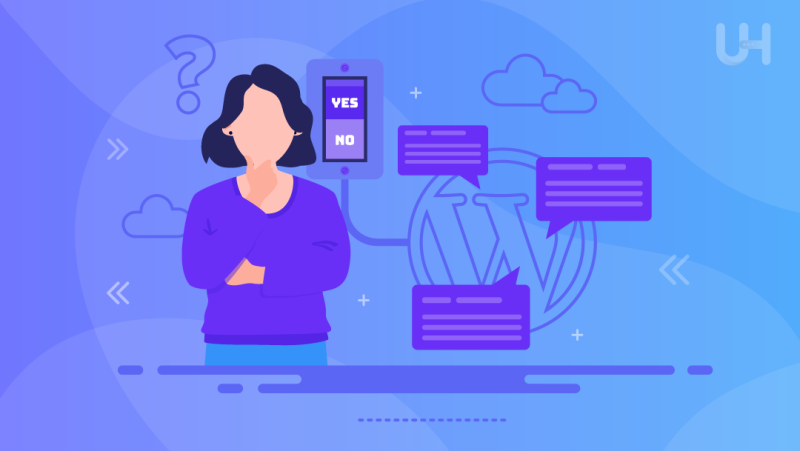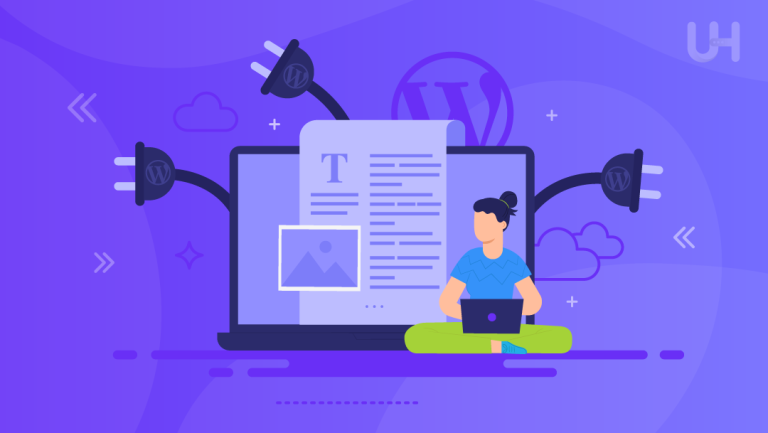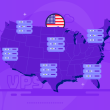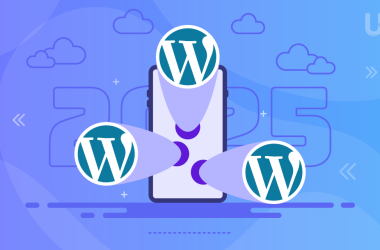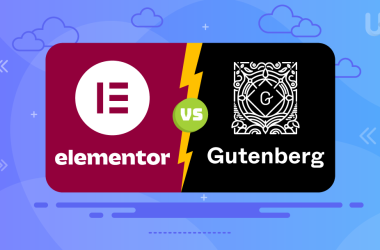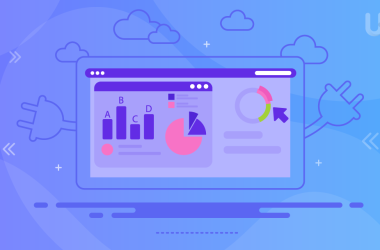WordPress was designed as a blogging platform, so one of its default features is a comments module. However, is it worth to enable comments on your website? In this article, I will show you the comment settings in WordPress, where you can moderate them, and I will discuss their disadvantages so that you can make an informed decision.
Why would you consider disabling comments on WordPress?
The most popular CMS originated from the blogging environment, so one of its default functions is handling comments. Commenting on posts allows for exchanging views with the author and contributing by providing feedback and discussing readers’ opinions.
Malicious comments, ads, and spam are considerable problems. On most blogs, it was possible to control it, at least before WordPress became as popular as it is now. With the increase in the number of users, unwanted comments are a growing problem.
By default, WordPress enables comments for all posts. However, not every page necessarily needs a comment section. Sometimes, to prevent spam or improve website performance, it is simply better to disable it.
In many situations, the comments feature in WordPress can be valuable. Comments can play a valuable role on a website. It is an effective way to connect with readers or customers and obtain direct feedback.
Engaging in conversation allows for community building and positively affects SEO efforts. Multiply your SEO efforts using cheap WordPress Hosting and your website will position itself in Google TOP5!
Comment Settings in WordPress
You can configure, disable or enable comments in WordPress Dashboard. Expand the Settings tab and go to the Discussion tab. As you can see, you have rich possibilities to configure comments.
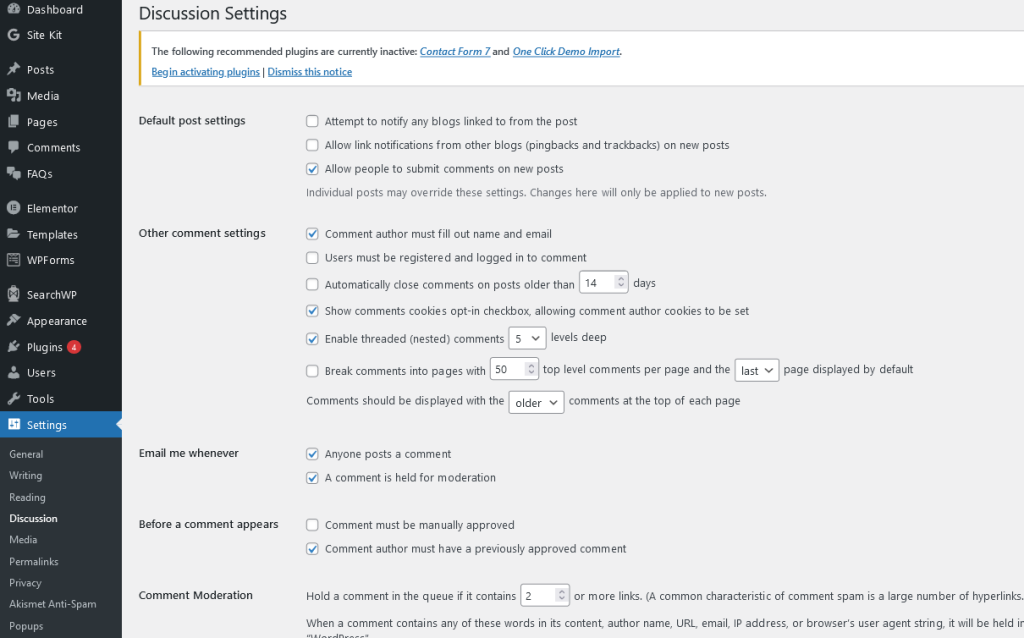
Default Post Settings
In addition to classic comments, there are pingbacks and trackbacks from another site you linked with. The official WordPress blog describes pingbacks as remote comments.
» Attempt to notify any blogs linked to from the post
Your WordPress attempts to send information about new posts to another connected WordPress system. It happens when you place a link to another site on your blog. A pingback will appear in the comments section of the linked site (if it allows pingbacks and trackbacks).
» Allow link notifications from other blogs (pingbacks and trackbacks) on new posts
You will receive ping notifications when another blog mentions or links to your blog. Unfortunately, spammers like to use this option as they hope to get a backlink when your ping pack appears in the comments.
There is no guarantee that the “ping info” will work. It is due to the diversity of WP versions, web server configurations, and several other factors. But if you don’t check them, you can be sure you won’t receive any information.
Nevertheless, knowing which blog mentioned you, you can react accordingly. It is worth supporting it with a Google Alert for your blog name. You will get a notice when your blog name is mentioned somewhere.
» Allow people to submit comments on new posts.
You can specify whether visitors will be able to comment on your posts or not. If you set the tag, your visitors could comment on your posts, but still, you can turn comments off for specific entries.
All the settings below are only relevant if you enable comments.
Using comments is one of the key ways to build a community around your blog. But there are also other ways to do it. Read the article on how to engage your readers.
Other comment settings
» Comment author must fill out name and email.
Can posts be commented on anonymously? Check this box to limit spam. However, remember that your readers’ names and email addresses are personal data. You must manage them and ensure their security.
» Users must be registered and logged in to comment
Anyone who wants to comment must be a registered user of your site. Remember to enable the registration option. It is the most convenient option, as you can simply remove users from the system who become abusive or send spam.
» Automatically close comments on posts older than x days
You can specify that commenting will be disabled for posts older than x days. Existing comments remain visible, but your visitors cannot add new ones.
» Show comments cookies opt-in checkbox, allowing comment author cookies to be set.
The user can decide whether to leave their cookies when commenting. They autofill their data next time.
» Enable threaded (nested) comments x levels deep.
Users can comment on the comments. In lengthier discussions, it quickly becomes messy, so you need to carefully consider the number of layers that can be commented on.
» Break comments into pages with top-level comments per page and the page displayed by default
You can set the number of top-level comments your entry will display on a single page.
» Comments should be displayed with the older/newer comments at the top of each page.
Which comments appear at the top: newer or older ones? Blog posts appear in reverse chronological order (the newest posts appear at the top). For comments I recommend the opposite: the oldest comments appear at the top, and your readers can read them “from old to new”.
Email me whenever
» Anyone posts a comment.
You will be notified via the administrator’s email address when a new comment appears on your site.
» A comment is held for moderation.
This setting informs about comments that are waiting for moderation.
Before a comment appears
» Comment must be manually approved.
Specify whether each comment must be manually approved first. You can prevent spam, insults, and other unwanted comments in advance.
» Comment author must have a previously approved comment
If you have approved a comment from a particular person, the system can automatically approve their subsequent comments. However, there is a risk that people who notice this function will easily exploit the “freed” email address to send spam.
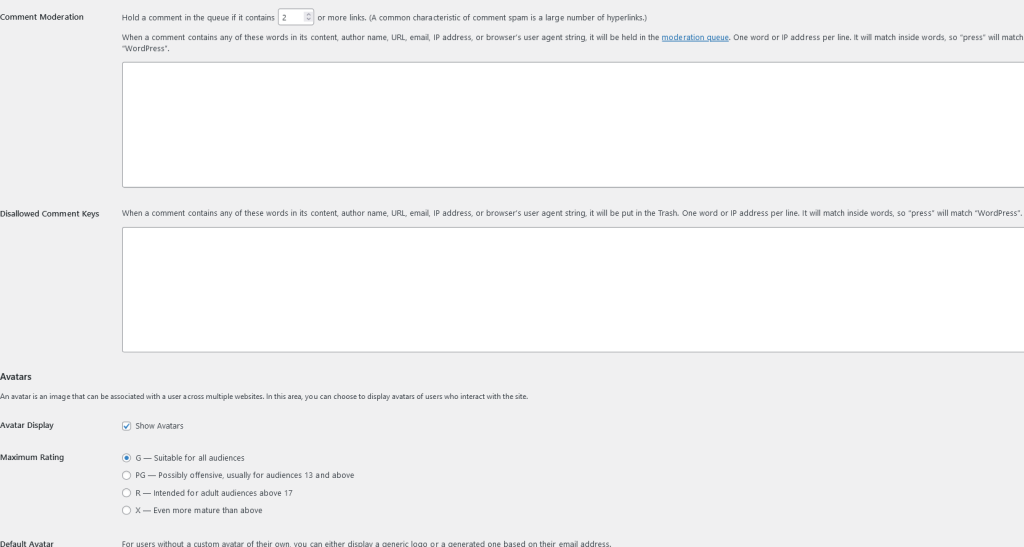
Comment Moderation
Hold a comment in the queue if it contains one or more links. (A common characteristic of comment spam is several hyperlinks.)
Here you can customize the spam detection algorithm in comments. For example, many links in a post are a sign of spam. You can also define certain words, such as “Viagra”, “sales”, or “sex”, as suspicious spam.
Avatars
An avatar is an image that can be associated with a user across multiple websites. In this area, you can choose to display the avatars of users who interact with the site. Often these are pictures of the user who wrote the comment, and sometimes they are cartoon characters, icons, or logos.
Checking the “Show Avatars” box will activate the other options. I recommend setting the Maximum Rating to G – Suitable for all audiences. Choose a default avatar for users without a custom avatar.
Comments are an important issue for your WordPress, but hosting is even more important. Choose a WordPress hosting that is specially optimized for this CMS and offers you amazing additional options such as premium themes and plugins
Moderating WordPress Comments
In the WordPress Dashboard, you will find the “Comments” section. All comments are presented here in a tabular form. In the overview in the top area, all received comments are listed. You can display:
- All comments,
- Only your own,
- Those that are pending,
- Those that are approved,
- Comments marked as spam,
- Comments moved to trash.
If you use WordPress plugins, additional sorting options may appear here. If you allow comments, you should regularly check for new ones to moderate. Do this even if you have activated the “Notification of new comments” setting, as they may not always arrive.
Many WordPress plugins analyze, check, filter comments, and detect spam.
Akismet
Akismet is a popular WordPress comment plugin that allows you to manage your comments. It is a plugin created by Automattic and added to every installation. It deals with spam and unwanted comments quite effectively but requires registration, and commercial use requires the purchase of a license.
Antispam Bee
Antispam Bee is another plugin for moderating and managing comments. Unlike similar solutions, the plugin works entirely without captchas and without sending personal data to third parties. It makes Antispam Bee 100% compliant with the General Data Protection Regulation.
With this tool, you can automatically remove spam, consider the time of comment submission in the assessment, or create statistics. It is free and doesn’t require registration.
Comment filtering plugins are not the only mandatory items for a WordPress website creator. See what other WordPress plugins you must have right from the start.
When to disable comments on WordPress?
Comments in WordPress are an excellent way to engage with readers, stimulate the exchange of experiences and knowledge, and directly respond to customer feedback. However, you should always ask yourself whether comments on your site offer added value or add more work.
There are blogs where it is worth allowing the publication of comments, but on some, it is better to disable this option. These are primarily pages where the risk associated with the gray legal area is too high. If the creator doesn’t have enough time to moderate them, it’s better to disable this option.
It’s worth considering ditching comments in favor of encouraging users to engage on a chosen social media platform, such as Facebook or Twitter. Turn off comments and invite visitors to comment on the article on Twitter. First, create a tweet with a question from the blog post and then link directly to that post.
It will provide you with feedback and followers on Twitter, while also encouraging some users to participate in the discussion. The great advantage of this approach is that you won’t be responsible for protecting personal data, as that responsibility will fall on Twitter (or Facebook).
Conclusion
The decision to disable or enable comments on WordPress is not easy. You need to analyze the needs of your website and determine whether it’s worth interacting with users. Comments add value to the content but can also be harmful (unwanted links, ads, spam).
Our guide will help you understand the commenting configuration options available on WordPress. If you decide to have comments, you can customize them accordingly. In addition to modifying settings, it’s worth using antispam plugins to help manage comments.
Consider whether it might be better to move comments off your blog and onto social media platforms like Twitter or Facebook. It will reduce spam and remove the burden of managing personal data.
If you enjoyed this article, then you’ll love the safe UltaHost hosting platform. Get 24/7 support from our support team. Our powered infrastructure focuses on auto-scaling, performance, and security. Let us show you the difference! Check out our WordPress Hosting plans!