How to Install NetBeans on Windows
NetBeans is a free open-source Integrated Development E...
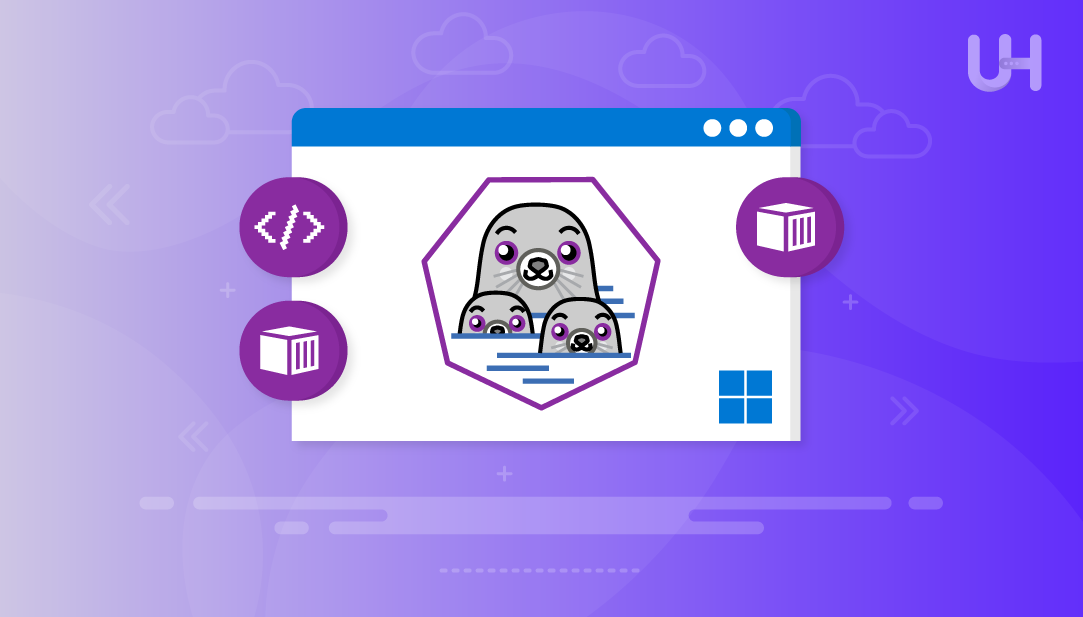
Podman is an open-source container engine developed by Red Hat which creates, runs, and manages containers without a central daemon. Podman has a rootless design which allows containers to be run by a user without elevated permissions. Because of all of this, Podman is much more secure and resource-efficient than other container tools.
Docker Desktop on Windows has poor resource consumption, runs as an app and therefore needs a process running in the background, and isn’t free if you will use it for commercial purposes. Podman is lightweight; it is open-source; and will fit just into Windows Subsystem for Linux (WSL2) beautifully without the overhead of a daemon.
The main advantages of Podman Windows is that Podman uses a rootless container model, is daemonless, and is fully compatible with already-built containers. Overall, Podman represents a better opportunity for developers wanting to achieve better security, less overhead, and more control in their container immersive environments.
Podman is a free and open-source container engine created by Red Hat that creates, runs, and manages containers without a centralized daemon. Podman has a rootless design that permits containers to be run by a user without elevated permissions which makes it more secure and resource efficient than other container tools.
Run Containers with Podman on Windows VPS!
Launch secure, rootless Linux containers in minutes using Podman on UltaHost’s high-performance Windows VPS. Experience smooth container management, native WSL2 integration, and expert support available 24/7!
Docker Desktop has poor resource usage, it runs as an app and therefore needs a process running in the background, and it is not free if you will be using it commercially. Podman is lightweight; it is open-source, and it will fit just into Windows Subsystem for Linux (WSL2) very well without the overhead of a daemon.
The primary advantages of running Podman for Windows are that Podman uses a rootless container model, is daemonless, and is completely compatible with already-built containers. Overall, Podman represents an advantageous opportunity for developers wanting better security, lower overhead, and more control over their container immersive environments.
Before installing Podman WSL, make sure your Windows system is ready to support Linux containers via WSL2. This includes enabling platform features and installing a Linux distribution.
WSL2 is required for running Linux containers on Windows. First, ensure that the Virtual Machine Platform feature is enabled. Run the following command in PowerShell as Administrator:
dism.exe /online /enable-feature /featurename:VirtualMachinePlatform /all /norestart
After running the command, restart your system for changes to take effect.
You can install Ubuntu or another supported Linux distribution from the Microsoft Store. Once installed, launch it once to complete the setup.
Also you can run the below command in the power shell to install ubuntu by default:
wsl --installcd..

To get started, go to the official Podman Desktop website and download the Windows installer:
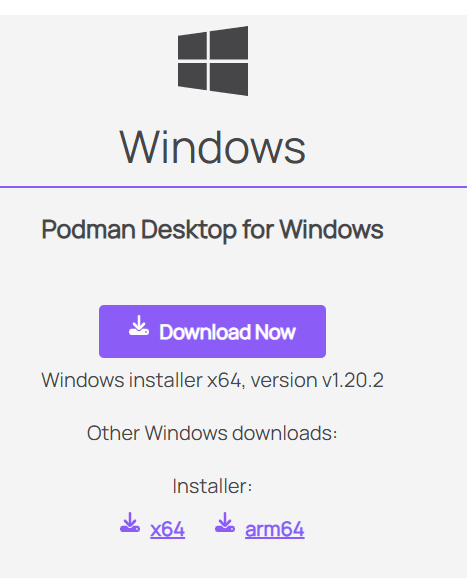
Be sure to select the version for your system architecture (64-bit). After you download it, run the installer and follow the setup wizard. The process is fairly simple and you accept the license agreement, install to whichever path you prefer, and leave the rest of the options as default:
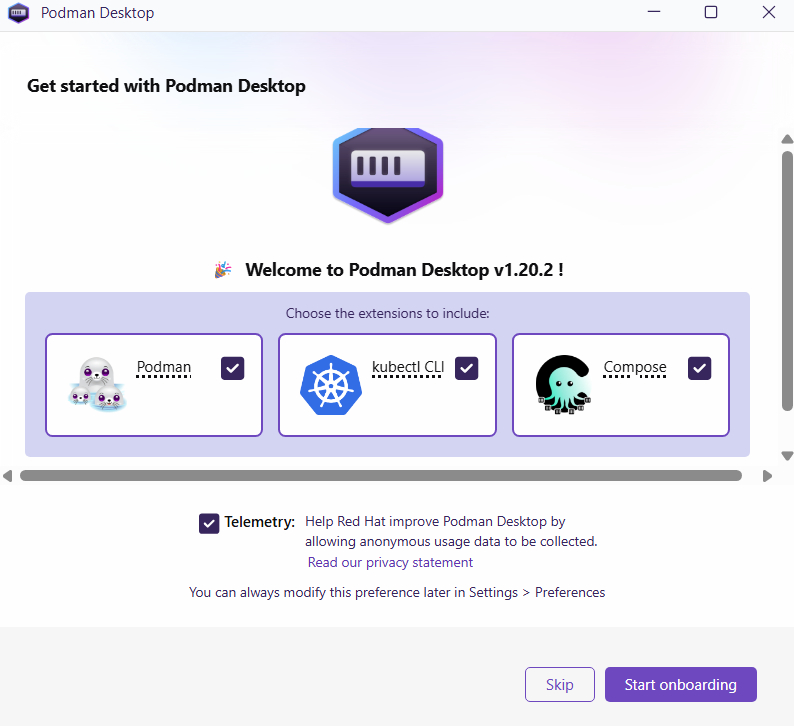
Once you have installed Podman Desktop, start Podman Desktop from your Start Menu. The app gives you a graphical user interface (GUI) that you can use for managing containers, which is useful for users who prefer using tools as opposed to command line interfaces.
The first time you launch Podman Desktop, you will be prompted to link Podman Desktop with an existing WSL2 distribution:
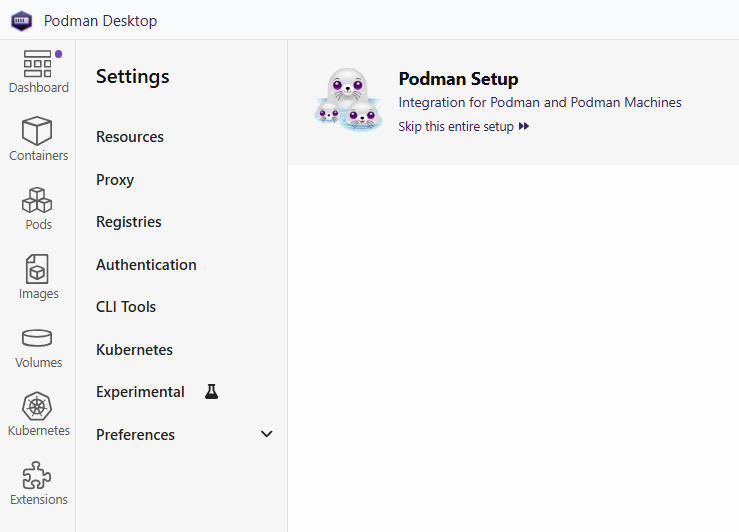
You’ll choose your preferred Linux distro (e.g., Ubuntu) from the list. This allows Podman Desktop to use the WSL2 environment as its backend for executing the container. If the application doesn’t detect your distribution, please make sure it’s properly installed and registered in WSL.
After integration, the Podman Desktop will show you the dashboard for containers. You can now click through the interface and pull a sample container image from a registry and run it. This is a great way to check that the Podman Desktop is setup correctly and to confirm the communications to WSL2 is operational. The dashboard also shows real-time container logs, image details and basic resource metrics in order to visualize and manage the containers.
Once Podman is installed and setup, you can run containers via your WSL2 Linux distribution. Working within the command line interface (CLI) you can directly manage your containers while leveraging all the precision and programmability/output-piping the Bash CLI offers.
To run a container via Podman, using the command line is the first-step. The first action is to pull a container image from a public registry, such as Docker Hub. Podman supports the same image repositories as Docker, so you can use the same naming for the image. After you successfully pull the image, you can use the podman run command, followed by your image name and any flags required to start the container. This command will initialize and launch an instance of your container successfully within your WSL2 environment and does not require you to use any kind of background service.
Podman’s command-line interface syntax is almost identical to Docker’s and similarly structured for every CLI workflow that Docker has. You will find that most commands, arguments and workflows are nearly identical…the primary difference is in the architecture, where Podman runs containers without a daemon, as well as being able to run containers with unprivileged execution. This is truly a lighter more secure approach to containerization if you are able to use Podman with your WSL2 environment.
Podman offers simple commands for working with containers and images in your WSL2 (Windows Subsystem for Linux) environment that allows for complete management of your containers/units’ lifecycle without a daemon running in the background.
To see all active or inactive containers run podman ps. You can use the –all flag to see active and stopped containers. For images you can run podman images to see all of the locally available container images on your system along with their sizes and registry origins.
You can start or stop containers with the podman start and/or podman stop commands followed by the container’s ID or name. This allows you to stop workloads and startup again without needing to reinitialize everything. If you want to completely remove a container or an image run podman rm for containers and podman rmi for images.
These commands may provide great lightweight control of containers with low overhead to the system. Therefore, with a minimal investment of time and resources Podman is an excellent platform/container option for developers or testers who wish to efficiently manage and control their environments on the Windows operating systems through WSL2.
Podman has a modern and secure approach to containerization on the Windows platform since it does not require root access or background daemons. Podman is aligned with OCI standards, and with its rootless architecture, it is an attractive choice for developers who want to run Linux containers safely and properly in a Windows environment.
The easiest and most intuitive way to get Podman going is to use Podman Desktop through WSL2 (Windows Subsystem for Linux). While there are a few steps involved in getting configured, such as downloading the installer, attaching to a Linux distribution, and running a test container, once completed, you will have a fully functioning environment to manage your containers with minimal configuration. In addition, you can manage and visualize your containers through the graphic user interface, while still having the ability to get down into the Bash and spin containers that way. Podman is definitely a good option for users who want a functional, features-rich desktop, lightweight alternative to Docker Desktop that is reliable and really easy to use.
Experience secure, rootless containerization on UltaHost’s high-performance VDS hosting with full WSL2 integration. Whether you’re using Podman Desktop or the CLI, enjoy smooth container management, low resource usage, and total control, ideal for developers seeking a lightweight, Docker-free solution. Our VDS is the perfect platform for efficient and secure container development with Podman.
No, Podman does not run natively on Windows. It requires WSL2 or a virtualized Linux environment to function properly.
Yes, for most use cases. Podman supports Docker-compatible CLI commands and container images without needing a daemon.
No, Podman Desktop can be installed by standard users. However, WSL2 setup may require admin privileges initially.
Yes, Podman supports pulling images from Docker Hub and other OCI-compliant registries. The image syntax remains the same.
Yes, Podman is fully open-source and free to use, even in commercial environments.
Podman works on Windows 10 (2004 or later) and all versions of Windows 11 with WSL2 support.
Yes, Podman Desktop provides a full GUI to manage containers, images, and volumes without needing CLI commands.
UltaAI – Smart AI Assistant for Ultahost Clients
UltaAI is your advisor for anything related to domain or hosting. Experience personalised suggestions.