How to Fix Missed Scheduled Post Error in Wor...
Have you ever methodically created a blog post and sche...
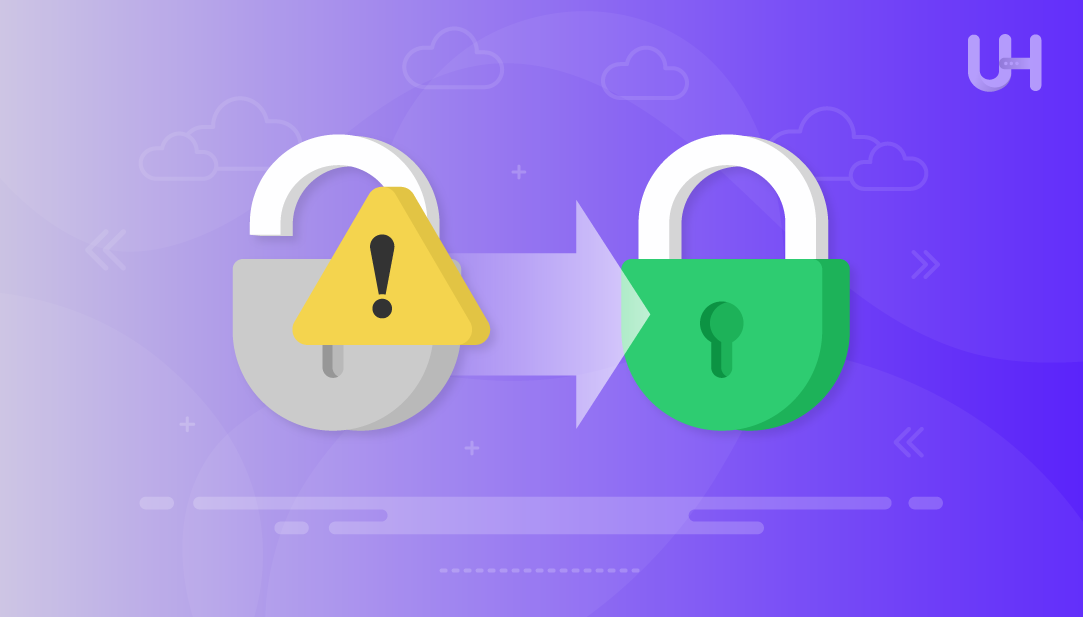
Implementing an SSL certificate is crucial to ensuring your website is secure. SSL certificates help in protecting data being shared between your server and users, increase SEO rankings, and helps in establishing credibility. However, many users experience a problem after switching to HTTPS: mixed content warnings. These warnings show up when a resource on your site tries to load over HTTP, which defeats the purpose of SSL and in one way or another, breaks the website’s design or functionality.
In this article, I will help you understand the most important aspects of mixed content errors and how you can resolve them. It does not matter if you are using WordPress, a custom CMS, or a static site; I will help you troubleshoot your problem.
Mixed content happens when a secure HTTPS page includes resources (like images, scripts, stylesheets, or iframes) that are loaded over insecure HTTP. Browsers flag this as a security risk because it opens the door to man-in-the-middle attacks.
Mixed content undermines the integrity of your HTTPS setup. Even a single insecure resource can:
Modern browsers like Chrome and Firefox aggressively block active mixed content, and even passive content may be restricted in future updates.
Securing your Website with an SSL Certificate!
Ultahost SSL allows you to encrypt all the data between a visitor and the server with high-quality encryption makes sure that every packet is unbreachable.
Let’s break down the process into actionable steps:
Before you want to fix SSL mixed content, ensure your SSL certificate is properly installed:
Visit your site using https://yourdomain.com. Check for the padlock icon in the browser address bar. Use tools like SSL Labs to verify the configuration.
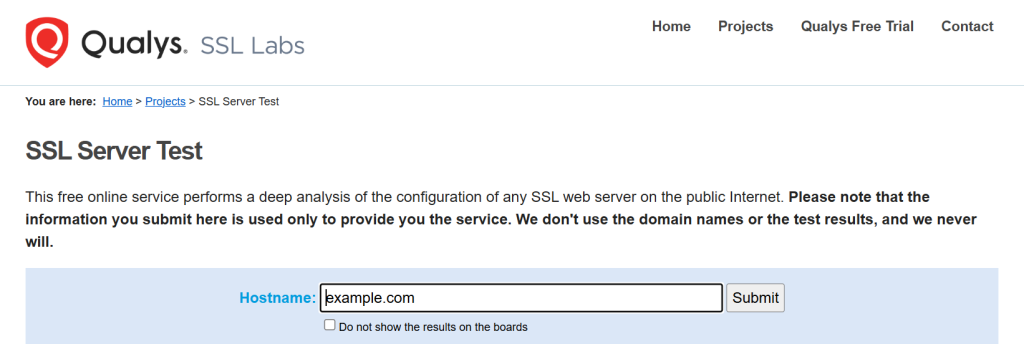
If SSL isn’t set up correctly, fix that first. Mixed content errors only apply to HTTPS-enabled sites.
You can detect mixed content using several methods:
Open your site in Chrome, Right-click, then Inspect check the Console tab. Look for warnings like:
Mixed Content: The page at 'https://yourdomain.com' was loaded over HTTPS, but requested an insecure resource 'http://example.com/script.js'.

If you are using WordPress, plugins like Better Search Replace can help detect and fix WordPress mixed content errors automatically.
Learn also Setting Up SSL / TLS on your Cpanel VPS Hosting.
If you manage your site manually or use a custom CMS, follow these steps:
Instead of hardcoding absolute paths like:
<img src="http://yourdomain.com/image.jpg">
Use relative paths:
<img src="/image.jpg">
Or protocol-relative URLs:
<img src="//yourdomain.com/image.jpg">
However, protocol-relative URLs are discouraged in modern development. Prefer HTTPS explicitly.
Search your codebase for http:// and replace with https://. This includes:
Use tools like grep or find in Linux distros:
grep -r "http://" /var/www/html/
Or use the sed command to replace:
sed -i 's|http://|https://|g' *.html
WordPress stores URLs in the database, especially in post content, widgets, and plugin settings. Install Better Search Replace.
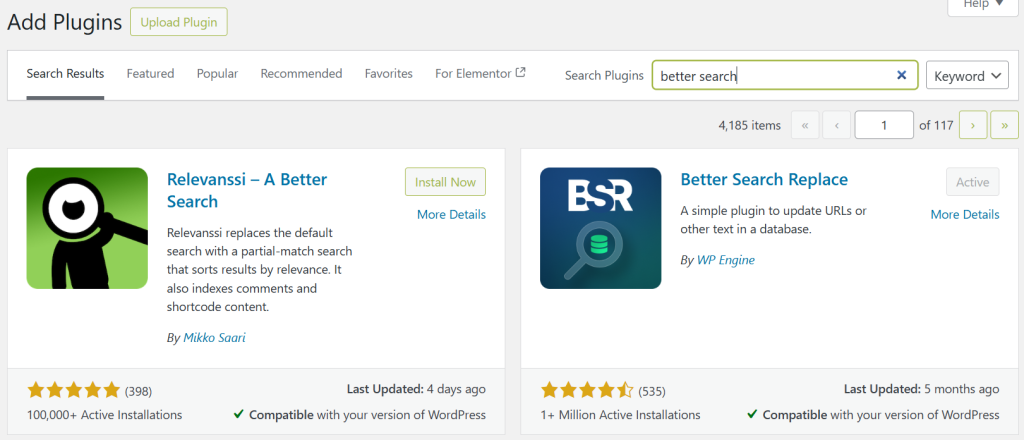
After activating the plugin, go to Tools, then Better Search Replace.
Search for http://yourdomain.com and replace with https://yourdomain.com. Select all tables and run a dry run first. This will help to fix the HTTP HTTPS error WordPress.
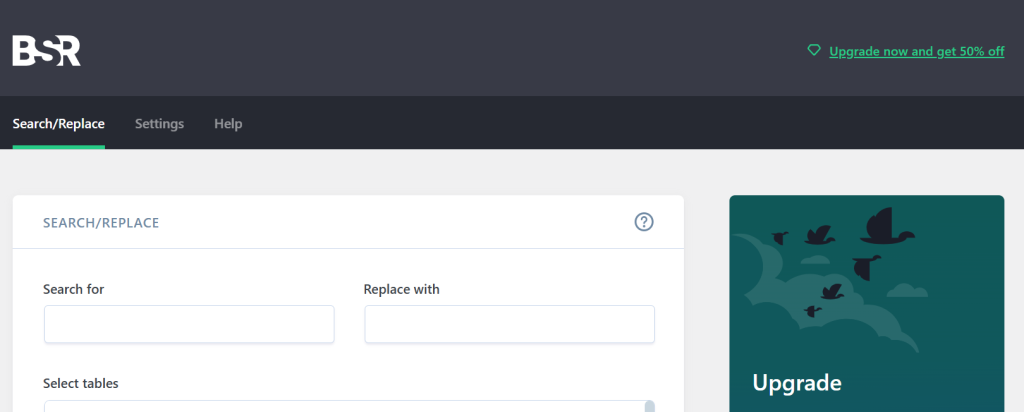
If you have SSH access, you can run the WP-CLI command:
wp search-replace 'http://yourdomain.com' 'https://yourdomain.com' --all-tables
This is fast and reliable for large sites.
Themes and plugins often include external resources. Check functions.php, Enqueued scripts/styles or Custom widgets or shortcodes.
Update any hardcoded HTTP URLs to HTTPS.
wp_enqueue_script('custom-js', 'http://example.com/script.js');
Change to:
wp_enqueue_script('custom-js', 'https://example.com/script.js');
Sometimes your site loads assets from third-party domains (CDNs, fonts, analytics). If those are served over HTTP:
Example:
<link href="http://fonts.googleapis.com/css?family=Roboto" rel="stylesheet">
Change to:
<link href="https://fonts.googleapis.com/css?family=Roboto" rel="stylesheet">
If the external source doesn’t support HTTPS, consider hosting the asset locally or finding an alternative.
Ensure all HTTP traffic is redirected to HTTPS for Apache users. Rewrite the following .htaccess file:
RewriteEngine On
RewriteCond %{HTTPS} off
RewriteRule ^(.*)$ https://%{HTTP_HOST}%{REQUEST_URI} [L,R=301]
Mixed content isn’t just an issue; it’s a vulnerability. Attackers can intercept HTTP resources and inject malicious code. Fixing mixed content is essential for:
Mixed content errors are a common hurdle after SSL installation, but they’re entirely fixable with a methodical approach. Whether you’re managing a WordPress site or a custom stack, the key is to identify all insecure resources and update them to HTTPS. With proper redirects, database updates, and vigilant monitoring, your site can be fully secure and free of mixed content issues.
Ultahost Shared Hosting offers powerful, reliable performance for your websites. Experience extremely fast page load speeds, up to 20x faster, ensuring your visitors stay engaged. Enjoy unlimited bandwidth, robust security, and a free cPanel license for easy site management. Start your online projects with Ultahost and take your website to the next level.
A mixed content error happens when a site loads both HTTPS and HTTP resources.
Check your browser console or use SSL tools like Why No Padlock.
Yes, they impact site security and may lower Google rankings.
Update site URLs to HTTPS and use plugins like Really Simple SSL.
Not always, most fixes can be done via plugins or settings.
Use Chrome DevTools, SSL checker tools, or WordPress plugins.
Because some resources still load over HTTP instead of HTTPS.
Try Ultahost WordPress VPS Hosting
Experience high-speed VPS hosting for WordPress with complete control. Manage multiple sites and optimize performance effortlessly.