How To Use MySQL / MariaDB From Command Line
MySQL and MariaDB are two widely used open-source relat...
Making a copy of your MySQL database, also known as a backup, is a very important task. This is because losing your data can be a big problem, and can even cause you to lose money. There are many reasons why you might lose your data, such as a computer crash, a mistake, or a problem with the software. But if you have a backup, you can easily get your data back. This can save you time, money, and a lot of stress.
Having a backup of your MySQL database has many benefits. It helps keep your data safe and makes it easy to get back to normal if something goes wrong. It also helps prevent problems with your data and makes sure that everything runs smoothly. Additionally, having a backup gives you peace of mind, knowing that your data is protected.
In this article, we will show you two ways to how to backup MySQL database: one way is by using a tool called mysqldump, and the other way is by using a program called phpMyAdmin.
To create a MySQL backup database, use the native mysqldump tool. This command-line utility allows you to export your database schema and data into a SQL file, which can be easily restored later. You can generate a backup file with a single command.
Before running the command, make sure you have the following information:
The basic syntax for the mysqldump command is:
sudo mysqldump -u [your MySQL username] -p [database name] > [backup file name].sql
Here’s a breakdown of the options used:
-u specifies the MySQL username to use for the backup and -p prompts mysqldump to ask for your password. The [database name] is the name of the database you want to back up and [backup file name].sql is the file where the backup will be saved.
For example, if your MySQL username is “admin”, the database name is “mydatabase”, and you want to save the backup as “mybackup.sql”, the command would be:
sudo mysqldump -u admin -p mydatabase > mybackup.sql

The above image shows the MySQL database backup on Ubuntu. To install MySQL refer to our guide on how to Install MySQL on Ubuntu machine.
When you run the command, you’ll be prompted to enter your MySQL password. Type your password and press Enter to confirm. The backup process will start, and you’ll see the progress in the terminal. Depending on the size of your database, this may take a few seconds or several minutes.
Once the backup is complete, you’ll see a new SQL file in the current directory with the name you specified. This file contains the entire database schema and data, and can be used to restore your database in case of data loss or corruption.
Note that the mysqldump command can be customized with various options to suit your specific needs. For example, you can use the –single-transaction option to ensure a consistent backup of InnoDB databases, or the –ignore-table option to exclude specific tables from the backup. Refer to the mysqldump documentation for more information on available options.
Fuel Up Your website with MySQL hosting today!
Is your website bogged down by a slow, unreliable database? Experience Ultahost blazing-fast speeds, and reliability, for management of MySQL databases.
phpMyAdmin provides a user-friendly interface for managing your MySQL databases, including a convenient export feature for creating backups. To back up your database using phpMyAdmin, follow these steps:
Open phpMyAdmin and navigate to the database you want to back up in the directory tree on the left-hand side. Click on the database name to select it. This will display the database structure in the right-hand window, and all the assets under the main database will be highlighted in the directory tree.
Click on the “Export” tab in the top navigation bar. This will take you to the export settings page:
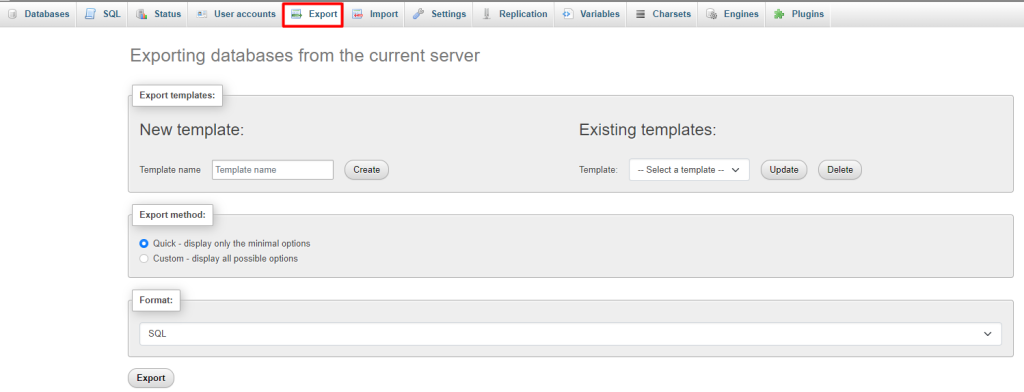
In the Export Method section, you have two options:

Leave the Format field set to SQL, as this is the standard format for MySQL database backups. You can change this format if you have a specific requirement, but SQL is generally the safest choice.
Read also How to Run SQL Queries in phpMyAdmin.
Click the “Export” button to start the export process. If you select the Quick option, your web browser will download a copy of the database to your specified downloads folder. You can then copy the file to a safe location, such as an external hard drive or cloud storage service:
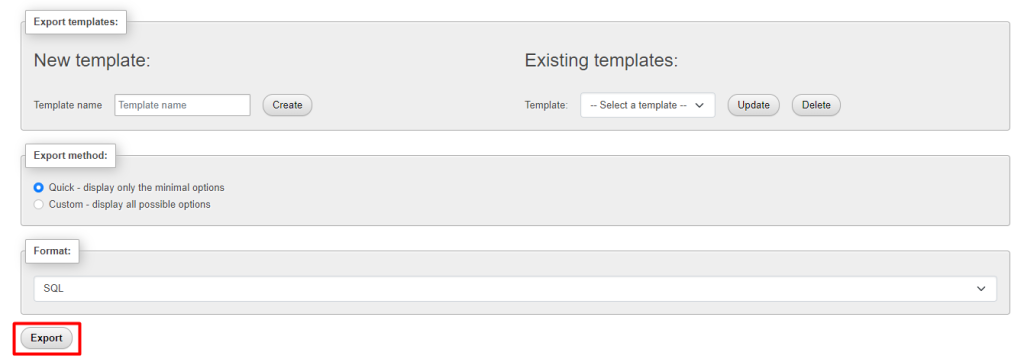
Note that the export process may take some time, depending on the size of your database. Be patient and avoid interrupting the process to ensure a complete and accurate backup.
By following these steps, you can create a reliable backup of your MySQL database using phpMyAdmin. Remember to store your backup files securely and update them regularly to ensure you have the latest data in case of a recovery situation.
Having a backup of your MySQL database is essential to prevent data loss and ensure business continuity. By regularly backing up your database, you can easily recover your data in case of a disaster, minimizing losses and ensuring that everything runs smoothly.
In this article, we have explored two simple and effective methods for making a backup of your MySQL database: using the native mysqldump tool and using phpMyAdmin. Both methods are easy to use and provide a way to safeguard your valuable data.
Whether you prefer the command-line approach of mysqldump or the user-friendly interface of phpMyAdmin, making a backup of your MySQL database is a task that is well within your reach. By following the steps outlined in this article, you can have peace of mind knowing that your data is protected and can be easily restored if needed.
Choosing a VPS provider can be a difficult task, with so many options available. That’s why Ultahost understands your specific needs and requirements, and brings you a perfect solution. Our managed VPS hosting plans are designed to be scalable and flexible, so you can always choose the right amount of resources for your needs.
Regular backups protect against data loss due to hardware failures, accidental deletions, or corruption. Backups ensure that you can recover your data in case of a system failure or other catastrophic events. Backups are useful for transferring data between servers or upgrading databases.
Using mysqldump, mysqlpump,MySQL Workbench, mysqlhotcopy and third-party tools.
mysqldump -u [username] -p [database_name] > backup.sql
mysqlhotcopy [database_name] /path/to/backup/
mysql -u [username] -p [database_name] < backup.sql